PDFelement - Edit, Annotate, Fill and Sign PDF Documents

A common question circulating among millions of Mac OS X users "Is it possible to create or edit PDF in macOS Sierra?" Apple hasn't introduced any new Mac product this year; instead it has changed Mac OS X into macOS Sierra. You just need a powerful and stable tool for all your PDF needs. For this purpose, we have introduced two popular PDF applications which are specialized in conversion, editing or creating PDF documents as per your requirements.

Wondershare PDFelement for Mac is an all-in-one PDF program which provides all the necessary functions to modify and create PDF effortlessly. If you are looking for a product which allows you to edit seamlessly and convert from any wide range of file formats to PDF, then PDFelement is a perfect tool for this purpose.
You can add comments, highlight text, add sticky notes, add/remove watermark, add markup, add pages, create forms or surveys and so on. It provides all the necessary editing tools such as edit text, add object, insert or extract pages etc. Wondershare PDFelement for Mac is popular among businessmen as it supports everything they need to create, convert, edit or organize PDF's effortlessly.
Install Wondershare PDFelement for Mac and open the application. To create PDF from other file formats, choose the "Create PDF" option on the Home window. You can drag & drop the PDF files or select any files by clicking the "Open File" button.
After opening the file in PDFelement, you can modify the document by using its customization tools. To save, simply go to "File" menu and click the "Save As" to save the PDF file in any file location of your Mac.
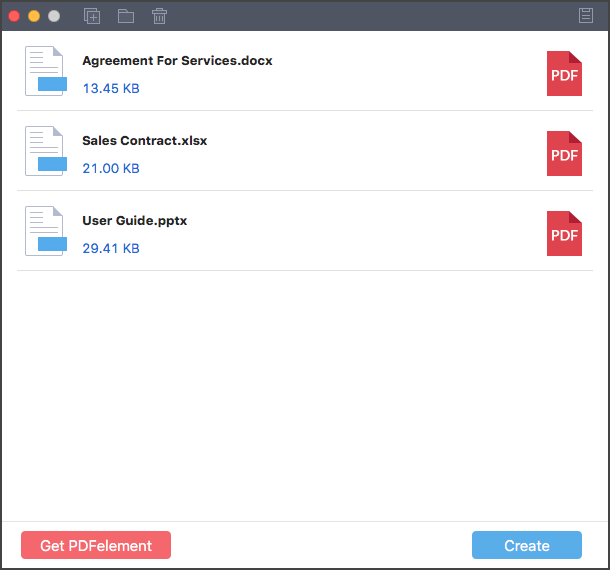
Wondershare PDF Creator for Mac is another popular PDF application which allows you to create PDF from Word, PPT, Excel, Image files and so on. There is no compromise with the original quality of the PDF document such as its formatting & layout.
You can preview the converted PDF document to further read or edit the content as per your requirement. It is easy to download for all Mac OS versions alongwith macOS Sierra. Try it for free and create PDF from any document effortlessly within seconds. It is a perfect tool for creating PDF files in your macOS Sierra.
Wondershare PDF Creator is a simple and powerful tool to create PDF instantly. To add files for conversion, simply drag & drop the target files in the application. Alternatively, just select "Add Files" or click the "Add Folder" option to open the target files. There is no file limit, so upload any number of files to convert them into PDF.
Still get confused or have more suggestions? Leave your thoughts to Community Center and we will reply within 24 hours.