PDFelement - Edit, Annotate, Fill and Sign PDF Documents

Winders and Mac versions do not automatically come with the capability to add PDF Printers. For this, individuals will need to add a PDF Printer to windows or mac, depending on their version. This article is a general tutorial of how to add a PDF Printer and what some of the advantages to installing this capability can yield.
Generally, for programs to be professionally viable, documents will need to be able to be directly produced in PDF at a quick speed. Adding a PDF Printer is a vital step to this process and ensures that individuals are able to perform a variety of tasks utilizing PDFs. There are multiple options to adding a PDF Printer for Mac, Windows, and mobile applications. This article supports users in reviewing two of those options.
Generally, adding a PDF Printer in Windows or Mac can be done in multiple ways. This is a step-by-step tutorial on how to add a PDF Printer for Windows, utilizing Adobe PDF Printer as an example.
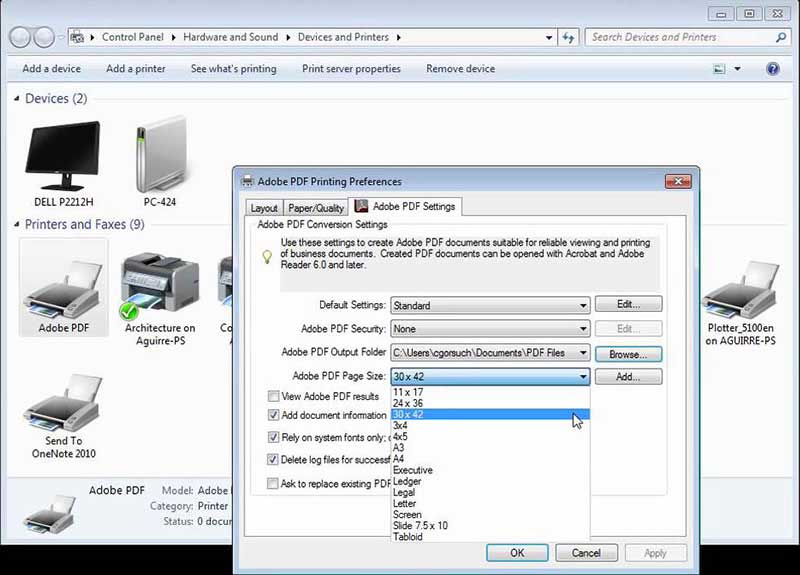
Step 1: Licensing Requirements
First, please ensure all systems and licensing requirements are met. For the version of the PDF Printer, it will tell you which systems it is compatible with.
Step 2: Go to "Control Panel"
Your "Control Panel" gives you access to the major hardware and software on your computer.
Step 3: Select "Add a Printer"
Select "Devices and Printers" and then Select "Add a Printer" which will allow you to manually install the Printer of your choice.
NOTE 1: Please note that some versions of PDF readers are not the same as PDF Printers, and the versions that enable printing capability usually have to be purchased, gathered through a free trial, or gathered through open source software with the installation of additional code reading programs.
NOTE 2: If individuals are downloading, for instance, Adobe PDF Printer, then the software will automatically run and install, however, the above instruction is for manual installation in case an individual encounters problems, for people to know how to install PDF Printers in general, and for people to know how to install physical Printers. Adobe PDF Printer requires that individuals purchase the Printer version in order for users to be able to convert files to PDF as well as to read PDFs on the computer.

Adding a PDF Printer on Mac is a seamless process with Wondershare PDFelement for Mac. It offers many standard features including printing capabilities, editing, annotations, large batch conversations, booklet creation, and higher speed conversations. It is highly rated software that is utilized by large corporations as well as individuals.
For adding a PDF Printer on Mac using Wondershare PDFelement, users should follow these simple, easy steps.
First, open the PDF file by clicking the "Open Files" button, or just drag the file into the program.
Once these screen pops up from the "Print" selection a drop-down menu will appear with the option for "Printer".
You will see close to the "Printer" button an option that says "Add Printer" and from that option, simply click and a new pop up screen will appear for you to add a new Printer.
Once you click "Add Printer", you will be able to select the printers you wish to add, provide that it is already installed on your computer. After you have selected the printer, simply click "Add" to add PDF Printer on Mac successfully.
PDFelement makes this easy for Mac, so users simply need to select the automatic installation option when downloading the software from the internet and the Printer will automatically be added to their computers lists of Printers that can be accessed from any documents or control panel that has printing options, including screenshots from desktops.
PDF Printers are a necessary part of normal business operations and have multiple uses for individuals as well. Computers that install these capabilities are able to create higher quality and protected documents with various features such as password protection, signing capability, e-Form integration, highlighted text for easy navigation, booklet creation that appears in PDF readers as documents that can be read like a physical book, and large batch printing that enables individuals to convert large amount of documents to PDF at a higher speed than if the operation is performed separate from the computer, such as through an internet site that does not require download in order to use its conversion software.
Thus, the benefits of adding a PDF Printer enables individuals work faster and have access to amenities of standard PDF software that are not available with using online based conversion tools that offer no download. While there are general limitations to PDF Printers depending on the brand, version, and price, overall the standards for smooth operations and features are stabilized for lower priced and professional options. Although computers do not come with PDF printing capabilities, it is a useful and almost intuitive aspect of computer utilization that gives individuals the much needed edge to produce high quality documents that can be shared and protected across multiple platforms.
Still get confused or have more suggestions? Leave your thoughts to Community Center and we will reply within 24 hours.