PDFelement - Edit, Annotate, Fill and Sign PDF Documents

At work or in study, to read or edit PDF files, a PDF editor is needed. Compared with Windows users, Mac users are not that lucky, because there aren't as many apps for Mac as for Windows. Taking PDF editor as an example, there are only a few PDF editors for Mac users while there are dozens for Windows users. Below is the list of recommended free PDF editors for Mac.
Free PDF editors for Mac are not completely nonexistent. In fact, if you know where to look and what to look for, free PDF editors for Mac and wide ranging; there is one for every situation. But just because it’s free doesn’t mean the free PDF editor for Mac has to compromise on quality. That’s why in this article we have outlined the top 8 free PDF editors for Mac. Read on! There is one for you.
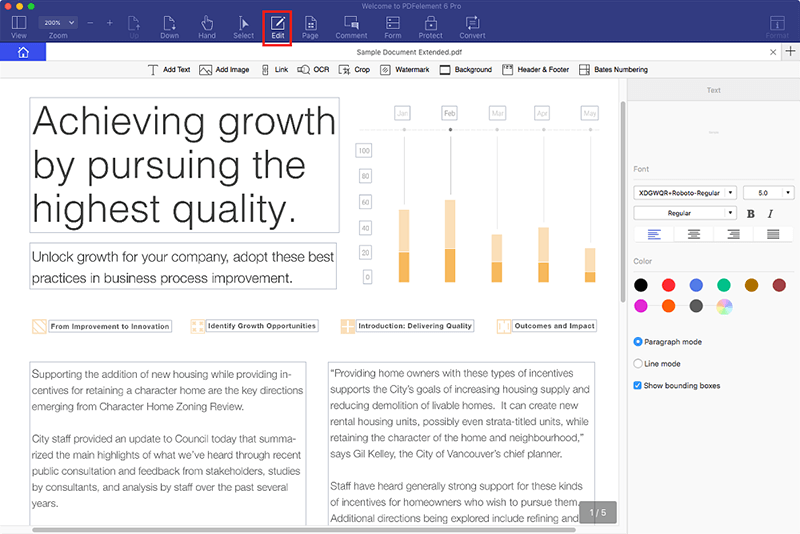
Wondershare PDFelement for Mac is a fast, secured, and all-in-one PDF problem. It combines PDF reading, editing and converting into one. With its OCR feature, users can read, edit and convert scanned PDF files as well.
If you are looking for a more comprehensive way to edit PDF on Mac, you may want to make use of Wondershare PDFelement for Mac. PDFelement will offer you all the features other programs lack without complicating the editing process. Here's how it works.
Once you have downloaded PDFelement to your computer, launch it and then open the PDF file you want to edit. You can do so by dragging and dropping the file to the main window.
To edit text on the PDF, click on "Edit" and then click on the text. You will see a blue box around the text. Click inside the box to bring up the cursor and select the text to change the font, font size or color.
To edit images, click on "Edit" and then double click on the image you wish to edit. A dialogue box will appear giving you further options to edit the image including "Crop" and "Rotate" or even "Replace".
You can also choose to edit the pages. To do that, click on "Pages" in the Task pane and you will see a number options appear on the right-hand side. You can "Rotate", "Delete", "Extract", "Crop" and even "Replace" pages.
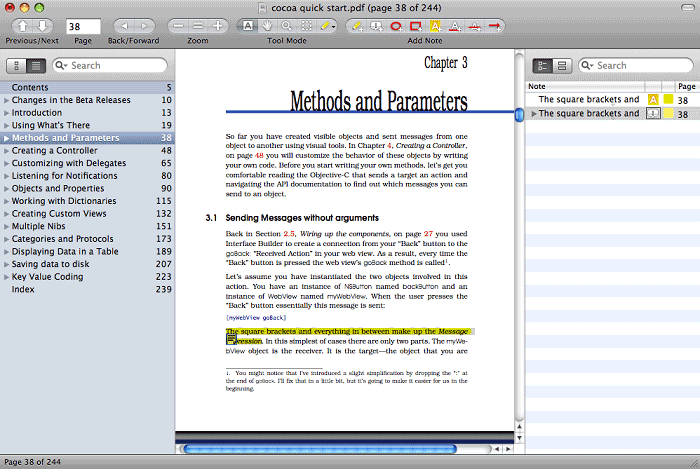
To some extent, Preview, the Mac OS X built-in app, is a free PDF editor for Mac. Besides reading a PDF file with it, users can use it to split a large PDF file into several small ones, extract PDF pages off the original file, merge PDF files into a single one, annotate PDF files with sticky note and mark up with highlighter, strikethrough and underline. Preview is an ideal free PDF editor for Mac users who only need to read, split and merge PDF files.
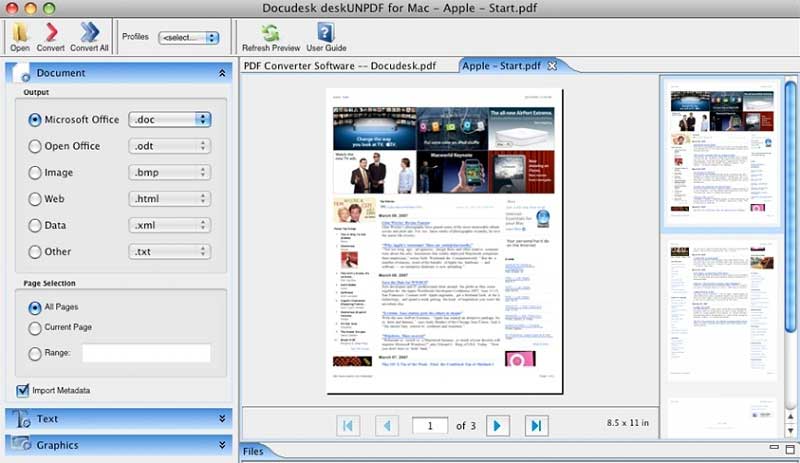
Compared with Apple's Preview, Skim is more useful and famous. Surfing the Internet, you'll always see Mac users take this app as the default PDF editor for their Mac computers. Besides enabling users to read a PDF file, add comments and copy text, Skim empower users to crop PDF files and export notes as text. It is simple, lightweight, free PDF editor for Mac.
Both Preview and Skim are very simple to use. And they are adequate for users to read and edit PDF files briefly. If you need to edit PDF text, images, watermark and pages, you should select a professional PDF editing tool rather than simple free Mac PDF editors.
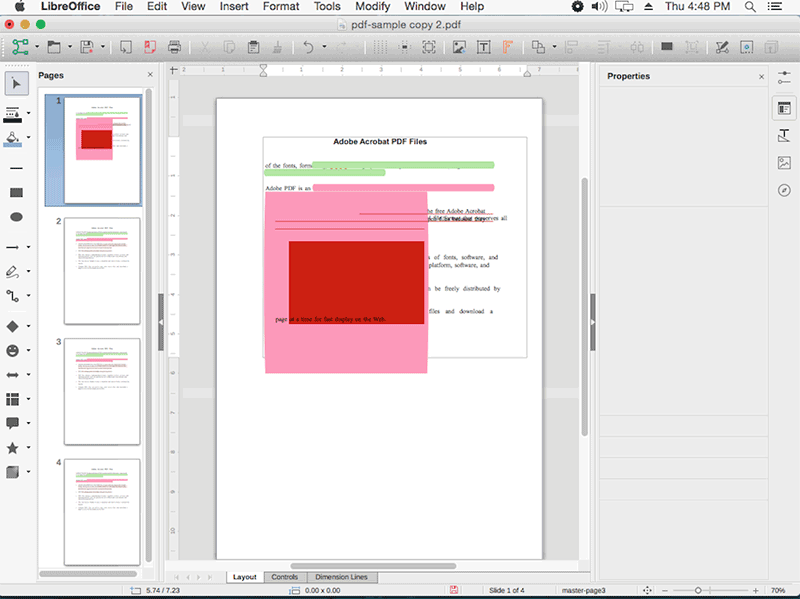
This is a popular and free open-source PDF editor for Mac that is very useful in opening and editing file. With LibreOffice for Mac you can edit text, add text and images, remove images and even add graphics into a PDF file. You can also choose to add effects to the PDF files including shadows, crop images and urn extrusion on and off.
Pros:
Cons:
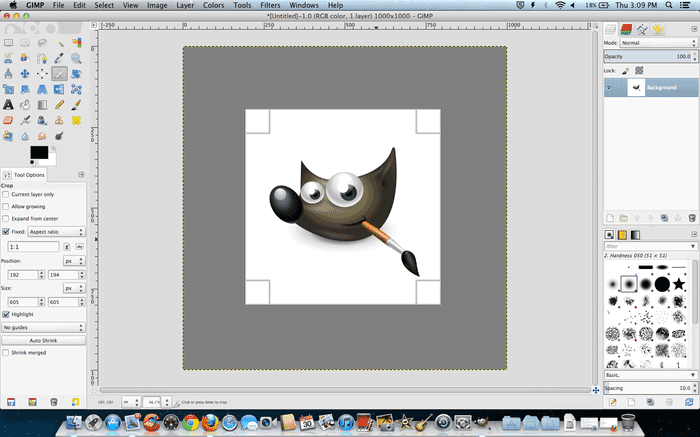
While it is primarily known for editing images, GIMP when used in combination with Ghostscript transforms into a very capable PDF editor. It allows users to open PDF files and make minor edits to the document. As you can already guess, GIMP wills ever you better if you are looking to edit the images in the PDF document. You can shrink, grow, distort and even add borders to the image.
Pros:
Cons:
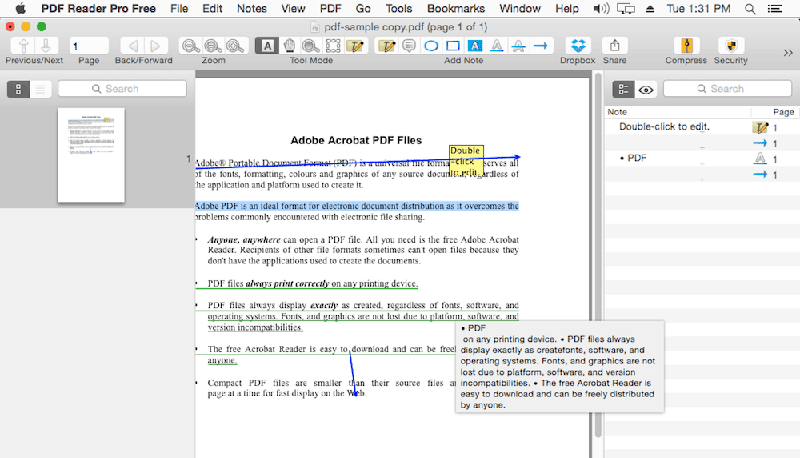
PDF Reader Pro Free is simple software that allows users to easily edit PDF documents on Mac for free. You can use this program to edit the text, add comments and notes as well annotate the document by underlining, highlighting and striking through text. It is also ideal for converting and merging PDF documents.
Pros:
Cons:
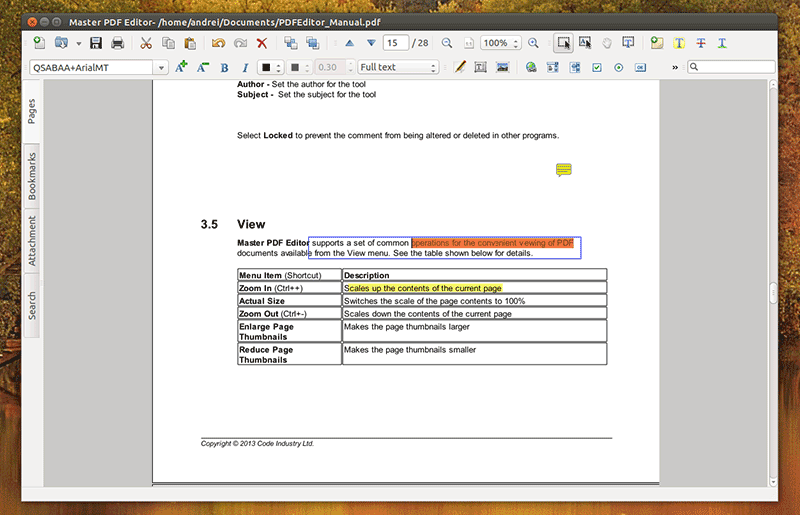
This is another simple and free PDF editor for Mac that also allows the user to make significant changes to the document. You can use it change the text and images and even annotate the document.
Pros:
Cons:
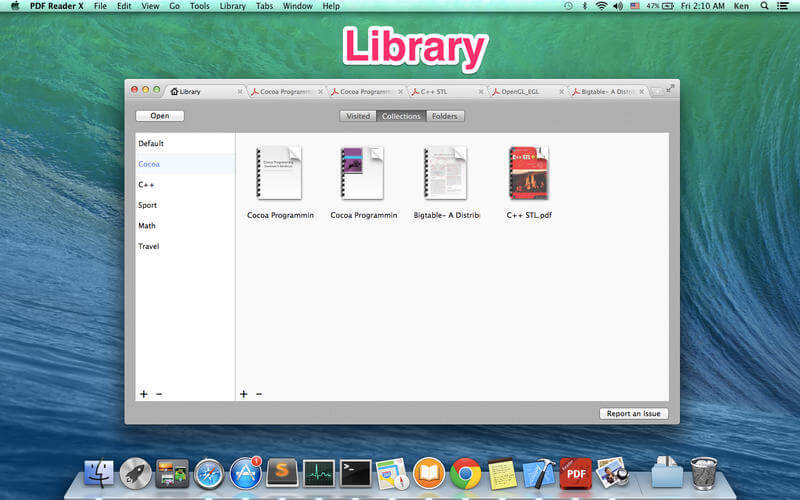
This is another free PDF editor for Mac that offers basic editing and is also very simple to use. It mainly functions as a great way to annotate the document, allowing you to highlight text, draw within the document and underline text.
Pros:
Cons:
Still get confused or have more suggestions? Leave your thoughts to Community Center and we will reply within 24 hours.