PDFelement - Edit, Annotate, Fill and Sign PDF Documents

You can break PDF files in so many ways. It could be done by using online tools or with the use of software. One way of breaking PDF files that stands out from the rest is by usingWondershare PDFelement which is regarded as one of the best for this task. This article will look at ways to break PDF into pages while saving your time and money.

Wondershare PDFelement is the best way to break PDF into pages without stress. It is simple and very easy to use. The size of the file does not really matter as it has the capability of breaking PDF files to any quantity as required by the user.
Besides, you are able to convert over 300 document formats from or to PDF file. There are various options to organize your PDF pages, including inserting, croping pages, rotating pages and more. The following steps will guide you for how to break PDF into multiple pages.
Step 1: Download and Install PDFelement
To obtain this high-quality PDF editor, download the program. Install it, and you will see the process finished within minutes.
Step 2: Go to the "Page" Menu
The program would be launched automatically after installation completes. Open the PDF files which you are going to break in PDFelement, click the "Split" button under the "Page" menu.
Step 3: Break PDF and Save the Output File
You will see a split document prompt popping up for you to do the settings. Do the settings you want. For example, you can break PDF by number of pages, odd or even pages. You can also choose to break PDF files by bookmark if you need. Choose an output folder by clicking on the browse button, Click "OK" to break PDF.
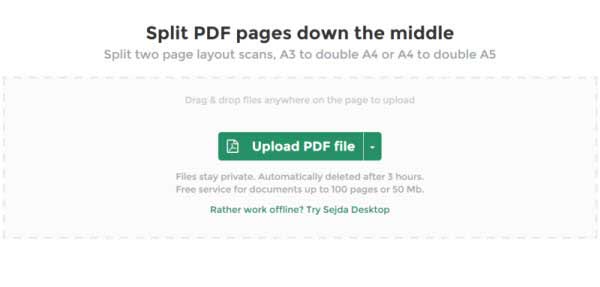
Sejda PDF is one of the best PDF breaker online. It is relatively easy to use and has an instruction area where the process is explained. The PDF can be uploaded using the big “Upload PDF File” box to start the process. It also has a small box that allows you to open a file browser to choose your file if that is the option you prefer. To break your PDF online, you will need to upload your PDF file using the file browser which will at the end be broken into individual PDF pages after the process. It can split PDF by size, Pages, text etc.
Pros:
Cons:
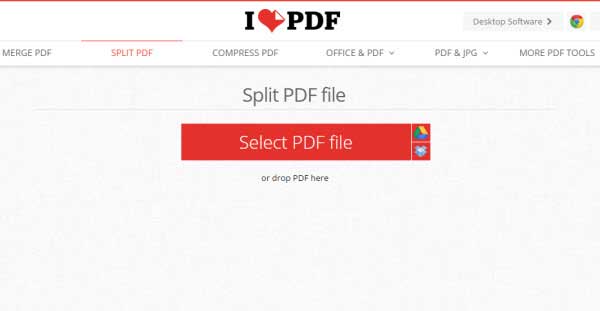
This tool is free software that can be used as a PDF splitter and a PDF merger. With this simple tool, you can dismantle PDF files, delete any unwanted part, merge the good ones as well as arrange them in a desired order. This PDF split and merge software is versatile software which supports batch merging and specific merging of pages from one file to another. With this tool you can add multiple file by a simple drag and drop process and the whole process can be achieved by adding files, customizing output and clicking the merge button. Users are free to download the software and enjoy free update.
Pros:
Cons:
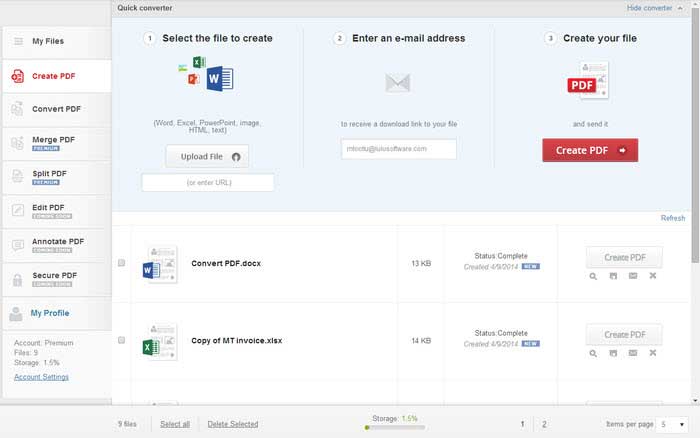
This is a free online program that can break PDF files into multiple pages as required by the user. Like other online programs, the procedure is simple and easy to use. It has an upload button where you can select the PDF documents and a split button where the selected PDF file can be broken. The interface is of simple design with just few words.
Pros:
Cons:
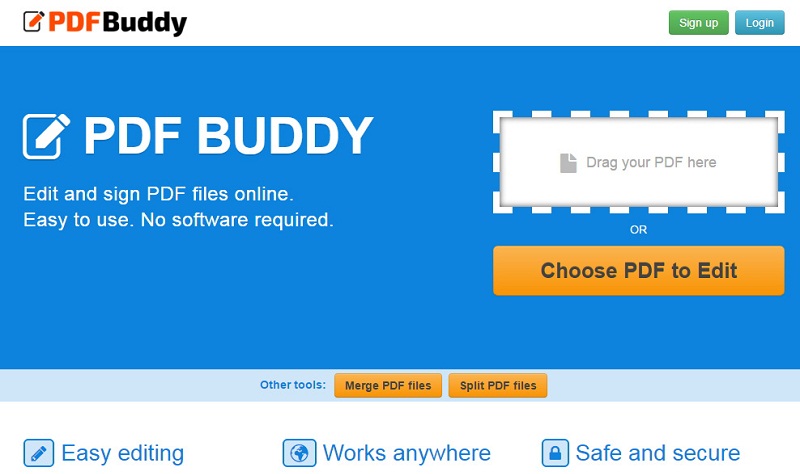
This is an online free PDF breaker tool that can break large PDF files into separate number of files required by the user. It is an easy to use online tool. For example, to break PDF pages, you need to drag and drop the PDF file you want to break, set the number of pages and just click the split file button and the PDF file will be broken into the required parts. The downside of the PDF Buddy is that it lacks the option of allowing upload directly from Dropbox and Google Drive. It also has some limitations.
Pros:
Cons:
Breaking PDF online is a simple process which can be done in just few easy steps. It does not require any software installation and can be achieved using the following steps.
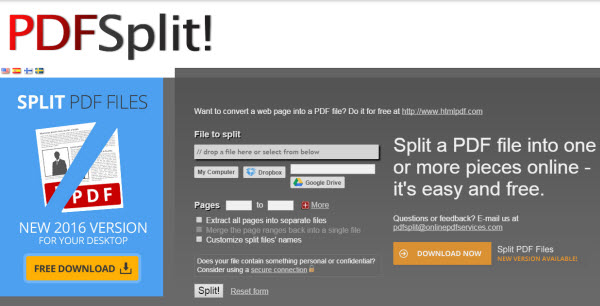
Step 1: The first thing mostly is to upload your PDF document that you want to break. You can either do that by clicking the “Upload” button or using drag and drop option if the platform supports it.
Step 2: Do some customizations. For some tools, you have to do the page settings. Put maximum number of page required in each PDF file and select page range required.
Step 3:Click “Split PDF” file button to break the PDF pages into separate files. This is applicable to almost all the online PDF breakers.
Breaking PDF into pages using online tools are realistic but are they really worth it? To overcome those limitations, you can use the ever reliable Wondershare PDFelement for these tasks. It is simple, easy to use and produce outstanding quality outputs. You can manipulate your PDF files any way you want it.
Still get confused or have more suggestions? Leave your thoughts to Community Center and we will reply within 24 hours.