PDFelement - Edit, Annotate, Fill and Sign PDF Documents

PDF file format is popular in both study and work environment as you can convert it in any type without any data loss. Many people choose online PDF editors as they are free of cost, but some of them like PDF reader and PDF-escape would not allow user to edit files especially when your Mac is not connected to the internet, then why not choose an offline PDF editor on which you can easily read, edit and convert your file format. Here we have top 5 offline PDF editors for Mac OS X El Capitan.

With Wondershare PDFelement, you can easily add, delete or edit its text, images and pages by just a few clicks click. Its annotating tools give you the possibility of highlighting, comments PDF in a hassle-free way. PDFelement can help you convert into PDF from many file formats or vice versa. The OCR feature can transform your scanned image based PDF document to usable text, which is ready to be edited.
Pros:
Cons:
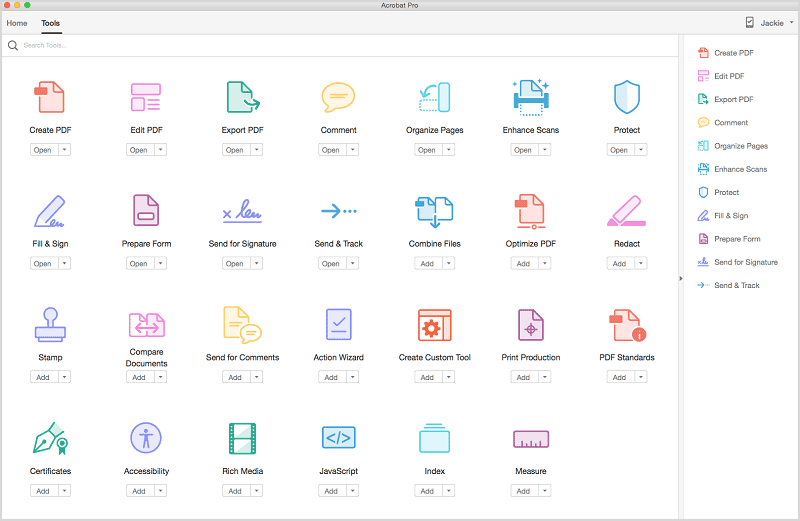
Other PDF editor offline is Adobe Acrobat DC previously known as Adobe Acrobat XI Pro. This software has it all, from converting PDF files to other formats to editing, scanning, signing and much more. It as a powerful PDF tool that sums up almost all operations dealing with PDF files. Certainly it has effective editing functions which make editing PDF files more intuitively.
Pros:
Cons:
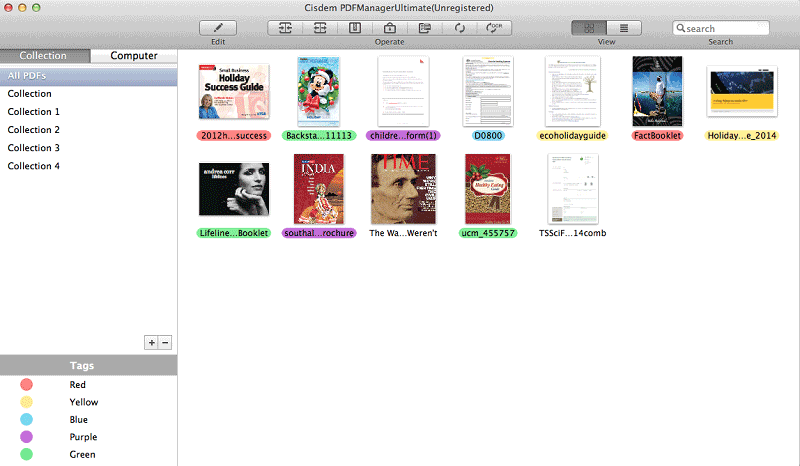
PDFManagerUltimate gives you the ability to easily convert, edit and annotate your PDF files as well as add notes, text, comments, watermarks, shapes, images and much more. It's not just an offline PDF editor, you can also use it to read, sign, merge, split, compress, encrypt, and convert PDF files with advanced OCR technology.
Pros:
Cons:
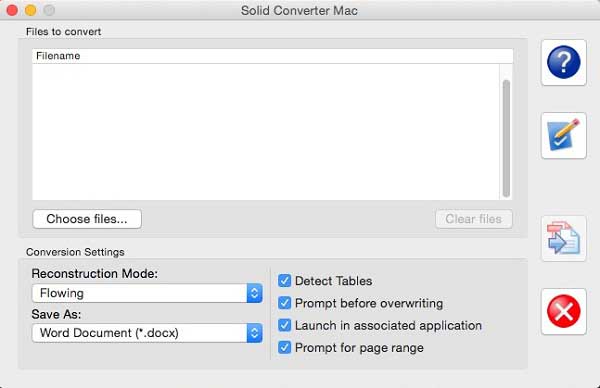
Using Solid PDF Converter you can easily edit your PDF files. However its main focus is on bulky conversions. Solid PDF Converter can convert the PDF files in batches from one format to another. It is considered very powerful software for Mac OS X.
Pros:
Cons:
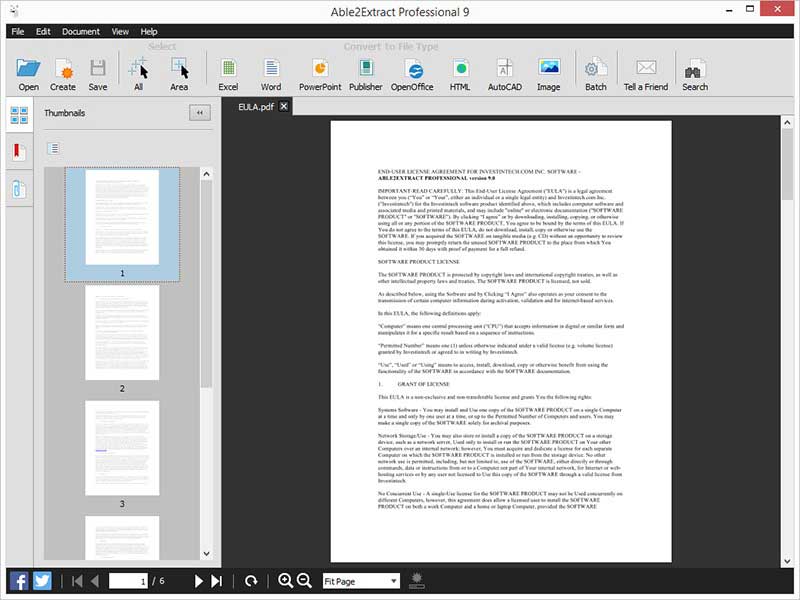
This software can convert from PDF to Word format as well as manage your PDF files efficiently. It is fully compatible with the Mac OS X 10.11 El Capitan. Easy to use and manage PDF files. It is also available for Windows OS.
Pros:
Cons:
Wondershare PDFelement provide an amazing way to create PDF files, you can either create a blank page, convert different files or can also add multiple PDF files to join all of them into one.
To do this, you can click the "Create" button on the Home window. Alternatively you can also click on the "File" in the top menu and choose "Create".
Once the file is in the PDFelement, click on the "Edit" button in the top bar and you will have different options to edit the PDF files. Select the text or image that you want to replace and use any a new dialogue will pop-up. Now, you can either edit the text or image or can also add new text to the PDF file.
If you'd like to add, delete, crop, rotate, split, replace pages on PDF, you can find all the options under the right side "Pages" menu.
PDFelement also provides a powerful annotating feature. Click on the "Markup" button on the top menu. This will open a new tab in the menu where you will have different options for the PDF file.
You can add text box, callout, comment box to remark your PDF, drawing shapes and lines to emphasize key parts, highlight and underline specific sections, and add links to navigate PDF to a webpage, etc.
Once you have edited or annotated the files, you can click on the "Convert" button in the top right corner. You can either convert the whole PDF file or can convert the selected pages to Word, PowerPoint, Excel, images, text and more.
Customize an output format you prefer and the page range, then click "Convert" to start the process. To convert scanned PDFs, you can turn on the "OCR" button before conversion.
Most users prefer online PDF editors because they are free of cost and can be used in different situations. And the biggest drawback is no internet-no work. Many online PDF editors are available like PDFescape, PDFzen, CutePDF Editor and Fill any PDF.
On the other hand offline PDF editors are costly and only free trial versions are available, but the biggest advantage of offline editors is they have more efficient editing features and you can edit your PDF files even when you are not connected to the internet.
Still get confused or have more suggestions? Leave your thoughts to Community Center and we will reply within 24 hours.