PDFelement - Edit, Annotate, Fill and Sign PDF Documents

OCR, which is also known as the Optical Character Recognition, is the process by which web service or a document will recognize the text in a scanned PDF or an image and will let you edit the text accordingly. Nowadays, some internet service provides the OCR software to convert an image to the editable PDF document, but the results of these free software are not up to the par. Here’s our pick of best 5 PDF OCR tools.

Wondershare PDFelement is not just an OCR tool to recognize the text in the scanned images or the PDF files. It is more like a professional PDF manager. You can either create a PDF file from the scanned image and it will automatically perform the OCR on the image to get the best quality output file.
Apart from that, you can use PDFelement to edit, delete or insert new text, images and pages in your PDF file. You can also annotate your PDF file with a variety of tools in the best way possible. Another awesome thing is the conversion feature which will let you convert your PDF file into different formats such as Microsoft Office, image, Epub and more.
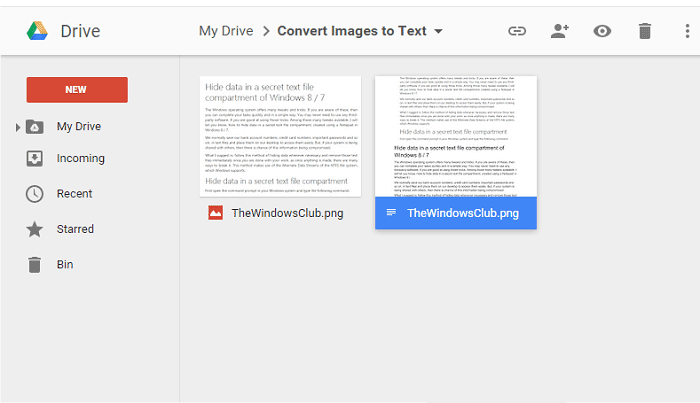
Google Drive will let you perform OCR on your images and the PDF files. Just upload the scanned PDF file or image and enable the text from Images and PDF files in Google Drive, it will show you a new screen to set different options to perform the OCR on that document. The worst thing about using the Google Drive is the quality, if you cannot compromise on the quality of the text, you should try Wondershare PDFelement.
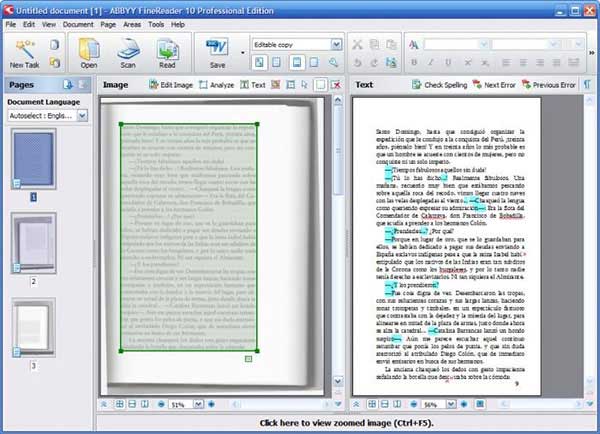
There is no deny in the fact that ABBYY Finereader 11 is one of the best OCR software on the market. However, it is pretty much expensive as compared to the feature it provides. A prominent feature of the software is the automatic conversion to the Word and Excel. Lastly, when you try to scan a complicated document, it will just refuse to recognize the text in that particular document.

Wondershare PDF Converter Pro is specifically designed for those users who do not perform the PDF editing but convert PDF files into the documents, sheets, presentations, images, web pages or even the E-books. You can also lock the PDF file for your privacy. One amazing feature in the PDF Converter Pro is that if a scanned PDF file has a password on it, it will not only detect the password but will convert the file to suitable format to give the best results. If you have multiple files, you can easily convert all of them together using the batch mode of the software.
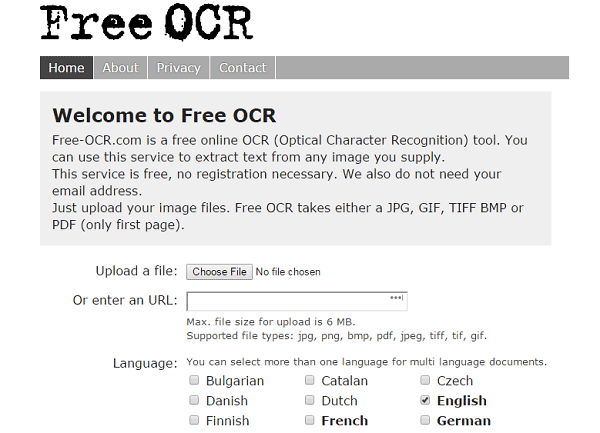
There is an option in this FreeOCR to directly scan the images or the PDF documents from your scanner, you can also use the camera of your mobile phone and can put this picture in FreeOCR to perform the OCR. This little utility gives promising results for the simple documents, but it fails when it comes to the complicated tables and sheets of Excel. Another problem associated with this software is the malware attached to it, whenever you will download this software on your computer, you will also have to install a third-party software or extension to complete the installation process which will finally make your PC slower.
Launch the Wondershare PDFelement on your Windows computer and from the main screen, click on the "Open" to select the PDF file from your computer.
Once you loaded the image or the scanned PDF file, it will automatically show a new banner. Click the "Perform OCR" button. Select the language of your document, normally, the language is set to the English and click on the "OK" button.
It may take a few seconds depending upon the pages and size of your file, once the process is finished, simply click on the "Edit Text" button under the Edit tab and you will be able to edit any type of text in your document. To delete, resize, move and rotate image, you can simply click the "Edit Objects" button.
Still get confused or have more suggestions? Leave your thoughts to Community Center and we will reply within 24 hours.