PDFelement - Edit, Annotate, Fill and Sign PDF Documents

There are several ways to split PDF into multiple files. One of the ways to do this is by using a highly reputable PDF splitter like the Wondershare PDFelement which is capable of cutting and separating PDF files . This article looks at the various PDF splitters on Windows and Mac while offering some tips about them.

Wondershare PDFelement comes with the best package to separate a PDF into multiple files due to a combination of several factors. You will also have the opportunity of utilizing other functions of PDFelement like merging PDF, converting PDF among others. Why not take advantage of it now and split your PDF files as you want it.
It's compatible with Windows and Mac operating systems as listed above, and work smoothly for both systems. Besides, designs for the two versions comform to user-experience on separate systems. Give it a shot, and you will love it.
Open the PDF file that you are going to divide in PDFelement by draging and droping it.
Click on Split button under the Page menu. A splitting window pops out with multiple splitting options for your choice. You can either split PDF file into multiple pages by page range or by bookmark.
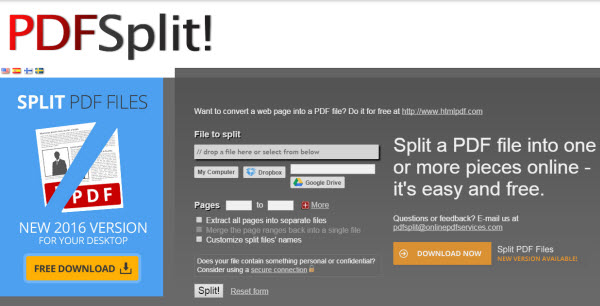
PDFSplit is an online tool to split PDF file into pages. You just have to visit the website and drop the specific file you want to split. It can also split documents uploaded in Google Drive and Dropbox. Simply, copy the link and paste it on PDFSplit. Press split button to split the PDF file in to single files. Extraction to separate a PDF into multiple files is also possible from this website. Additionally, you can customize the names of the PDF files you want to split from the website itself. The online tool has many other options to merge, compress and convert PDF files. It supports four different languages and also has the ability to convert protected documents.
Pros:
Cons:
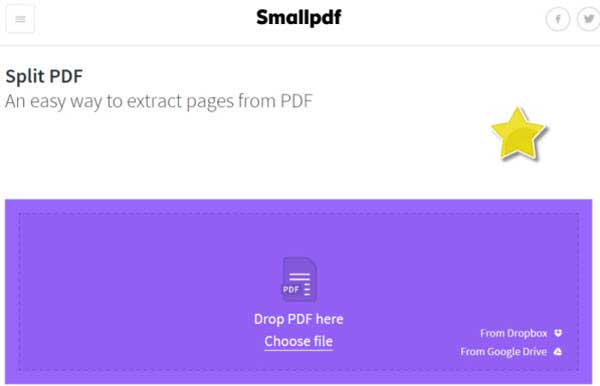
Small PDF is a simple web application to split PDF into multiple files. The specific PDF file you want to convert must be uploaded to the website and you select the pages you want to split. After doing that, just click Split PDF button to split your PDF file into multiple files. This website also supports conversion of a PDF file into many different formats. It also has an excellent option to convert PDF files uploaded in Google drive or Dropbox. You can use this application to split PDF file into multiple files in any operating system. They claim that they do not keep your uploaded files; the website deletes it permanently after a specific period of time.
Pros:
Cons:
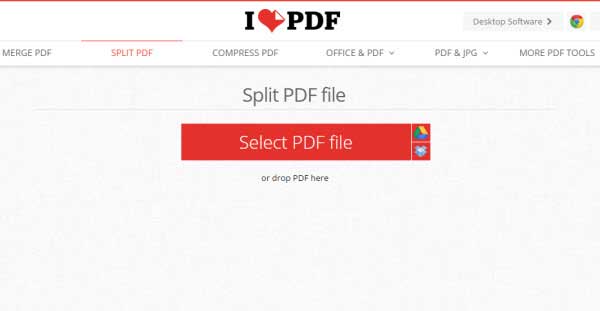
This tool is free software that can be used as a PDF splitter and a PDF merger. With this simple tool, you can dismantle PDF files, delete any unwanted part, merge the good ones as well as arrange them in a desired order. This PDF split and merge software is versatile software which supports batch merging and specific merging of pages from one file to another. With this tool you can add multiple file by a simple drag and drop process and the whole process can be achieved by adding files, customizing output and clicking the merge button. Users are free to download the software and enjoy free update.
Pros:
Cons:
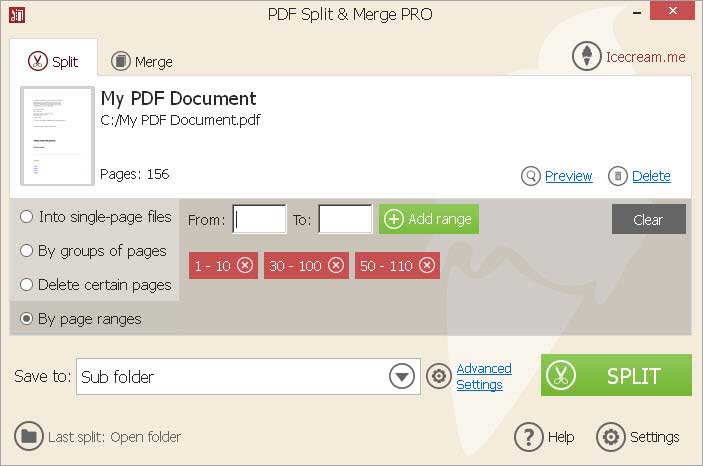
FoxyUtils SplitPDF is an online PDF splitter tool that enables you to split PDF into multiple files for free by only visiting a website. It does not require any software and registration to split PDF using this online tool. It also allows the users to directly upload PDF files from Google drive and Dropbox. You just have to upload or drag and drop the PDF file, select the pages and click split PDF. It can split many PDF files at once. Additionally you can sign up to split files which are large in size, you can split PDF file into multiple files up to 200mb.
Pros:
Cons:
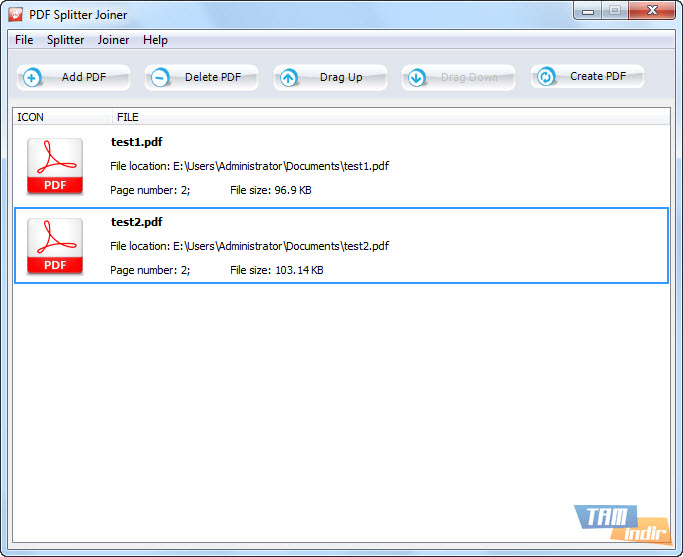
This PDF splitter is available both as software and online program. On visiting the website you can just upload a PDF file to split PDF file into pages and click Split Now button to split. You can split multiple files at once and also select the page range from the multiple files. It does not have the option to upload files from Google Drive and Dropbox. The design of this online tool creates a perception that it is fully dedicated to separate a PDF into multiple files online.
Pros:
Cons:
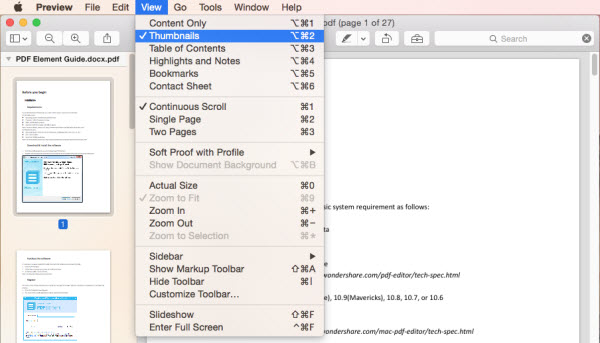
Preview is a built-in application on Mac and it serves various page editing purposes, like adding markup, creating PDF and splitting PDF files. Splitting PDF files into different files can be also very simple if you can find the right way. By utilizing the drag and drop option, you are able to drop files from elsewhere to the current PDF in the side bar and for rearranging the order of the pages.
Pros:
Cons:
Still get confused or have more suggestions? Leave your thoughts to Community Center and we will reply within 24 hours.