PDFelement - Edit, Annotate, Fill and Sign PDF Documents

You would find splitting PDF is crucial when you intend to re-organize your PDF documents on Mac. In this article, you will know the tips for how to split PDF in 3 steps on Mac as well as some others tools to help you work on the PDF pages.

Wondershare PDFelement for Mac has the full capabilities of carrying out an effective PDF split and merge process. With this you can combine multiple PDF files or even word documents, text and excel worksheet into a single PDF file. You can also orgnanize the PDF pages in multiple ways.
Key Features
Let's check the 3 steps for how to split PDF documents with PDFelement for Mac as below.
Browse the local folder, drag and drop the PDF to PDFelement for Mac.
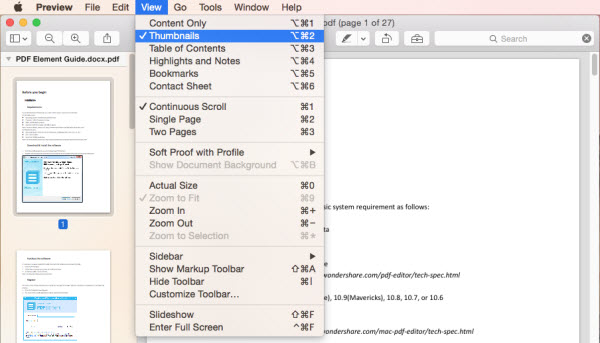
Preview also makes the job of to split a PDF file easier, it allows extracting a single page of the document and save it as its own separate PDF document.
Step 1: Open the PDF in Preview.
Step 2: Click on the Thumbnail. Select the specific page you want to split and drag it to the desktop.
Step 3: You will find the pages that you have selected separated on the desktop. Rename and save it.
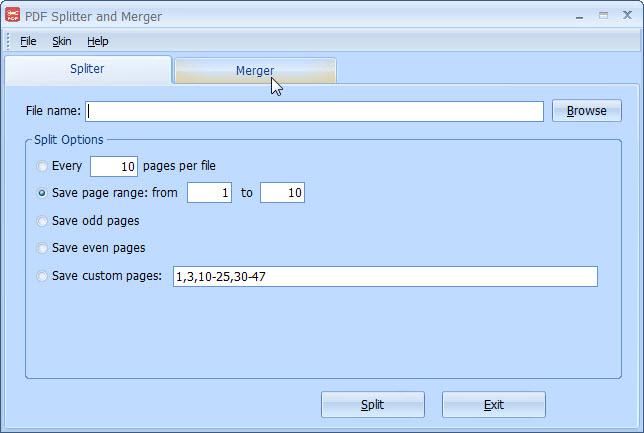
As its name suggests, PDF Split and Merge for Max is a user-friendly tool to merge and split PDF files. The GUI and console versions are also available. The GUI is written in Java Swing and it offers functions to choose files and set options. It is done over the iText library. There are almost no graphics and the different features aren’t openly labeled. It also gives the ability to change mixes of documents, merge or split them, and rotate PDF files.
Pros:
Cons:
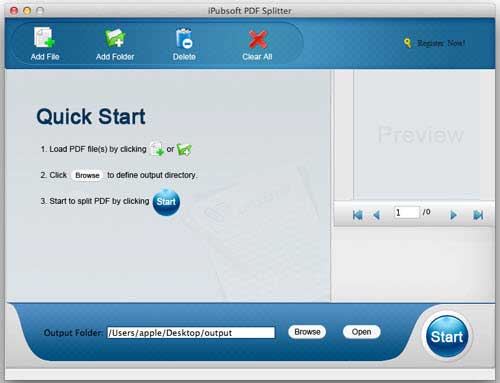
iPubsoft PDF Splitter for Mac is a first-Class splitter that instantly split one PDF documents into multiple files without losing the quality of the original file. Different from the other software, this nice program does not have extra PDF readers when perform file conversion. To convert multi-PDFs at a time, just drag import and convert them; for converting parts of a PDF document, you are able to set the page assortments.
Pros:
Cons:
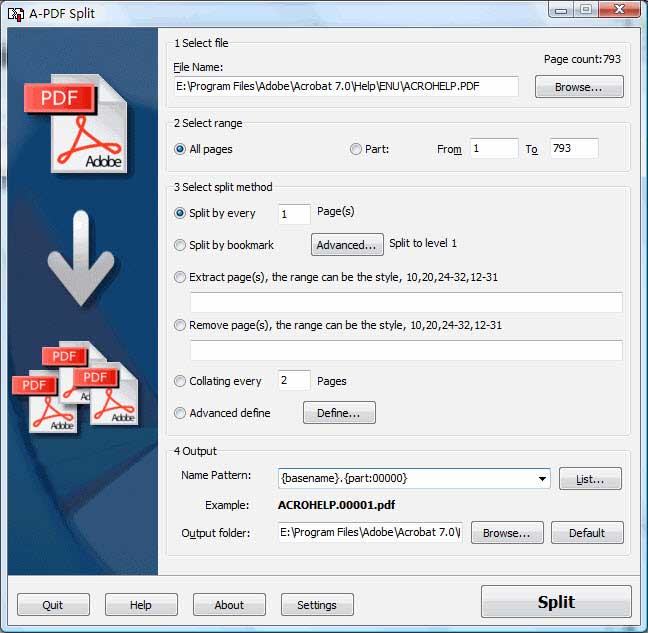
A-PDF Split for Mac is a multipurpose software tool that lets the users to split or cut the PDF document to turn it into personal PDF documents for customers, employees, and associates. It’s an expert and independent software program that could be used with simplicity and ease.
Pros:
Cons:
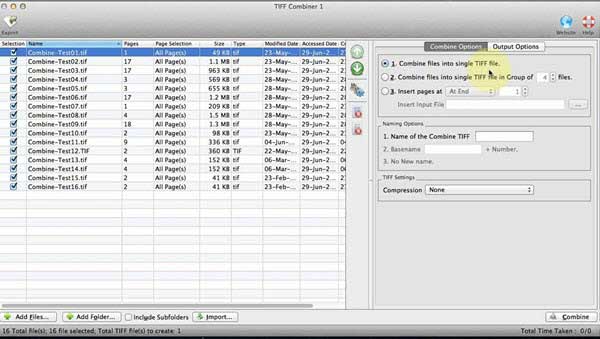
TIFF Splitter for Mac is an application to split thousands of TIFF documents into TIFF other image formats within few clicks. It is powerful yet simple and very easy to use interface to split multi-page TIFF into many pages or various image formats in seconds. The user is able to split TIFF into different image formats, like png, jpeg, gif, bmp, and tiff. To address different needs of the user, the application offer different choices to choose the pages in the Input & Output documents.
Pros:
Cons:
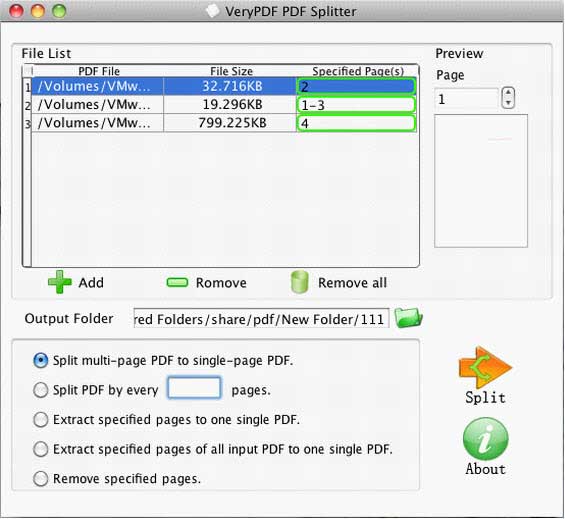
VeryPDF PDF Splitter for Mac is a powerful and very useful Mac OS X oriented software that can split the whole PDF document into one pages or by given page number intervals. The smaller the amount interval you set, the more PDF files you’ll get. It also can split a batch of PDF and combine the quantified split pages together within few clicks. You are also able to extract and remove quantified pages from PDF. And it’s independent of any other PDF reading or making software.
Pros:
Cons:
Check the comparison for the above PDF splitters for mac, which might be a helpful guide to direct you to choose the right PDF splitter you need.
| Choose the Right PDF Splitter for Mac | Size | Merge PDF | Edit PDF Text and Image | Create PDF Page | Print to PDF | Create and Edit PDF Form | Encrypt PDF |
|---|---|---|---|---|---|---|---|
| Wondershare PDFelement for Mac | 18.9MB |

|

|

|

|

|

|
| Preview | 470 KB |

|

|

|

|
||
| PDF Split and Merge for Mac | 13.6MB |

|

|

|
|||
| iPubsoft PDF Splitter for Mac | 7.9 MB |

|

|

|

|
||
| A-PDF Split for Mac | 10.4MB |

|

|
||||
| TIFF Splitter for Mac | 1.38MB |

|

|
||||
| VeryPDF PDF Splitter for Mac | 26.03MB |

|

|

|

|
Still get confused or have more suggestions? Leave your thoughts to Community Center and we will reply within 24 hours.