PDFelement - Edit, Annotate, Fill and Sign PDF Documents

The IRS Form 8379 can be easily filled by a PDF form filler.PDF is a simple file format to present any document or form. It is important to have PDF software like Wondershare PDFelement for these kinds of tasks. This article will help you realize all the characteristic of the IRS Form 8379 and how to fill it up using the most used and preferred tool, Wondershare PDFelement.
The IRIS Form 8379 is titled as the Injured Spouse Allocation which is circulated by the Department of the Treasury, Internal Revenue Service of United States of America. This form is used to get benefits of tax if a spouse is injured.
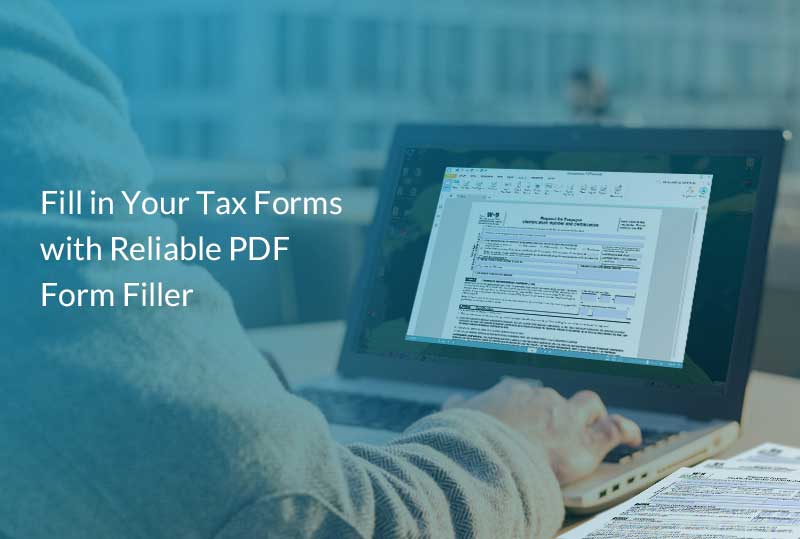
To fill out the IRS 8379 you can use Wondershare PDFelement which has all the features necessary for form filling. Wondershare PDFelement is all-inclusive tool with features to split, merge and create PDF documents.
It is available in on both Mac and Windows, so you can also easily recommend it to anyone to make for form filling or other purposes. You can get the IRS Form 8379 from the official website and just open it on Wondershare PDFelement and now you can easily fill up the form without any worries by following the step by step instructions given below.
The following steps given below can guide you to show how to complete the IRS Form 8379
Step 1:Download Wondershare PDFelement. You can get the IRS Form 8379 from the official website of Department of the Treasury, Internal Revenue Service.
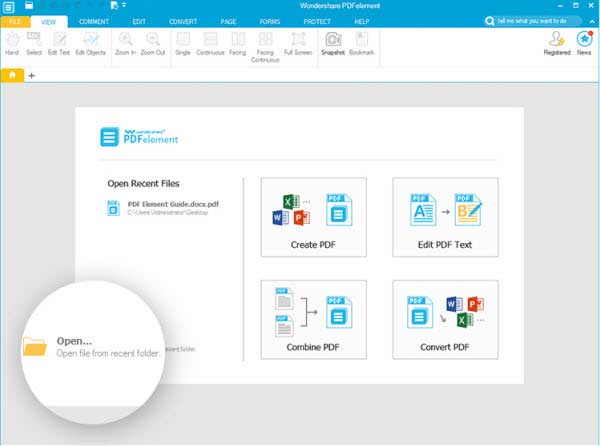
Step 2:Start filling Part I. On line 1, enter the tax form on which you are filling the form. For line 2, select the appropriate option as yes or no. If you select no on line 2, you do not have to file this form. For line 3, if you select yes then directly go to line 4 and if you select no, you do not have to file form. On line 4, you have to answer if you legally obligated to pay this past-due amount. If you check yes, you do not have to file form and if you select no proceed to line 5.
There are many subsection on line 5, answer them appropriately that applies for you. On line 6, answer whether you make and report payments, such as federal income tax withholding or estimated tax payments. If you select yes then you have to skip line 7 and go directly to Part II, and if you select no then you can proceed to line 7.
For line 7, if you have earned income, such as wages, salaries, or self-employment income. If you select yes then proceed to line 8, and if you select no then you can go directly to line 9. For line 8, answer as yes or no, whether you claimed the earned income credit or additional child tax credit. If you check on yes, skip line 9 and go to Part II and complete the rest of this form and if, you select no then go to line 9. If you select yes on line 9, proceed to Part II and if, you select no, then you do not have to file the form.
Step 3:Start filling Part II. On line 10, there is a table to the personal details of the applicant. These details must be exactly copied from the tax return. Enter the name, social security number and check on the appropriate option regarding injured spouse. On line 11, check the box only if you want your refund issued in both names. For line 12, answer whether you want any injured spouse refund mailed to an address different from the one on your joint return.
Step 4:This part is titled as Allocation between Spouses of Items on the Joint Tax Return. Part III consists of a table which consists of the next lines in the form. The table consists of three column to be filled they are, (a) amount shown on joint return, (b) allocated to injured spouse and (c) allocated to other spouse. You need to fill up line 13 to line 20, to show the allocation on the three columns.
For line 13, show the income allocation for the three columns. On line 14, enter the adjustments to the income. On line 15, enter the standard deduction or itemized deductions for each column. Enter the number of exemptions on line 16. For line 17, enter the amount of credits. On line 18, enter the other taxes allocated to each column. Enter the amount of federal income tax withheld on line 19. Allocate payments to each column on line 20.
Step 5: Fill up Part IV which is the last part of the form. Here you have to make a declaration with your signature that all the information provided are true, correct and complete. The details of the preparer must be mentioned on the end of the form.
Still get confused or have more suggestions? Leave your thoughts to Community Center and we will reply within 24 hours.