PDFelement - Edit, Annotate, Fill and Sign PDF Documents

Android smartphones and tablets nowadays are powerful enough to replace flatbed scanners. Equipped with high-resolution cameras, these devices can be used to quickly scan any paper documents and convert them to PDF. Sometimes there is no dedicated scanner nearby and you need to quickly convert a physical document to PDF. There are also other people who don't want to spend a large amount of money to buy a dedicated scanner. Furthermore, PDF scanners can reduce clutter in your home or office. This helps you keep track of receipts, pamphlets, brochures and other documents.
For Android devices, there are PDF scanner for Android apps available in the Google Play Store. These apps offer different features to fit users 'demands. Most of them can be installed on your devices free of charge.
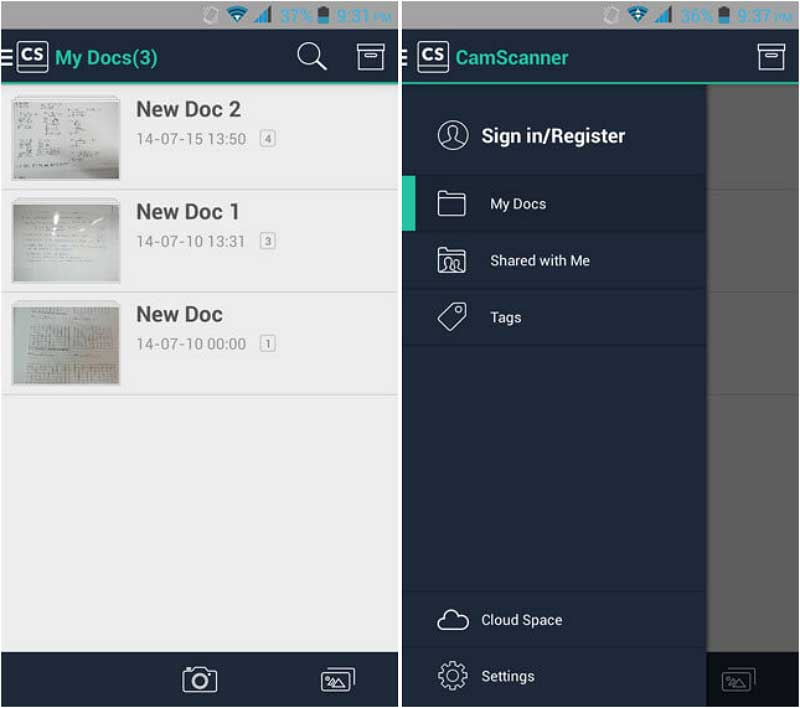
CamScanner is a document scanning and sharing app. This app can scan paper documents such as receipts, invoices and notes to PDF format. Since it has smart cropping and auto enhancing feature, the quality of the generated PDF is clear and well-organized.
The app's home screen is a library of the items that you have scanned. Clicking an item allows you to view the PDF contents. Clicking on the magnifying glass on top of the screen allows you to search a PDF. To take a photo, all you have to do is click on the camera icon located at the bottom of the screen. Options like grid, flash, sound, spirit level, image orientation and image size can be selected by clicking the gear icon while you are taking a photo. You can also choose from either single page or multiple pages. After taking a photo, the app automatically detects the borders of the document. Then, you can choose different modes like auto, original, lighten, magic color, gray mode, and black and white. Rotating the photo to the left or right is also possible. Contrast, brightness and details can be adjusted too.
Advantages:
Disadvantages:
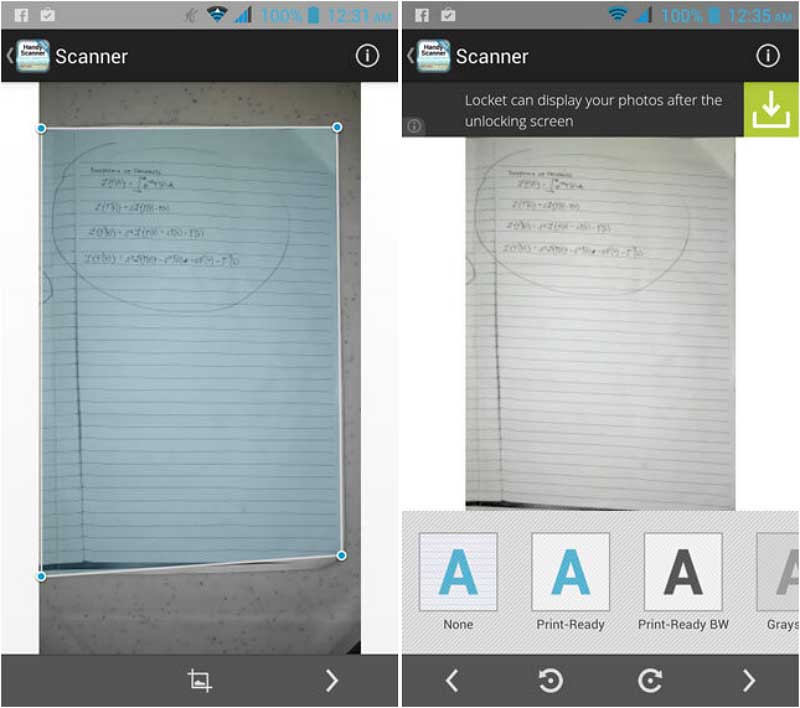
Handy Scanner is a scan to PDF tool that allows you to scan documents using your Android phone or tablet. Export features are accessible in the app. You have the ability to choose whether you like PDF or JPEG format when you share it via Dropbox, Google Drive, email or Bluetooth. Furthermore, Optical Character Recognition or more commonly known as OCR is available by sharing documents to Google Docs.
Upon launching the app, you can see the home screen with the images of the documents that were previously scanned. To take a photo, just click on the camera icon on the lower left. The app allows you to take multiple scans. Settings such as flash and grid can be found on the lower right while you are scanning a document. When scanning is finished, just click on the check button. Then, the app auto-detects the borders of a page. Post-processing filters like print-ready, black and white, grayscale, color and contrast enhancement are available too.
Advantages:
Disadvantages:
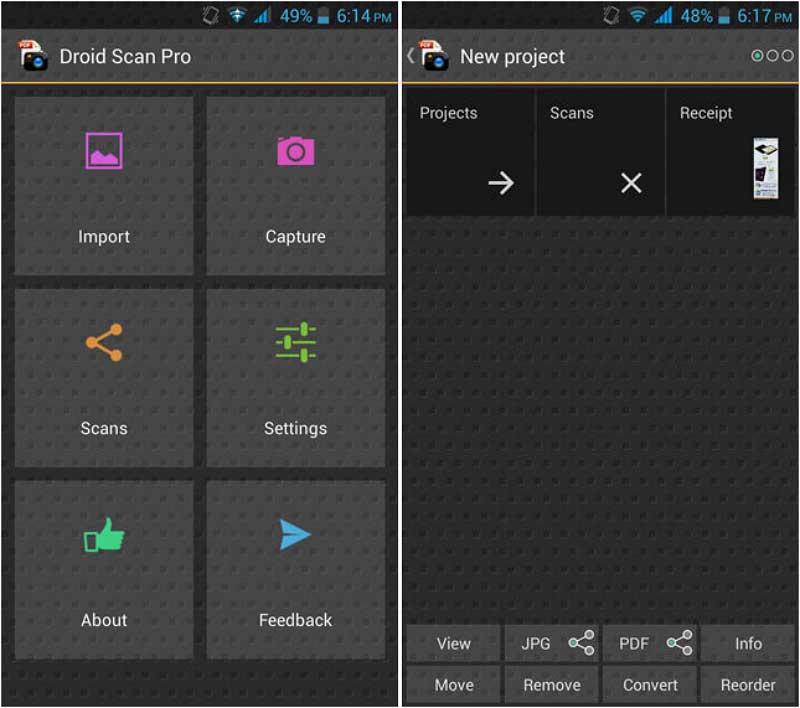
Droid Scan Pro PDF is another Android PDF scanning app that transforms your phone or tablet into a mobile scanner. The home screen of this app is a menu containing the following choices: Import, Capture, Scans, Settings, About, Feedback. Import is used for adding images from different sources. You can either choose files from Google Drive, Dropbox, or your device gallery. It supports turbo import wherein you can select many images at once. As its name suggests, Capture is where you can scan your paper documents. After taking a photo, the app automatically detects edges of the document to make it ready for cropping. Moreover, you can choose among low, medium, high and ultra resolutions.
Scans is where you can see all the images you have taken and view their contents. This is where you can export the image to either PDF or JPEG. You also have the ability to re-edit the image if you want by clicking on the Convert button found at the bottom. Finally, this is also where you can manage files by either moving, removing or reordering them.
Advantages:
Disadvantages:
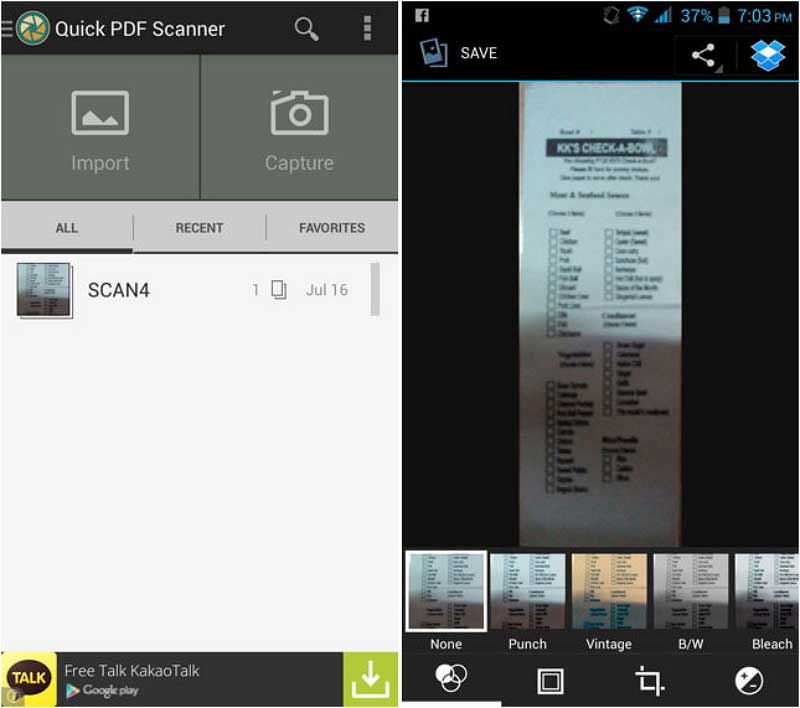
Another productivity app available in the Google Play Store, Quick PDF Scanner has the capability to scan, export and share documents in PDF. The home screen of the app shows two main functions of the app namely import and capture. Below, the scanned documents are collated together for easy access. The app supports importing from cloud services like Google Drive and Dropbox. Photos that you have taken using your phone or tablet camera can be imported too. Clicking on the capture button moves you to the screen for taking photos of your paper documents. After scanning a document, the app detects the edges for cropping.
The scanner app has built-in editing tools accessible after you have scanned a document. Names of the filters available are punch, vintage, black and white, bleach, instant, latte, blue, litho and x-process. Moreover, advance settings like auto color, exposure, vignette, contrast and shadows can be adjusted within the app.
Advantages:
Disadvantages:
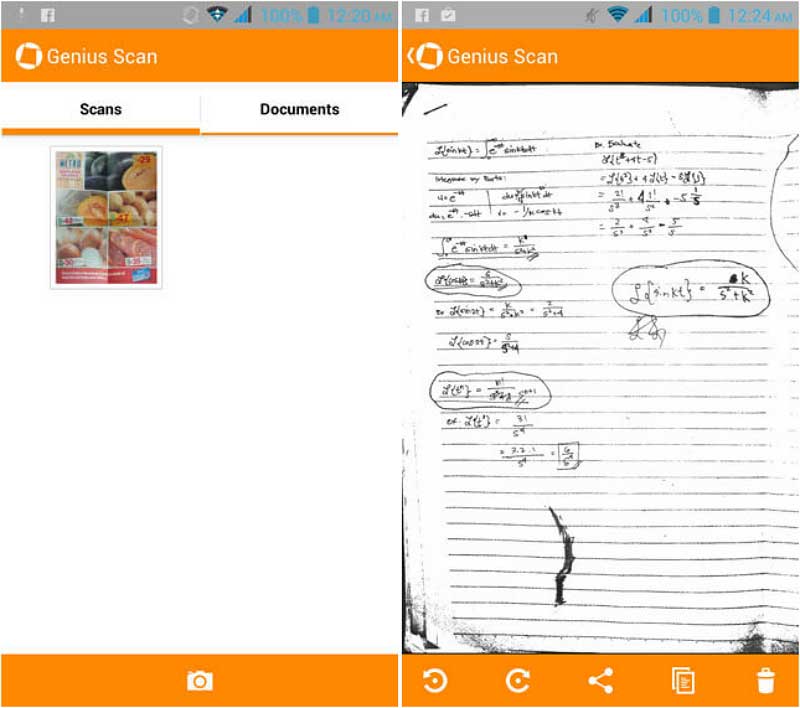
Genius Scan enables Android smartphones and tablets users to quickly take photos of documents and email the scans as JPEG or PDF. Genius Scan's key features are page frame detection and perspective correction. When opening the app, you can see two tabs, Scans and Documents. At the center of the screen is the images. After taking a photo of a document, it immediately goes to the Scans tab. You may then transfer it later to the Documents tab.
The camera button is found at the bottom of the screen. After scanning, the app intelligently detects unwanted parts of the photo so you can crop them. Also, you can perform black and white and color enhancements to the photo. Rotating the photo left or right is possible too. Furthermore, the scanned document can be exported to email using either JPEG or PDF format.
Advantages:
Disadvantages:
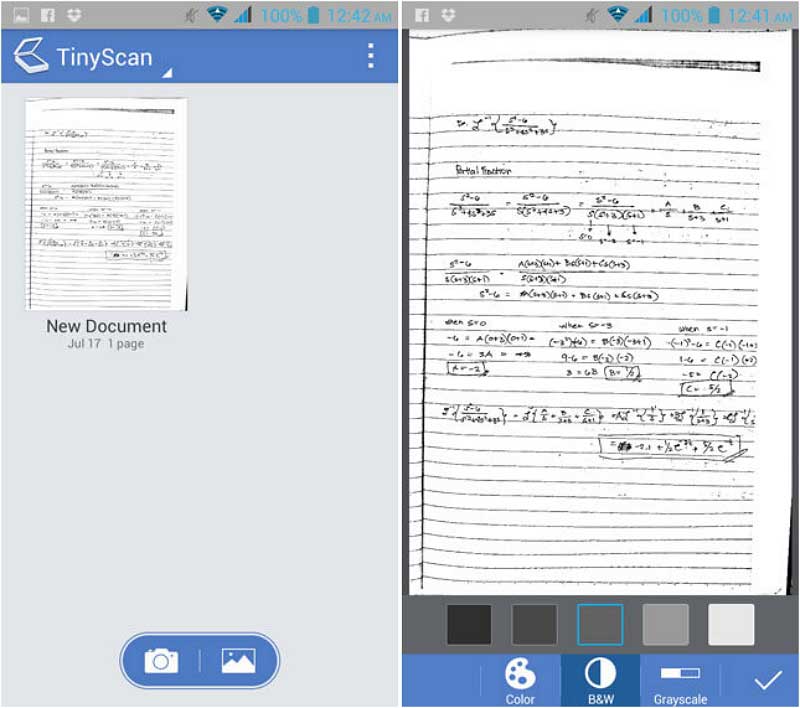
Tiny Scan is a free Android app that converts your smartphone or tablet into a document scanner. It has features like multiple scan modes to help enhance the images. The main user interface displays all the scanned documents. You have the option to select grid or list view. The images can also be sorted by date created or title. It has two buttons below, one for camera and the other for import. After scanning a document, the app smartly detects the edges of the page for cropping. Then, you have the option to select the page size you desire. Available page sizes are the following: letter, A4, legal, A3 and business card. Likewise, you can choose from color, black and white, and grayscale filters.
Advantages:
Disadvantages:
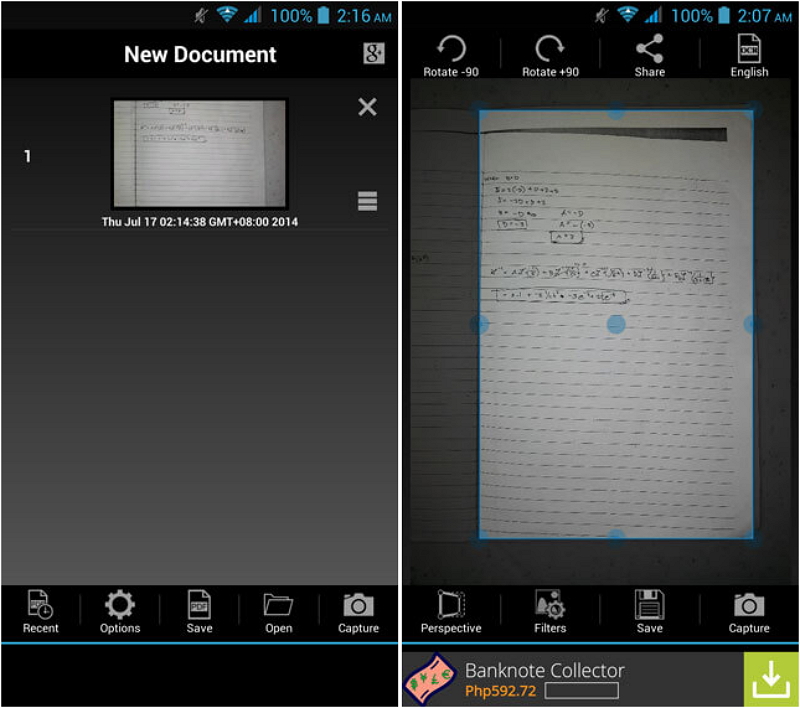
PDF Scanner Free lets you convert paper documents to a digital file. It is available for free in the Google Play Store and is compatible with Android devices having a camera. Its home screen user interface shows the images that were scanned. It has five buttons for the menu at the bottom. First, the recent button is for the newly scanned images. Second, the options button is where you can set different parameters like selecting a screen orientation and choosing a language used for OCR. The third button on the menu is for saving the image in PDF and exporting it. Fourth button is the open button, which is used to import images from the gallery of your device. Last but not the least is the capture button used for taking pictures of the documents.
Scanning a document is simply done by clicking on the capture button. Afterwards, the app makes use of an algorithm to detect the document in the picture. When satisfied with the borders selected, you can crop the photo to remove unwanted parts. Filters available are original and black and white. Contrast and brightness settings are also accessible.
Advantages:
Disadvantages:
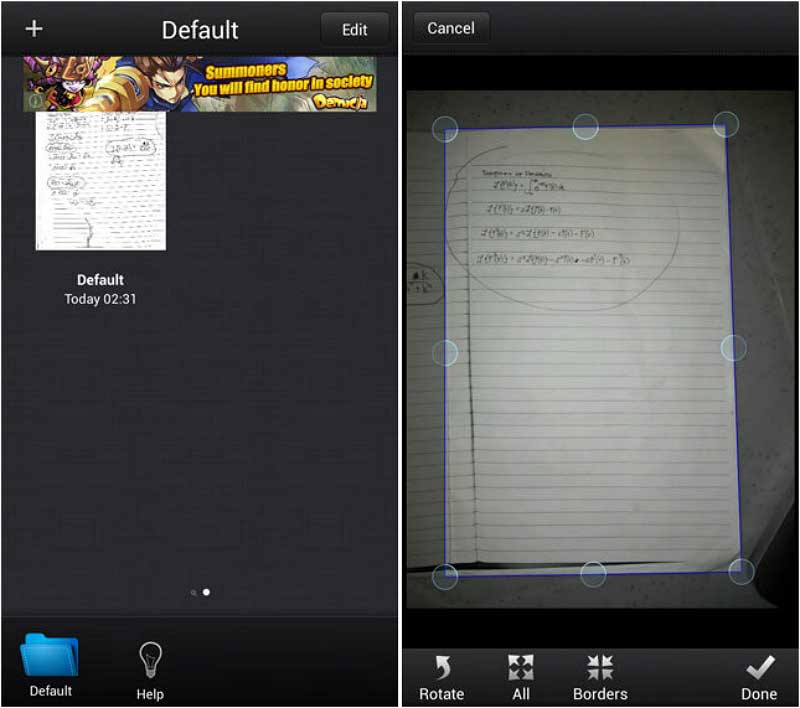
My Scans is a free scanner and organizer tool for Android available in Google Play Store. The app uses technology that detects edges of a document and scans it to PDF. The home screen is a grid of the images you have scanned. The plus sign on the upper left lets you take a photo. Afterwards, the app then detects the borders of a page for easy cropping.
Advantages:
Disadvantages:
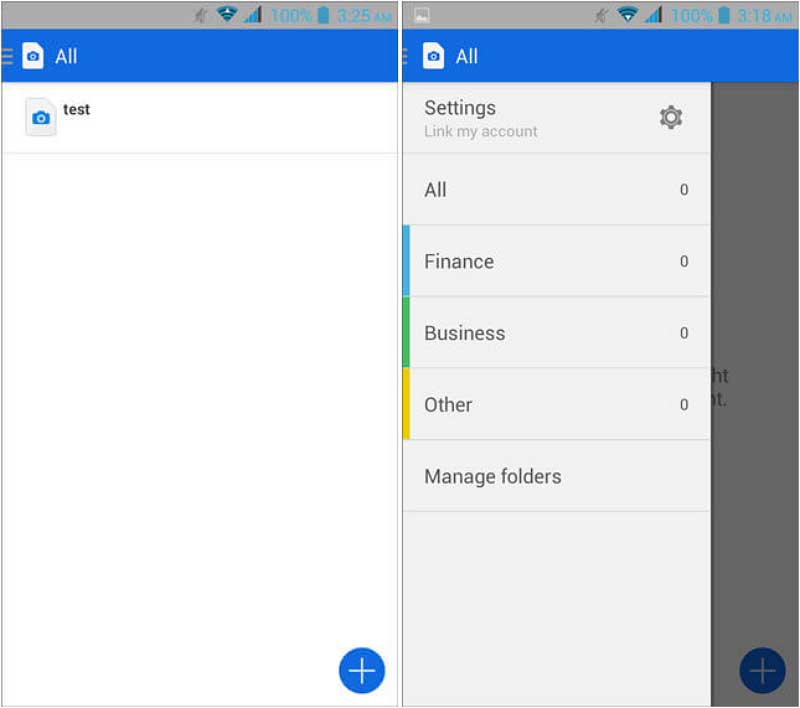
Camera 2 PDF makes use of your phone or tablet's camera to scan documents and convert them to PDF.The home screen shows you the documents you have scanned. Clicking on the add button at the bottom allows you to either add an image from the gallery of your device or take a photo using the camera. After taking a picture, you can crop the image to remove unwanted areas. You can also toggle from color to black and white by clicking a single button. Finally, you can rotate the picture to the left or right.
Advantages:
Disadvantages:
Still get confused or have more suggestions? Leave your thoughts to Community Center and we will reply within 24 hours.