PDFelement - Edit, Annotate, Fill and Sign PDF Documents

Imagine having a digital personal assistant on your Mac. This no longer a fantasy since it is now possible with macOS Sierra. On June 13, 2016 Apple announced the release the latest desktop operating system that is mac OS Sierra. This OS is well integrated features like with Siri, Auto Unlock, Apple Pay, and Optimized Storage just to name a few. In this article we will show the best 5 solutions on how to free up space for macOS Sierra upgrade.
As you are eager to upgrade to macOS Sierra that will be available for download on September, you should first check the RAM of your computer. Looking at Mac OS X El Capitan it works on Mac 2009 and above that have 2GB RAM. Therefore, to upgrade to macOS Sierra you should not be running less that 2GB RAM. It is also important to note that, not all Mac are supported. It supports:
If you are not sure about the model of your Mac you can check it by clicking on "Apple Logo > About" This Mac and then "Overview".
Now that you want to download and upgrade to macOS Sierra, how can free up the space disk to 2GB RAM on your Mac? Here are top 5 official solutions recommended by Apple.
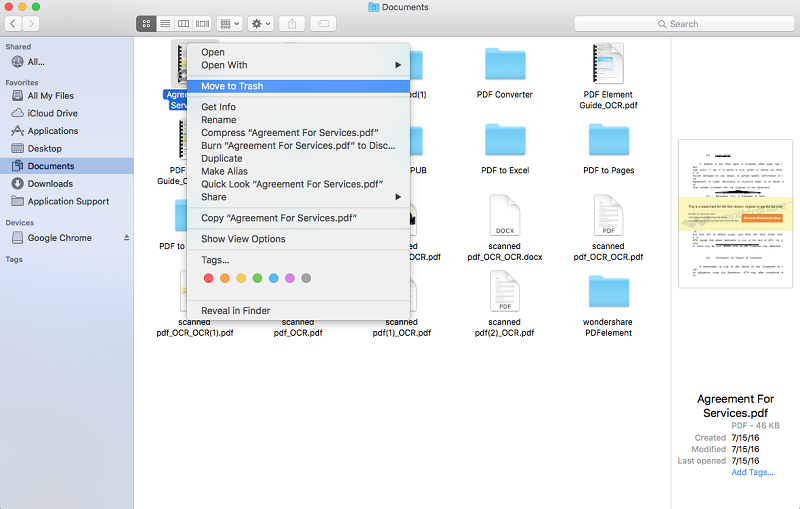
To delete files, folders and apps that don't have uninstaller, drag the files to Trash and then empty Trash. For Apps downloaded from App store, open the Launch Pad, then click on the App icon until you see the "X" button and then click on it.
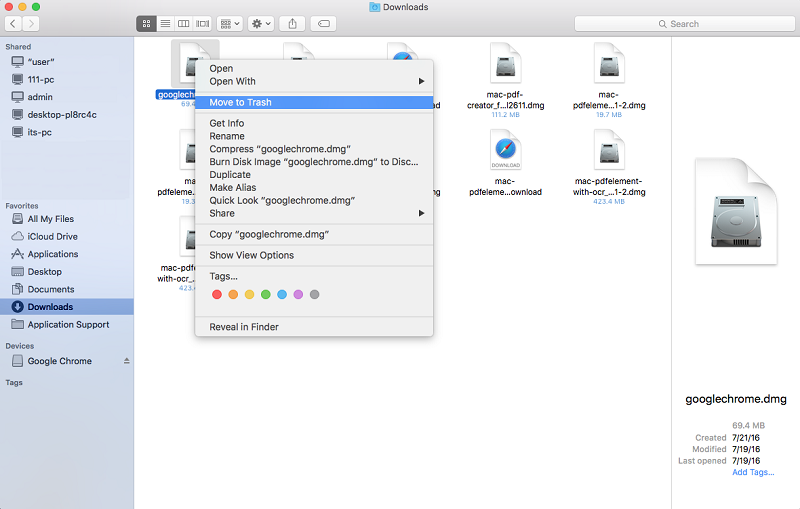
You can also remove the downloaded items on your Mac. Open the Finder, locate "Downloads", and open them. Drag the unwanted downloads to Trash and empty Trash.

Another easy way to free up space is to trace large files on your Mac and compress or move them to another disk.
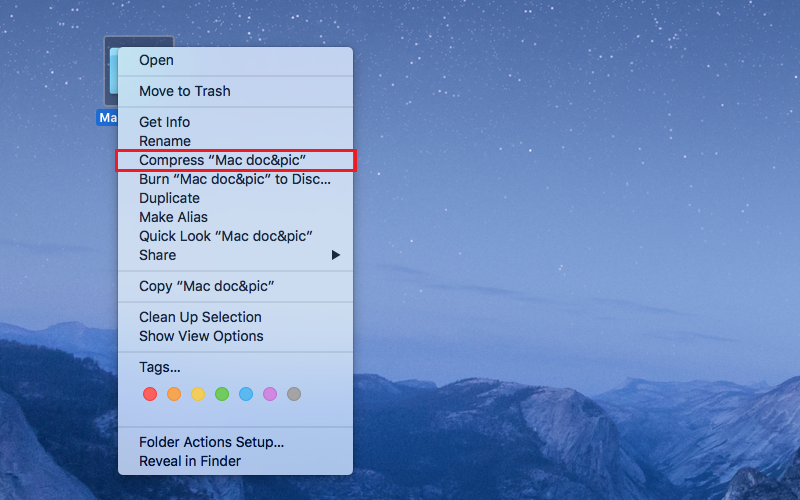
You can compress files by clicking on them and then select "Compress File". A single compressed file has extension file .zip whereas multiple files take Archive.zip

There are different options to transfer files to external disk. You can rip files to blank DVDs and CDs or copy the files to external hard drive. After moving the files you can now delete the files by dragging them to trash and emptying trash. With all the above methods you will get the required free space to download and upgrade macOS Sierra.

After downloading macOS Sierra you will have to get a PDF editor to edit your PDFs on the sleek operating system. Wondershare PDFelement for Mac is the best PDF editor as its compatible with mac OS Sierra Mac OS X 10.12, 10.11, 10.10, 10.9, 10.8 and 10.7. Moreover, it is equipped with text editor, image editor and page editor. This makes it possible to alter pages, add texts or modify images. Wondershare PDFelement also has other features mentioned below.
Still get confused or have more suggestions? Leave your thoughts to Community Center and we will reply within 24 hours.