PDFelement - Edit, Annotate, Fill and Sign PDF Documents

Microsoft Office is undoubtedly one of the most important programs to create or edit Office documents, spreadsheets and presentations. For all those who do not know there is no separate Microsoft PDF editor or Microsoft PDF writer available but the famous built-in word program can be used to edit PDF files. In other words, we can regard Microsoft word as the Microsoft PDF editor to do our daily tasks such as editing PDF files, creating new PDF files or saving word documents as the PDF documents. Here’s the detailed guide on how you can edit PDF files with this Microsoft PDF editor.

Wondershare PDFelement is a complete PDF creator, editor, converter and form filler. Unlike Microsoft PDF editor – Microsoft Office, you will not need to convert the PDF documents, but you can directly edit the PDF file. You can edit anything present in the PDF file from the text to the images or graphics.
In case of text, you can change the style, fonts and even the alignment of the text. So, if you are adding new text in the PDF file, you can match the style of the text with the already present text in the PDF file. In case of images, you can crop the images, resize them, rotate them or extract them from the PDF file. In contrast to the above mentioned program, PDFelement can even edit the text present in the scanned documents using OCR feature. Normally, a scanned document is saved as the Image which is not editable in Microsoft office. But it will let you edit the document in the easiest possible way.
Right click on the PDF file that you want to edit, click on "Open with" and select "Wondershare PDFelement" from the list. This will directly open the PDF file in the software. However, you can also launch the program first and then can import PDF file in it.
In order to edit the text in PDF file, go to the "Edit" tab and click on "Edit text" button. Now, click on any word or sentence that you want to edit and you will see a blue outline around that text area. You can select and edit this word or sentence now.
Just like text, options to edit Images can be found "Edit" tab. Click on the "Edit Objects" and click on the image that you want to edit. Most of the editing options can be performed right on the image. However, you may need to right click on the photo to rotate it in any direction.
Editing Pages in PDF means changing the order of PDF pages, replacing them, deleting them or making a copy of them. All these options are present in the "Pages" tab. Click on it and you will see plenty of other options to edit the pages.
To edit pages in a PDF on Mac, you can navigate to the right side "Pages" menu and choose the option you need.
With the built-in options to edit PDF forms, Wondershare PDFelement will automatically detect the interactive fields in the PDF form. Click on "Highlight Fields" and fill out the PDF forms.
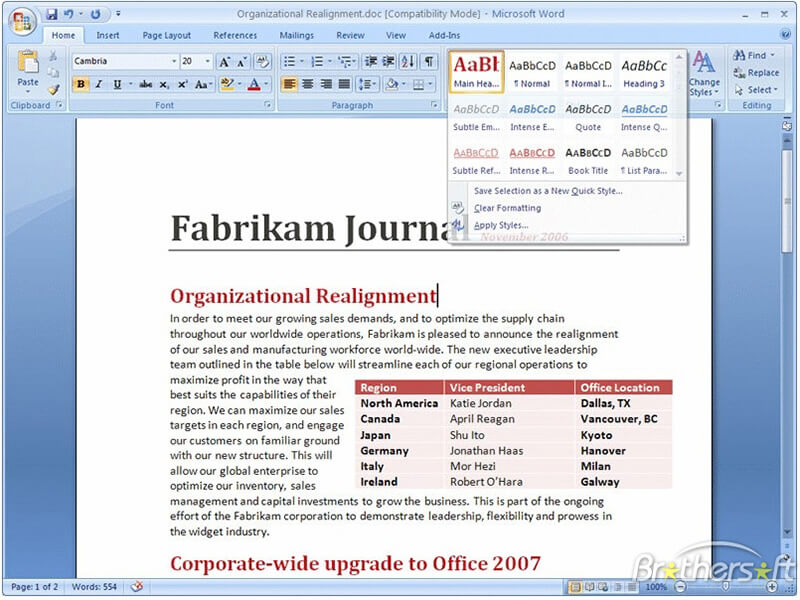
Shortcomings:
Still get confused or have more suggestions? Leave your thoughts to Community Center and we will reply within 24 hours.