PDFelement - Edit, Annotate, Fill and Sign PDF Documents

Microsoft print to PDF is a little late to the party but with the introduction of Windows 10, they have finally introduced a print to PDF feature that all major Operating systems had. MacOS and Linux had been allowing users to do this for a very long time. This means that if you are using a printable application such as Microsoft Word, Excel or PowerPoint, you can now make use of the Microsoft Print to PDF feature to create a PDF document out of your Microsoft application file.
The process is quite easy as we shall see very shortly and quite effective, although as we shall also see shortly, there are some problems to overcome if this is how you intend to print to PDF. In this article we take a critical look at this new feature and provide you with an even easier and more effective alternative for the "Microsoft Print to PDF" feature.
Each one of the three Microsoft applications allows for printing to PDF, in its own way. Let's take a look at how to do this for each one, individually.
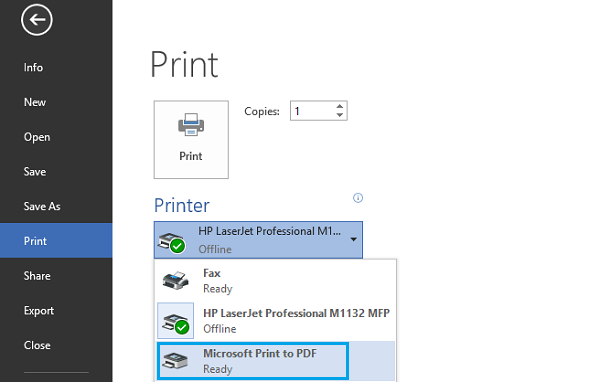
To print Word to PDF you first of all need to open the file you would like to print in the Microsoft Word application. Once this is done, follow these simple steps.
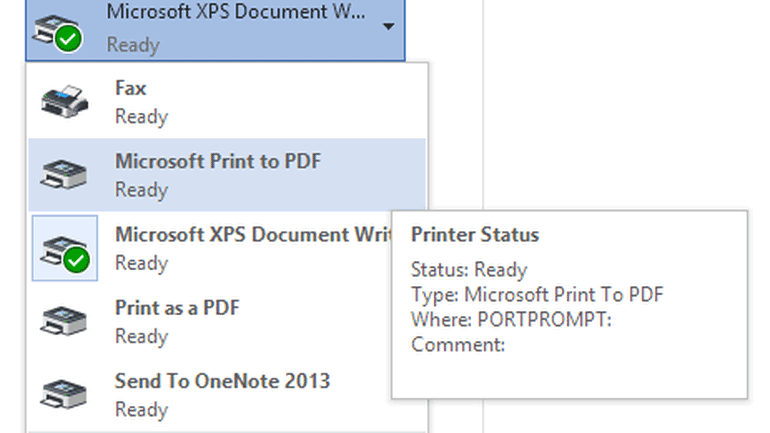
To Print Excel to PDF, you essentially have to follow the same process. First begin by opening the excel file you wish print PDF and then follow these simple steps.
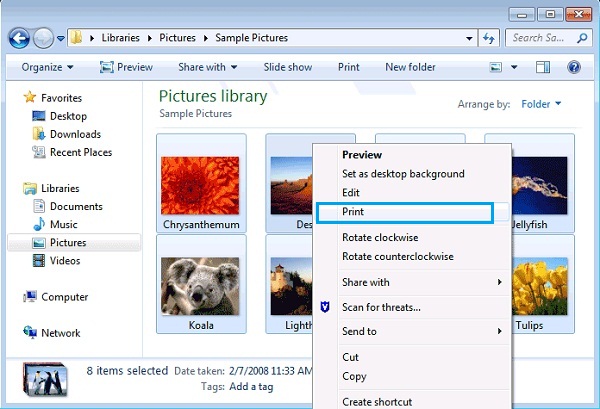
You can also print your PowerPoint presentation to PDF in much the same way. You can also use a different way. You don't need to open the PPT.
There are several problems that you may encounter when trying to create PDF using this method, the following are just 3 of the most prominent ones.
1. This can only work in Windows 10
If you are using Windows 7 or 8, it is practically impossible for you to be able to do this. The feature is only available for Windows 10. So if you want to print to PDF in Microsoft, you have to upgrade to Windows 10.
2. No creative control
Once the PDF has been created this way, you will be unable to edit it in any way unless you use a third-party editing tool. The solution for this problem is to use a third- party tool that is can be used to edit the PDF after it has been created.
3. You cannot combine different formats
If for instance you wanted to create a PDF out of all three file formats, you would have to create each one separately and then combine them using a third-party tool. The solution is to use a program that allows you to combine the different file formats to create one large PDF file.

The Microsoft print to PDF feature is long overdue and very handy. The only problem is that there are several problems as we have seen above. If you would rather bypass all of the problems and create a PDF easily, you need the best PDF management software in the business. This PDF software is Wondershare PDFelement, a program that is designed to make it easier for you to not only create a PDF but also easily manage all aspects of a PDF.
Still get confused or have more suggestions? Leave your thoughts to Community Center and we will reply within 24 hours.