PDFelement - Edit, Annotate, Fill and Sign PDF Documents

Different PDF viewers are mushrooming in the market today. When you search on the Internet for the PDF readers, you will see several of them. However, you cannot just land on any PDF reader. You need to look for an application that fully supports your iOS devices. It should also offer you with a great interface and different viewing options.
Moreover, you can also look at other features that the software exhibits before purchasing or installing it on your iPhone. In this article, we will show you a detailed guide for how to view PDF on iPhone with the best single application you can ever found on the Internet.
Wondershare PDFelement for iOS is a cost effective software that is available on App store at only $4.99 only. Cheap as it may be, this software is built with different PDF functions that allow you work efficiently on your IPhone and go paperless. This software allows you to open PDF files from your PDF and view them on your iPhone. You can view file attachments from iCloud Drive, Email, Google Drive, Dropbox and One Drive. Its user-interface is amazing, and you will be able to scroll through pages.
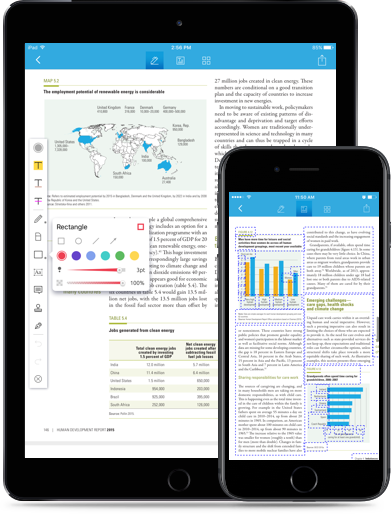
You can also zoom content and search through them. It also built with thumbnails that make PDF viewing easier. This application is also a PDF converter. It not only allows you to export PDF to Word but also Excel and PowerPoint. It also supports other formats like XML, HTML, EPUB and iWork pages.
Wondershare PDFelement for iOS also has other features like:
Launch the Wondershare PDFelement app on your iPhone. Next, you need to open your PDF file. Under the documents list you will be able to see the desired PDF file. Tab on it to view it.
This application has a great way that allows you to view PDF files. On the screen go to the menu bar, and you will see the thumbnails. The thumbnails are located on the second icon. You can also tab on the "Edit" buttom to delete, extract, rotate and reorder the PDF pages.
After that, you can now click on the middle icon so that you can choose the exact page that you want to view without having to scroll page by page. Remember, you can also zoom in and zoom out the content of your PDF pages as you go through the PDF. You can also search through the texts and while you read thus making reading easy.
Still get confused or have more suggestions? Leave your thoughts to Community Center and we will reply within 24 hours.