PDFelement - Edit, Annotate, Fill and Sign PDF Documents

InDesign is a professional application which is used to create and edit images in the real time. So, if you have already made a text for the broacher and have stored it in PDF file, you can always import this text in the image in InDesign application. In order to open PDF in InDesign, you will have to use the place option and the whole text and images with the formatting will be placed on a blank sheet in InDesign. Now, you will be able to set the position of the text and the images in InDesign by using different layers. Here’s how you can open PDF files in InDesign and how it will help you to create pamphlets using PDF file in InDesign.
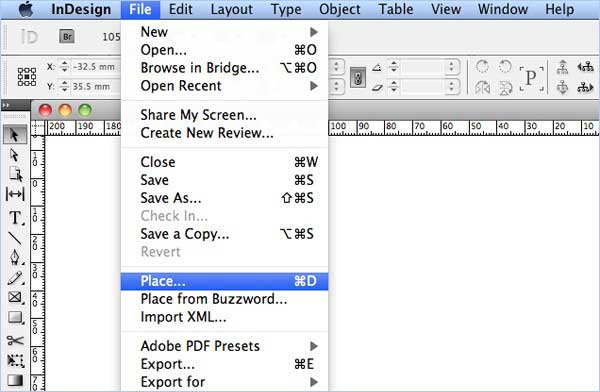
InDesign by Adobe is one of the most famous applications to create and edit different types of images, logos and designs. The great thing about using this app is that you can open PDF in InDesign and place it on any image that you want.
Natively, InDesign supports the PDF format and will also let you export the image files as the PDF file, however, unlike professional PDF creators or editors, it does not provide many options. So, all of those who are looking for a way to open and add PDF file on an image using InDesign, follow the step by step guide mentioned below. Apart from PDF files, it also supports JPEG, PNG, ANI, RTF, SWF, QXP, TIF, TXT and many other famous image and document formats.

If you want to create PDF file from the images or convert PDF into images, you can simply export the Images from InDesign and can use Wondershare PDFelement to get the perfect PDF file. Here’s the list of best features of Wondershare PDFelement for Mac.
If you need a PDF file, but what in your hand is an image, a Word document, an Excel spreadsheet, a text and other formats, you can just click the "Create PDF" button on the main interface. And select the files you want to create into PDF and click "open" to turn the file into a PDF file.
If you think that open PDF in InDesign is a little complicated than open an image in InDesign directly. You can convert Your PDF into image (jpg, png, gif, bmp, tiff) or TXT by clicking the "HOME" and "To Image" (or "To Text") button. After conversion, you can simple open the converted PDF in InDesign.
Still get confused or have more suggestions? Leave your thoughts to Community Center and we will reply within 24 hours.