PDFelement - Edit, Annotate, Fill and Sign PDF Documents

There are instances when you have lots of articles, books and notes, you need to go through but don't have the time to read each one of them. There are numerous occasions when you prefer to listen than to read these materials line by line. Examples of these are when you are driving, commuting, doing household chores, jogging, or walking. Fortunately, there are Android apps that are available to help solve this problem. These are called PDF to speech Android converters apps. Moreover, these apps are great tools for students who want to study their reading materials by listening to them.
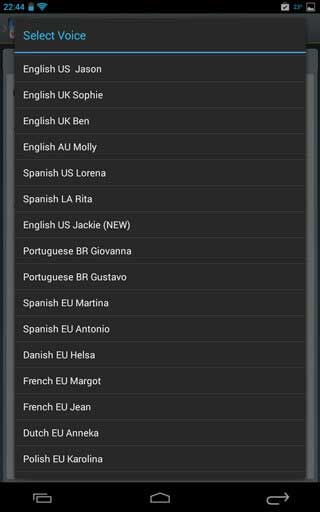
Voxdox is a free PDF text to speech Android converter app that lets you listen to different kinds of text by converting them to spoken words, Voxdox –Text To Speech Pro offers PDF text to speech conversion in more than twenty languages.
The home screen of the app shows you a list of the converted files that are ready for listening. At the upper right, there are two buttons, one for adding files you want to be converted and the other for more options. The button for adding files allows you to add PDFs, enter a URL, write or paste text or import images from your phone's camera. The additional options button will show you several choices like the Shop and Settings button.
Clicking the Shop button presents you the premium membership. These memberships include the gold, silver and bronze lifetime memberships which give you more pages per month and removes advertisements throughout the app. The Settings page displays the different parameters you can set. The app allows you to choose the default voice and set the reading speed. Auto-play options are also available. Furthermore, the ability to invert colors, set the default font size, and make the text bold for easier reading can easily be accessed.
Advantages:
Disadvantages:
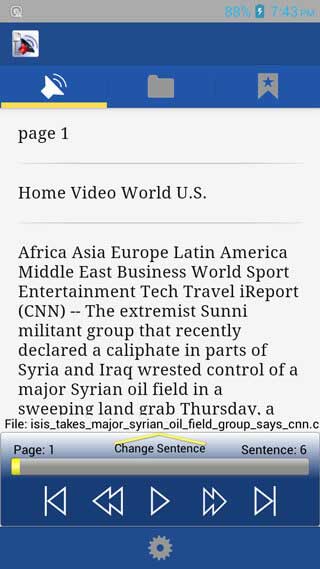
Pdf to Speech Pro is a paid Android PDF text to speech converter app. It allows you to listen to your documents by converting them from text to spoken words. It supports a lot of document formats that includes text files, PDF, ePub, Microsoft Office documents, web pages and images with text.
The app has three main buttons on top. The first main button is where you can find the document you are listening to. Then you can find the control options such as rewind, play, pause and fast forward. Under these is the button for the settings page. The settings page allows you to select a language, adjust the speed, choose a pitch and select a speech engine. Also in the settings you will be able to customize text size and choose a theme.
The second and third main buttons on the main screen is for the adding files and bookmarks, respectively. You can add files from Google Drive, Box Drive or Local Storage. The bookmarks page lists all the files you have bookmarked.
Advantages:
Disadvantages:
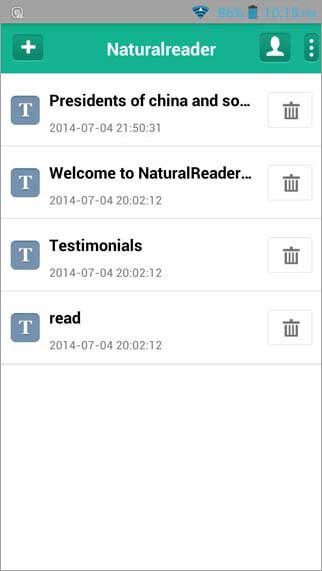
The NaturalReader Text to Speech is a pdf to voice app for Android, which converts PDF text to voice easily. It has many natural-sounding voices to choose from. The ability to sync documents in a cloud account and CC mode. PDF, Word, RTF and TXT are also supported by the app.
The app's home screen displays all the files you have imported. The icon with a plus at the upper right hand corner allows you to add files from inputted text, file explorer, Dropbox and Google Drive. The button with the symbol of a person lets you log in to your NaturalReader cloud account.
Tapping a file you have imported moves you to a page wherein you can view the document. The document can be read aloud by clicking on the green play button at the bottom of that screen. The gear icon which can be accessed at the top of that page lets you choose your preferred voice, speed and font.
Advantages:
Disadvantages:
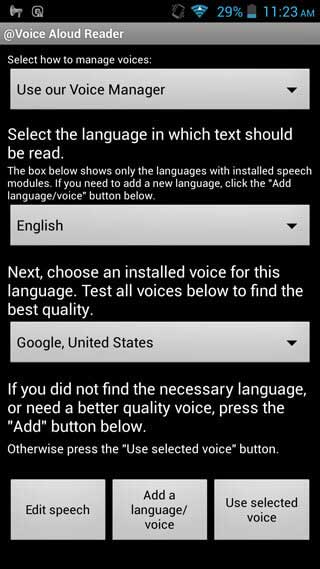
A free PDF text to speech Android app, @Voice Aloud Reader-ReadAloud converts text to audio. Text, PDF and HTML files are all supported by the app.
The app's main screen shows you the files you have loaded for conversion. Tapping the upper left corner will show you different Reading Lists where you can categorize your files. Files can be added by tapping on the plus button at the bottom of the screen. Selecting an item from the list brings you to a page where you can see the contents of tat file. At the bottom of that, the different audio controls such as play, next and stop are found. Using the slider below you can set the speed, pitch and volume. Plus, there is a button to change voice or language. Languages available are English, French, German, Italian, Korean, Polish, Portuguese and Russian.
Advantages:
Disadvantages:
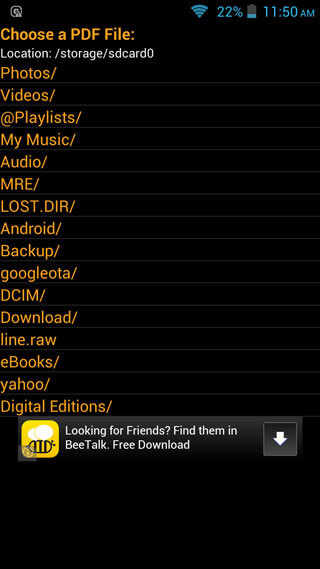
PdfSpeaker creates an audio file from your PDF. The interface of this app is similar to a file system that shows you the folders inside your phone. You can navigate through this file system to find the PDF you want to listen to. Clicking on the PDF you want brings you to a screen where the contents are displayed. The control option for the audio playback is situated at the top of that screen.
Advantages:
Disadvantages:
Still get confused or have more suggestions? Leave your thoughts to Community Center and we will reply within 24 hours.