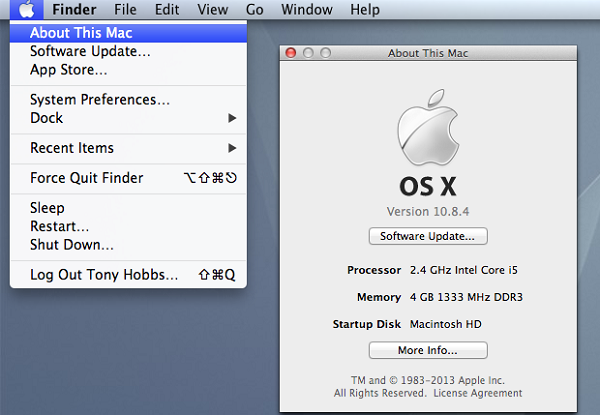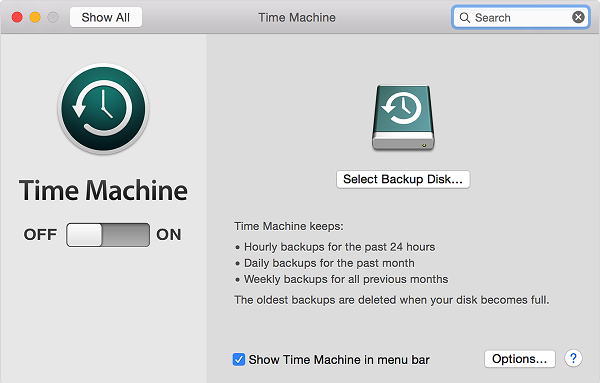Things You Need to Prepare before Downloading Mac OS X El Capitan
Over the years, the Mac has improved in leaps and bounds where functions like the Dock, Launchpad, Finder, and Spotlight are controlled by simple hand gestures. The latest Mac OS X 10.11 El Capitan has turned into a system that simplifies laborious tasks with apps like Notes, Photos, Maps, and Mail. You can upgrade to the latest operating system automatically and free of cost, but it's wise to confirm whether your existing Mac complies with the minimum technical requirements needed to upgrade. A backup before any upgrade is advised. Below are things you should do to best prepare for Mac OS X El Capitan upgrade.
1Check Operating System Compatibility
Macs released in 2009 are ready for the update. Some released in 2007 are also compatible. If you have OS X Snow Leopard Ver. 10.6.8, there's nothing much to do. You can directly upgrade to Mac OS X 10.11 El Capitan. There's a cost of $20 involved to purchase the installation disc, if your system runs on OS X Leopard Ver. 10.5. Mac models directly compatible include:
-
iMac (from mid 2007 onwards), MacBook Pro (from mid 2007 onwards), MacBook (Aluminum version released in 2008 and later)
-
MacBook Air (late 2008 and later), Mac Pro (Early 2008 and later), Mac Mini (Early 2009 and later)
-
Xserve (Early 2009), MacBook (Early 2015)
For systems running on OS prior to 10.6.8, first upgrade to the 10.6.8 version online.
-
Click on "Apple" icon found on the menu bar to the left.
-
Select "Software Update".
-
You are taken to the Mac App Store.
-
Download the operating system free of cost by following on-screen instructions.
System Requirements: Minimum 2 GB memory; 8.8 GB hard disc storage
2Back up with Time Machine
Before upgrading to Mac OS X 10.11 El Capitan, a backup is needed. The fastest and safest way to do it is with Time Machine. Steps involved in taking backup:
-
Activate Time Machine in System Preferences.
-
Use an external USB hard drive for backup.
-
Answer “yes” when Time Machine asks for authorization to use the external hard drive.
3Requirements for Features to Function
-
Certain features are compatible with approved Internet service provider (may require fees).
-
Certain features operate only with Apple ID.
-
AirPlay Mirroring is a wonderful feature where you can create a mirror image on to a Apple TV (2nd Generation +). The feature is compatible with:
iMac (mid 2011 and later), Mac Mini (mid 2011 and later), MacBook Air (mid 2011 and later)
MacBook Pro (mid 2011 and later), Mac Pro (late 2013)
-
Peer-To-Peer AirPlay is another important feature where your Mac and Apple TV don't have to be on the same wireless network. It works with:
Mac 2012+ with OS X Yosemite, Apple TV (model A1469+ or 3rd Generation rev A)
-
Apple TV software 7.0, AirPlay with Web Video need Apple TV (2nd Generation and later)
-
Handoff, as the name suggests, allows you to hand off reminders, emails, and other tasks to another Mac or IOS device. It works with newer versions of Bluetooth installed in recently released Macs like the Mac OS X 10.11 El Capitan system. For Handoff and Instant Hotspot to work you need:
iMac (2012 and later), Mac Mini (2012 and later), MacBook Air (2012 and later)
MacBook Pro (2012 and later), Mac Pro (late 2013), MacBook (Early 2015)
-
AirDrop allows you to transfer files between a Mac and other IOS device without the need for a mass storage device or email provider. It works with Mac models like:
iMac (2012 and later), Mac Mini (2012 and later), MacBook Air (2012 and later)
MacBook Pro (2012 and later), Mac Pro (2013 and later), MacBook (early 2015)
-
AirDrop can also share files between two Mac computers supported by:
MacBook Pro (late 2008 and later), MacBook (late 2008 Aluminum and later), iMac (early 2009 and later)
Mac Pro (early 2009 with AirPort Extreme, mid 2010 and later), Mac Mini (mid 2010 and later)
MacBook Air (mid 2010 and later), MacBook (early 2015)
-
Metal is a gaming and application feature allowing direct access to your Mac's GPU. It is compatible with:
MacBook Air (mid 2012 and later), MacBook Pro (mid 2012 and later), iMac (late 2012 and later)
Mac Mini (late 2012 and later), Mac pro (late 2013 and later), MacBook (early 2015)
-
Phone Booth is an advanced software application to shoot videos or click photographs. It works with a built-in or external:
iSight of FaceTime camera, FireWire DV camcorder, USB video class (UVC)
-
FaceTime is Mac's free video chat service. It works with:
Built-in or external iSight camera, Built-in FaceTime camera, FireWire DV camcorder
USB video class (UVC) camera, Broadband Internet connection
-
Time Machine is Mac's backup software solution. For it to work, the Airport Time Capsule must be purchased separately and requires an external or additional hard disk.
-
Gestures allows you to tap, pinch, swipe or spread your fingers on:
Multi-Touch trackpad, Magic Trackpad, Magic Mouse or, Force Touch Trackpad
-
Power Nap allows the Mac to perform low-energy function on battery backup and high-energy functions when charged with AC power It is compatible with:
MacBook Air (late 2010 and later), iMac (late 2012 and later), Mac Mini (late 2012 and later)
MacBook Pro with Retina Display (mid 2012 and later, Mac Pro (late 2013), MacBook (early 2015)
-
Spotlight is the magnifier search function. It works only with a broadband connection.
-
Phone calling needs an iPhone installed with iOS 8.0 version or later + active phone service.
-
SMS needs an iPhone stalled with iOS 8.1 or later + active phone service.
-
Dictation needs an internal or external microphone on a Mac OS X 10.11 El Capitan system.