PDFelement - Edit, Annotate, Fill and Sign PDF Documents

Nowadays more people are using smartphones thus promoting the use of technology products and services. eBooks, PDF documents and other downloads are commonly used today as people shift from traditional printed media. The iPhone is easier way of carrying and sending PDF files as you can access them anytime and anywhere. This article covers 2 parts:
Using or searching for a PDF file in which most eBooks and other documents are in can be a daunting job, and with increased number of PDF applications available online its has never been harder.
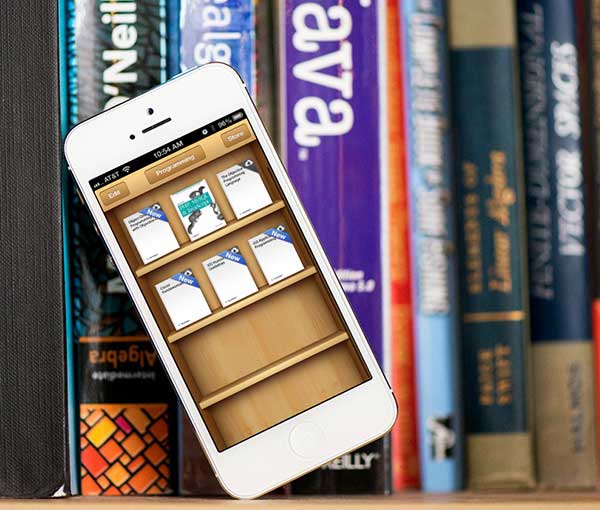
Open iBooks is the simplest way to search for PDFs and text in PDFs on iPhone. iBooks can help in finding any text that you need. iBooks has also the capacity to search for any PDF from any section. iBooks does not come with the iPhone, so you will need to install it from the App Store by yourself. The following is how to search for text in a PDF using iBooks.
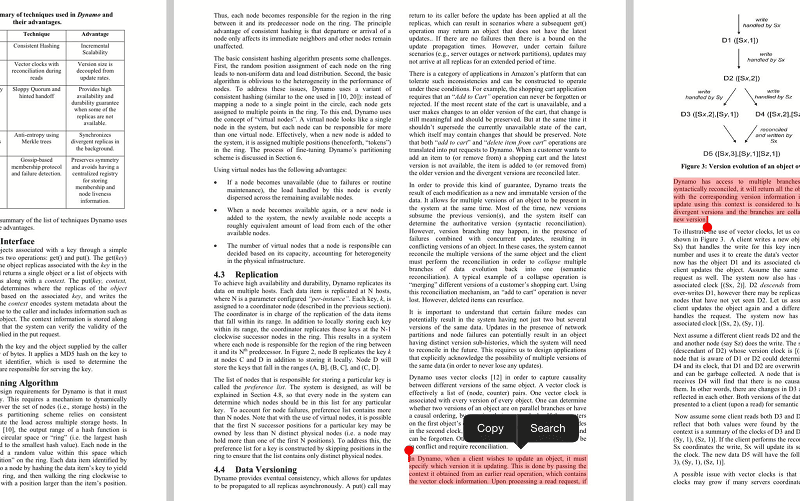
QuickSearch PDF Reader is a new iTunes application that does amazing PDF reading and text searching activities. It makes it faster to find text in PDF files. QuickSearch PDF reader works when you add a document as it scans the background of the documents hence when you search for text the results will be automatically displayed. It allows to search within specific documents and even from all documents you want to search from. Its viewer is natural with easy navigation, great zooming tools and jumping to pages and documents as you wish.
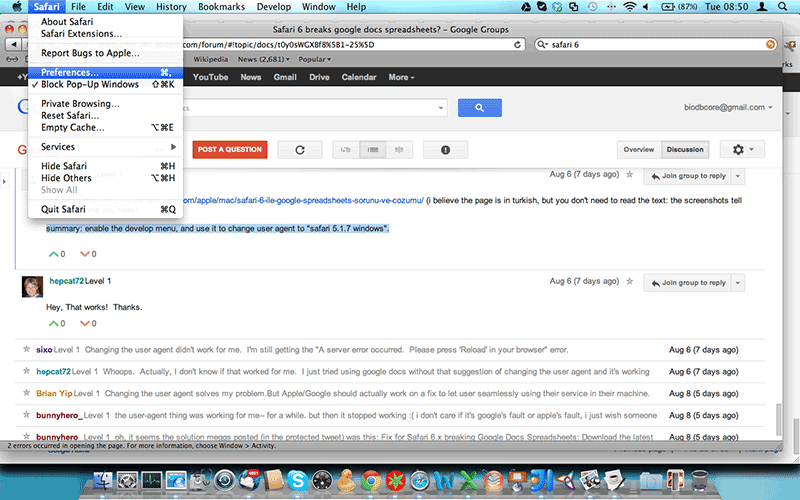
Safari is the best tool to search for PDF files on iPhone. You can directly find PDF files and open them with this tool.
Still get confused or have more suggestions? Leave your thoughts to Community Center and we will reply within 24 hours.