PDFelement - Edit, Annotate, Fill and Sign PDF Documents

A PDF image editor should be able to provide different options for the images present in the PDF file. Users should be able to rotate, cut, paste, resize, crop or replace the images without using a third party PDF image editing program. There are only a few standalone and free PDF image editors available on the internet and this feature is present mostly in the professional level PDF editors. Here’s our list of the best PDF image editors for Windows and Mac OS X.
Wondershare PDFelement is the top of the line PDF image editor, PDF creator and converter to fulfill daily needs regarding the PDF files. In other words, it is a must have program for Windows and Mac OS X to do anything with the PDF Files. Users can create PDF files from different types of files such as Images, documents, PPT, Excel sheets or even the HTML File and even a blank PDF can be created in the PDF file and using the editing features, you can add new text, images, graphs or even the forms in the PDF files. The already present text in the PDF file can be replaced with the new text while keeping the original formatting of the text present in the document.

The Image editing features present in Wondershare PDFelement will let you cut, crop, resize or rotate the existing images with one click. Apart from these basic editing features, it also has the professional Optical Character Recognition feature for the scanned images and the ability to convert the PDF files to multiple formats such as Word, PPT, JPG, PNG, XLS, HTML and even TXT format.
Support OS: Windows, Mac OS X( including Sierra) and iOS
Price: $69.95
Rating: 5/5
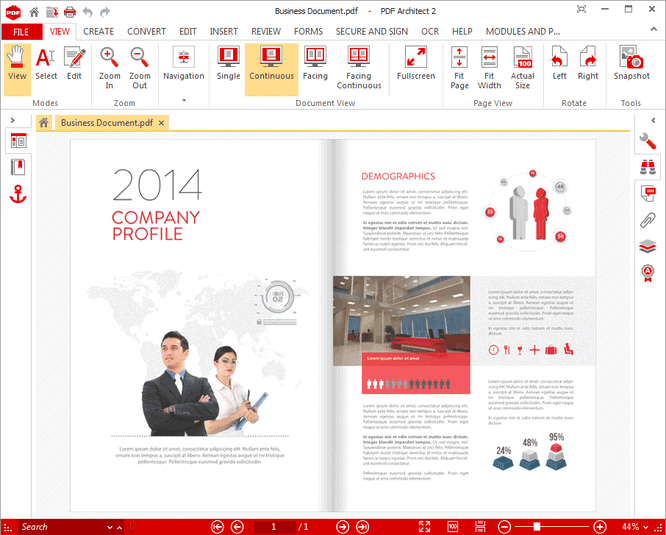
Nitro PDF pro is another professional level PDF image editor which will let you create, convert, merge or convert the PDF files. Although the programs provide all editing features but they are buried deep in the settings which may become useful for most of the users. It will also let you create PDF forms, sign them or save them as word document. The only unique feature present in the Nitro PDF Pro is the cloud connectivity which will automatically save the documents on the cloud services such as Dropbox or Google Drive. All in All, it will cost you more than $159.99 which is more than necessary as compared to the features offered by Nitro PDF pro.
Support OS: Windows Version Only
Price: $159.99
Rating: 3.5/5
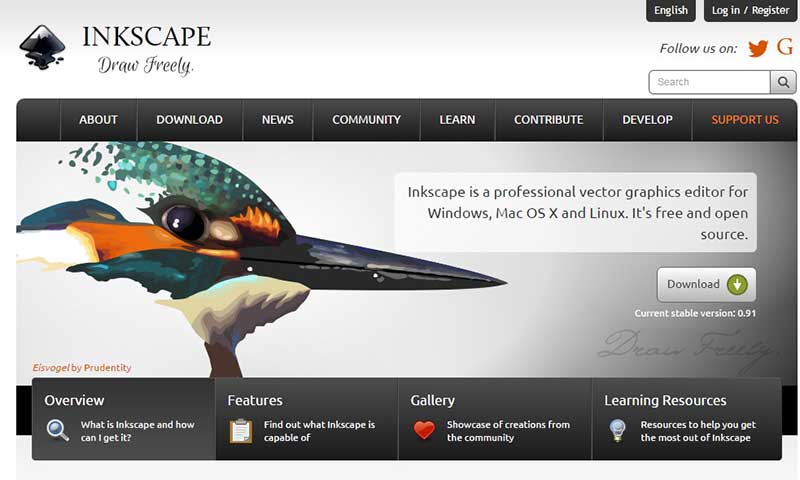
Inkspace is not a free PDF image editor yet it is a Pro imaging editing application which will let you import and export PDF files from the program. This program is not suitable for basic users as editing the text present in the PDF file will become very difficult for most of the users. On the other hand, you can add different images or draw vector graphics in the PDF file. The whole PDF file will be divided into different layers and you can edit each and every layer to cater your needs.
Support OS: Windows
Price: Free
Rating: 3/5
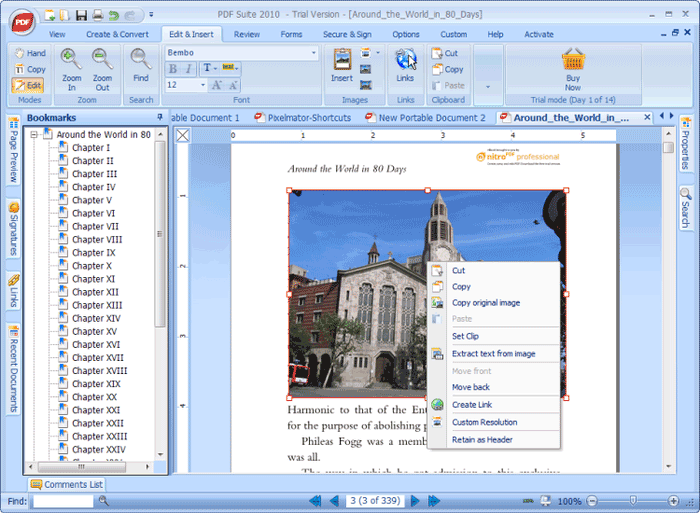
PDF Escape is another windows based program which comes in online and desktop program. The online web service will let you view or convert the PDF documents. However, to edit the PDF image, you will need the desktop version PDF Escape Ultimate. If the image is present on the text, you can either move it to the back or front. Similarly, you can also extract the Images from the PDF files using this free PDF image editor. You can also lock, compress PDF files or combine multiple PDF files to make one.
Support OS: Windows
Price: $5.99/month
Rating: 4/5
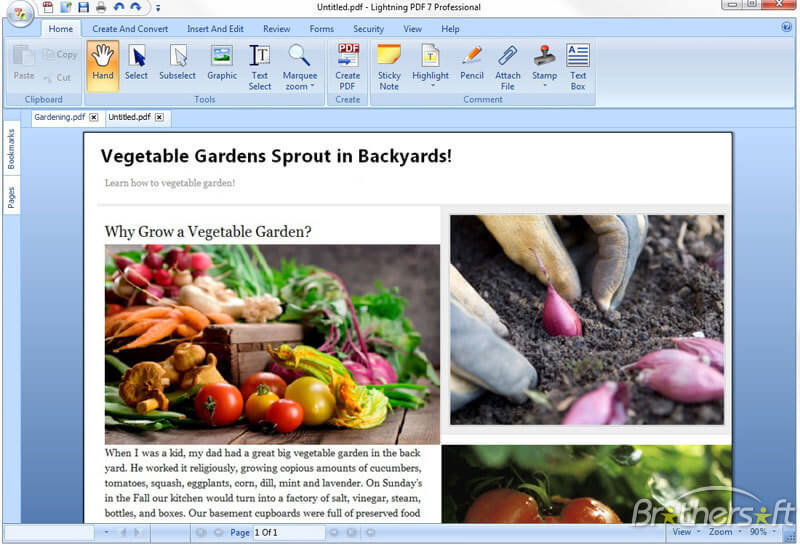
CutePDF Pro is not a standalone application to create or edit PDF files but it is one of many tools which will work together with other programs. The Image editing features are only present in the Pro version and you will need to install another third party plug-in to make this feature functional. Apart from that, this PDF image editor provides tons of features to edit PDF pages, you can extract pages from the PDF file, add new pages, replace existing pages with the new pages or can convert PDF files to other formats such as Image or doc, docx.
Support OS: Windows
Price: $89.99
Rating: 3/5
Edit PDF Image on Mac OS X
Go to Launchpad on your Mac and open the Wondershare PDFelement on your Mac. Click on the "Open PDF" button and choose the PDF file.
Editing PDF images in Mac is pretty much simple, click on the "Edit" button on top of the screen. Now, double tap on the image that you want to edit. It will open another window where you can replace, crop, extract or rotate the image.
Edit PDF Image on Windows
Launch Wondershare PDFelement on your windows computer, click on the "File > Open" and select the PDF file.
Click on the "Edit" tab and select "Edit Objects" from the options shown under this tab. Click on the image that you want to edit and blue box will be shown around the image. You can adjust the size of the image using cursor.
Right Click on the Image and select "Rotate" to rotate the image in any direction. You can also extract the image from the options showing after right click.
Still get confused or have more suggestions? Leave your thoughts to Community Center and we will reply within 24 hours.