PDFelement - Edit, Annotate, Fill and Sign PDF Documents

Every time when you receive gmail emails, you might download the attachments, normally PDF directly to your local hard drive. Actually Gmail offers you more than that, I mean the downloading features. You can view and manage your PDF files in Gmail. Here are some tips and tricks for how to view and manage PDF files in Gmail.
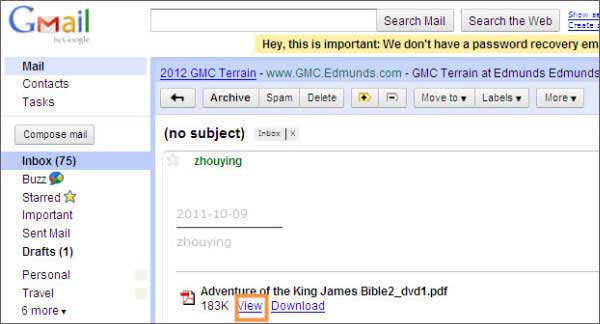
Gmail has a built-in PDF viewer, which enables to view PDF files directly in the desktop web browser. Just click the link "View", and then the PDF is open in your web browser. Here you can adjust the PDF to fit the screen, zoom in or zoom out. And what's more, you can search for the text by clicking the "File" menu and choosing "Search the Document". And then type in the text in the search box.
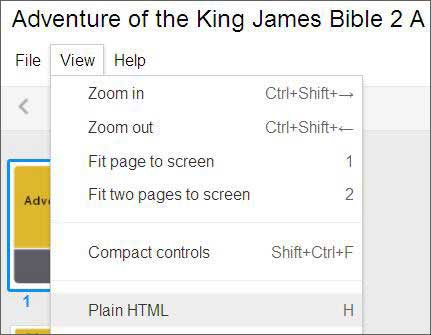
Second, view PDF as plain html.If you have tried to view PDF by clicking the "View" link, then you must have found that there is an option named as "Plain HTML" in the "View" menu when you open the PDF. It means you can view the PDF in Gmail as webpage.
Comparing the two modes of viewing PDF, I'd prefer the first mode. It lets me to adjust the PDF. And moreover, all the pages of the PDF file are listed on the side bar, which makes it easy for me to choose the page I need.
Note: If it is a scanned PDF in your attachment, you can convert it to editable formats with the help of Google Drive.

These PDF files you receive via Gmail might be important contracts, invoices, thesis, dissertation and so on, right? To manage them properly and efficiently, you might need a PDF Editor to edit the text, add annotation, mark up, etc. In this case, I'd like to share my favorite PDF editing tool with you. It is Wondershare PDFelement which has both the Windows and Mac version available. They works so well in editing PDF text, highlighting PDF, and modifying PDF text. Just download the trial version to see whether it is suitable for you.
Still get confused or have more suggestions? Leave your thoughts to Community Center and we will reply within 24 hours.