PDFelement - Edit, Annotate, Fill and Sign PDF Documents

I have got a very effective PDF file for my research but it’s secured by a password. How can I get information from a secured file? Don't be a concern. No tension. This was my concerning matter too. Finally, I got a solution. Now I am going to tell you how to copy text from a secured PDF.
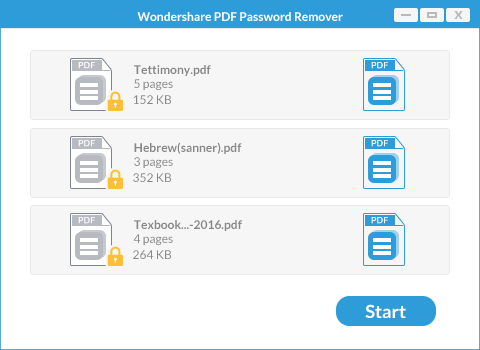
To copy text from secured PDF, you need to remove the copying password first. To do this, you can turn to Wondershare PDF Password Removerfor help. This tool is easy to use yet powerful. It can effectively remove the permission passwords from PDF, enabling you to copying, editing and printing the content. It supports batch mode that can process a batch of your document at a time.
After downloading PDF Password Remover just double click on the downloaded file and install it.
Launch the program on your computer. Now import your desired file by clicking the "Add Files" button on the top left corner. A pop-up dialog box will appear. From the dialog box chose the file you want to decrypt.
For Mac user, you can drag and drop the target PDF files to the program for decryption.
After the PDF has been imported into the program, you can then click the "Start" button. Your encrypted file will be decrypted from copying restriction.

To copy text from a PDF, you can use Wondershare PDFelement. This amazing tool includes several features like create, edit, annotate, OCR, convert PDFs. It is built with a variety of editing tools such as annotations, highlight, text modification, image modification, callout texts, colors and many more, which can fully meet your PDF editing needs.
PDFelement also supports creation of PDF from blank documents, images, HTML, existing PDFs, screen capture and window capture. You can also convert PDF to images, HTML, PowerPoint, Word, Excel, EPUB, Pain Text and Rich Text etc. It is built with a high end OCR technology that manipulates scanned PDFs to editable and searchable formats.
Open Wondershare PDFelement. Then click the "Open" button to load your file. A new dialog box will appear. Select the target PDF and click Open to upload the file to the program. Mac users need to click the "Open File" button to import your file.
Now from the top menu bar choose the "Select" tool. Select your desired text from PDF and right click to choose "Copy Text".
On Mac, click the "Edit" button on the top and double click to select the text you want. Then control click to choose "Copy".
Still get confused or have more suggestions? Leave your thoughts to Community Center and we will reply within 24 hours.