PDFelement - Edit, Annotate, Fill and Sign PDF Documents

In an event of editing your PDF files, you will open a PDF file that is locked with owner's password or open password. This will hinder you from editing, printing and copying. With such a locked PDF at hand you need to unlock it so that you can modify the texts and images. In this article we recommend a best practical way to edit locked PDF file.
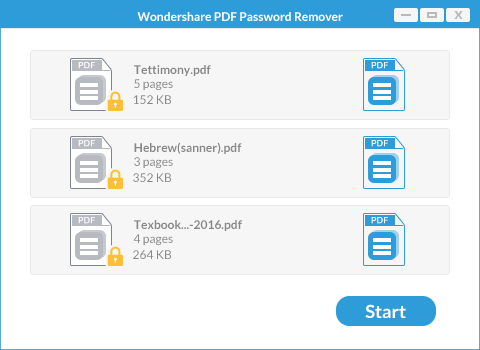
One of the recommended PDF unlocker available in the market is Wondershare PDF Password Remover. This software is tailored to unlock owner's password on up to 200 PDF files simultaneously, hindering you from copying, printing and editing. It comes with an easy user interface that allows you to upload and decrypt your PDF file with one click.
First upload the locked PDF to the program. On your Windows, you can either click on the "Add Files" button or drag or drop files to the program.
If you are running Mac OS X, drag and drop the PDF file to the program.
On Windows you have an option of selecting the destination of your PDF files. After that, move to the bottom right and click on "Start" button. If a file has an open password you will see a "Lock" icon it. Here you will be required to provide the correct key password.
On Mac platform, also move to the bottom right and click on "Start" icon. This will see the decryption process commence immediately.

At this point at least you have a sigh of relief, but you are not done yet. You need to get an exclusive software that will edit your work. Wondershare PDFelement is integrated with several editing tools which allow you to modify texts, change images, change texts color, change font size, annotate texts, highlighting, strike-through, watermarks, add links and much more.
It is also a PDF creator and converter. You can create PDF from blank documents, existing files, images and others, or output PDF to formats like Excel, PPT, Word, HTML, images, Rich Text and plain text etc. It has an advanced multilingual OCR feature that allows you to digitize and edit scanned PDF files.
Once you have opened PDFelement on your computer, the first thing is to upload the unlocked PDF file. On Windows click the "Open" button on bottom left whereas on Mac click on the "Open File" button at the bottom right. Search for the recently unlocked file(s) and open it with the program.
On Windows, click on the "Edit" tab followed by the "Edit Text" option. Then click on the text field and begin modifying texts. To add texts, you will have to click on "Edit > Add Text" option.
On Mac platform, you will have to click on the "Edit" button to get editing options. Then move the cursor to the text field to make changes.
Still get confused or have more suggestions? Leave your thoughts to Community Center and we will reply within 24 hours.