PDFelement - Edit, Annotate, Fill and Sign PDF Documents

To put it in simple terms, redaction is the process of removing or hiding certain portions of information in a piece of document. There are many reasons why working within an application with redaction capabilities is a must to any document publisher: copyright infringement concerns, declassified confidential information, secret trade data and so forth. The thing is, not every standard application, whether a PDF viewer or a Word Processing application, is able to provide their customers with redaction capabilities. In this article, I will tell you how to redact documents, including Word and PDF, the two most-used documents.
To redact Word document, you can install a tiny add-in called Word 2007/2010 Redaction Tool. Once you launch the add-in installer, it automatically downloads NET Frame Work (in case you have not installed it already). Basically, what it does is it adds a marking/redaction tab under the default Review tab of your Word. Let's see how it works:
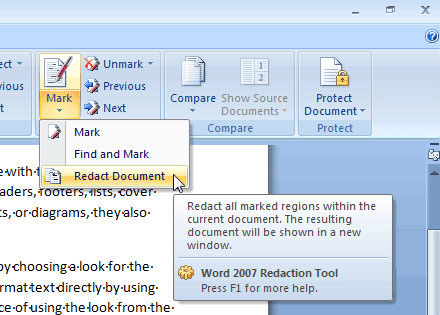
Step 1. Open your Word document. Select the content you would like to redact.
Step 2. Once selected, hit "Mark". You must see a grayish rectangle over your selection. This shows the parts about to be redacted. (You can always use unmark in case you changed your mind).
Step 3. Once made sure of your marked selection, click on the "Arrow" under the Mark button and choose "Redact Document". What it does, is it finalizes the redaction process.
Step 4. On the opened-up window, the add-in asks you to use the inspector to inspect the document for the remainder of sensitive data such the custom XML data, invisible content, header, footer, and watermarks, hidden text, comment, revisions, versions, annotations.

Wondershare PDFelement is stable, speedy and practical. It allows you to create PDFs, edit them, convert them and share them! You can turn stacks of files of miscellaneous formats into one solid, all-secure, smooth and rocking PDF document. Not satisfied? You can create a PDF from scratch inside of PDFelement and convert PDF to many other types of files. You can also add text, edit blocks of text, and add image and objects to your documents.
The redaction feature lets you blackout texts, images and other sensitive information to permanently remove them. You can also search specific text within a large PDF and redact all the same words at a time. After marking the items to be redacted, you can change the color of redaction box, add text and redaction codes to the area.
Launch PDFelement. Open your PDF document by clicking the "Open" button. Alternatively, you can go to "File > Open" to import the target document.
Under the "Protect" tab, choose "Mark for Redaction". Hover the cursor over the desired area to draw the rectangle. By default, the color of the redaction rectangle is set to black. Right-click on the rectangle and choose "Properties" to adjust the redaction rectangle color. You can also tick the "Overlay Text" or the "Redaction Code" option to add message to the redaction area.
Still get confused or have more suggestions? Leave your thoughts to Community Center and we will reply within 24 hours.