PDFelement - Edit, Annotate, Fill and Sign PDF Documents

When you have a locked PDF, you cannot edit, copy or even view it if it has an open password. However, in this article, we are going to show you how to unlock the encrypted PDF on Mac using two powerful PDF unlockers. One is Wondershare PDF password remover and the other effective software is Wondershare PDFelement for Mac.
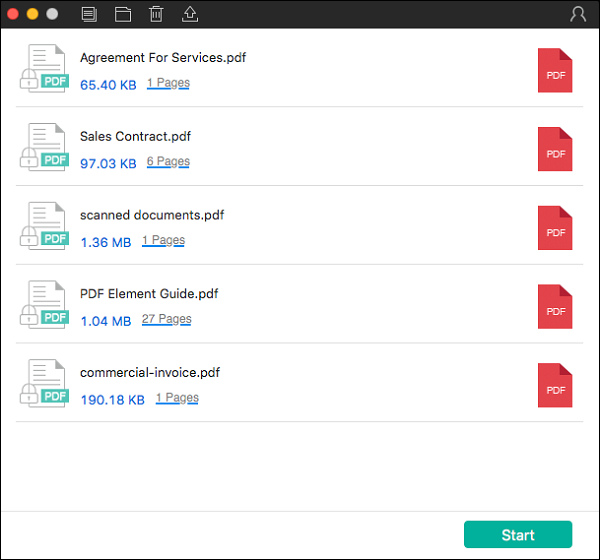
Unlocking PDFs has been made easier courtesy of Wondershare PDF Password Remover for Mac . This software removes the password protection on your PDF and makes it possible to print, edit, copy and view the PDF files. Now, before we look at how to remove password on PDFs let us first highlight its key features.
Wondershare PDF password remover for Mac is available on Wondershare product page. Download, install and open it on your Mac. If you cannot trace it, go to "Applications" folder and you will find it there. After that you can follow these baby steps.
On the program window, click on "File" then select "Open" and choose the locked the PDFs and upload. You can also drag and drop the files to the program window.
You will then see a list of PDF files on the screen. At the bottom right click on "Start" and the program will remove the password restrictions. For some PDFs you will see a lock icon. In this case you have to click on it and provide the correct password before removing restrictions.
That is all! Removing password restrictions on PDFs is simple and fast.

Alternatively, you can use Wondershare PDFelement for Mac to remove restrictions on your PDF file. In this case you will have to convert the PDF file to other supported out put formats. Moreover, this software is also a PDF creator, editor, converter, and a PDF viewer. It is a fully featured tool that is equipped with all PDF solutions. That being said lets us clearly have a look at its main features.
Just like Wondershare Password Remover for Mac, you have to install this software to your Mac. This tool is available on Wondershare product page at a friendly price. You can also try out the free trial version. Once you have installed and opened it you can now go through this guide.
Wondershare PDFelement has a simple user interface and you will not struggle using it. On the bottom right of t he home interface click on "Open File" and upload the locked PDF file. You can also upload files by click on "File" on the main menu and click on "Open" to select the PDF file.
After opening the PDF file you will see that even when you click on "Edit" button you cannot modify anything. Therefore, you will have to convert the file. To achieve this, move to the top right and click on "Convert" button.
A new window will open. On the top right of convert window, click on "W" button to get other output formats. Select a preferred output format such as Word, Plain Text or Rich texts and then click on "Convert" button at the bottom. The program then prompts you to define where to save and how to save the file. Complete the process by clicking "Save" and your file will be converted and all the restrictions will be gone.
Still get confused or have more suggestions? Leave your thoughts to Community Center and we will reply within 24 hours.