PDFelement - Edit, Annotate, Fill and Sign PDF Documents

We have provided top 5 PDF readers for Mac OS X El Capitan in this article to read PDF files and documents. Its features, pros and cons are explained briefly. Usually users use Adobe Reader for Mac to access, create, edit, print or view any file. It is easy to view files on Mac with its built-in attribute to preview files or PDF documents. However, users may face issues while saving or viewing multiple PDF files. For this purpose, we have introduced other great PDF Reader for Mac OS X 10.11 which comprises of unique features for our use.
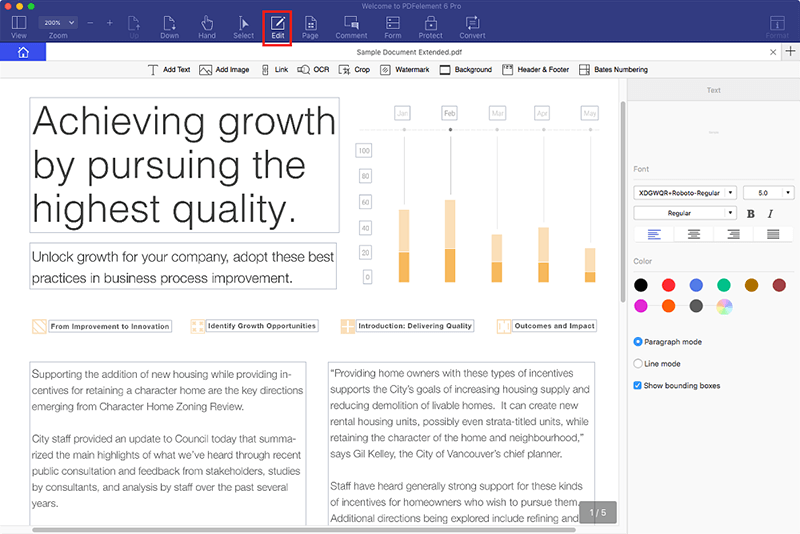
Wondershare PDFelement for Mac is an exclusive PDF reader for Mac users which allows its users to view, edit and update efficiently. It also provides diverse editing and other useful tools for PDF files & forms. It is a free PDF tool for Mac which is very easy-to-use and reliable. This the best PDF editor for any purpose as it consists of all the necessary tools for your PDF files on Mac OS X 10.11 El Capitan.
Pros:
Cons:
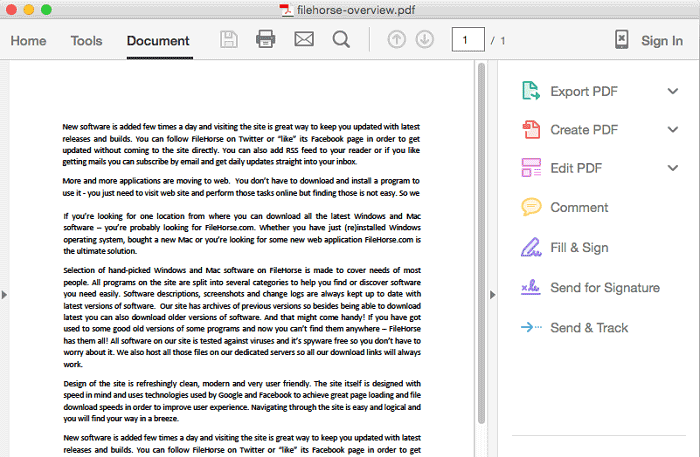
Adobe Reader for Mac has been used by many users and still remains a popular product among any OS. It provides many useful features for viewing, editing and printing PDF documents as per our requirement. PDF files could be created from any file format easily.
Pros:
Cons:
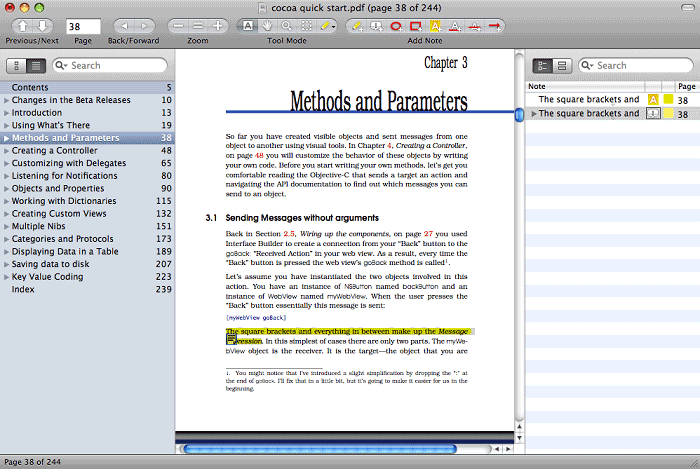
Skim is a realistic and user-friendly PDF reader which is said to be the best PDF reader for professionals and students. It is lightweight and comes with advanced tools for modifying any PDF document efficiently. It works flawlessly while working on annotations, notes and highlights of any document. It is specifically designed to help its users to read and annotate important notes/papers in PDF.
Pros:
Cons:
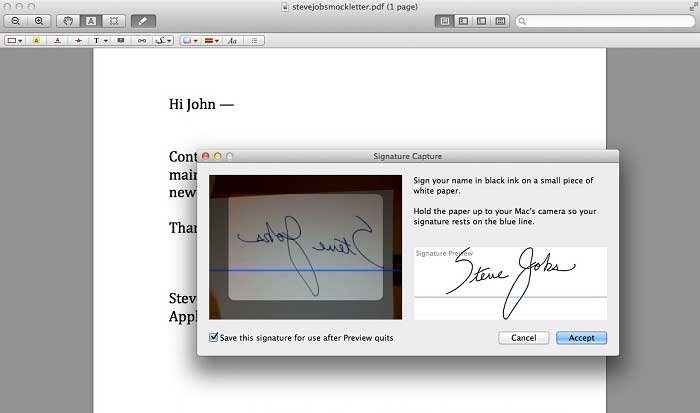
Preview is an in-built program which comes with any Mac OS X which allows its users to view PDF files easily. It provides wide range of features for its premium PDF readers. You could add text or encrypt any files easily. It works as an amazing PDF viewer for Mac users.
Pros:
Cons:
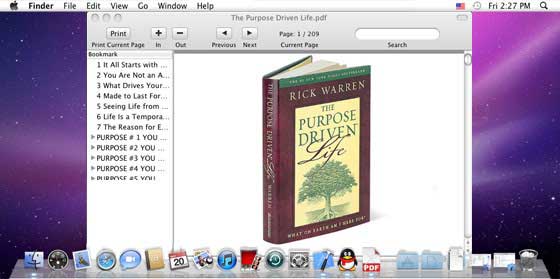
Haihaisoft PDF Reader provides an intuitive and reliable interface to read any document easily. It also allows you to create presentation, search function, zoom, rotate page, set default outline and many other features.
Pros:
Cons:
When you launch PDFelement, a Home window will appear where you could open recent or new files. You could also make use of the drag and drop feature on the dock to open any file. Just click the "Open File" button and select your file from local folder.
To view or read your PDF document you could in a mode you prefer, you can go to the "View" menu to change the page display mode or zoom in or zoom out your document.
With Wondershare PDFelement you could insert, delete text and image easily. These functions can be accessed under the "Edit" menu. If you want to organize pages, you can navigate to the right-side "Pages" menu.
Still get confused or have more suggestions? Leave your thoughts to Community Center and we will reply within 24 hours.