PDFelement - Edit, Annotate, Fill and Sign PDF Documents

Bullzip PDF Printer is one of the most popular Printer downloads on the internet. It has a high amount of amenities built into the software and enables up to ten users to benefit from its free version. However, there is no Bullzip PDF Printer for Mac, because Bullzip PDF Printer doesn’t have a Mac version. If you just need a Windows PDF Printer, you can check part 1, but if you want a PDF Printer which is available both for Windows and Mac, you can check part 2 to see the best Bullzip PDF Printer Alternative.
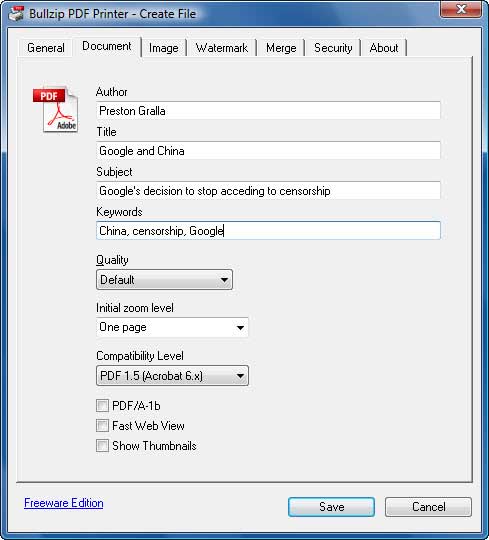
Step 1: Go into either your documents or into the program from which the file you want to print was created. Open this file.
Step 2: Inside of the file, click the "File" button then click the "Print" button.
Step 3: After you click the "Print" button, click "Options" to see the list of available Printers. Bullzip PDF Printer should be in the list of available Printers for selection. After selecting Bullzip PDF Printer, you will be able to print using this program.
NOTE: After you click file and print, you do not have to click save as. Instead, you can make a quick PDF through clicking the Bullzip PDF print button. For more complex operations, peruse the dialogue box that appears when you click the Bullzip PDF Printer version. From there you can change various aspects of your document such as the metadata or you can merge documents and create larger documents such as booklets.

Wondershare PDFelement for Mac (Wondershare PDFelement for Windows) is a one stop source of printing files on Windows and Mac. To print PDF on Windows and Mac with PDFelement, you will only require downloading a version of the PDFelement, rather than two different software like Bullzip PDF Printer.
When you would like to print a document, follow the following step-by-step tutorial to Print PDF files for Mac and Windows.
Instructions for Printing PDF File on Mac:
You can either open the file you wish to print or you can open the Wondershare PDFelement program on your Mac and click "Open Files" to select the document from your files.
Once you are inside of the document, click “File” then click "Print".
In the pup-up window, you can change a lot of settings according to your requirements. You can select the "Printer" to select one connected printer with your Mac. You can type the number for "Copies" of the papers. You can also select the "Page Size", "Orientation" of your paper.
If you want to print PDF with comments and forms, you can select the "Comments & Forms" and it will give you more detailed options. If you want to change some advanced settings, you can click the "PDF" button on the left-down corner.
When you have set all the printing options you need, just click on the “Print” button to help you start printing PDF files on Mac.
Instructions for Printing PDF File on Windows:
Launce the Bullzip PDF Printer alternative, click "Open..." to select the PDF file you want to print.
Once the document is open, click the "File" button and then click the "Print" button.
From the print options that appear after you click the "Print" button, select Wondershare PDFelement or other Printer as the option you would like to utilize to print the document. Set other options and click "Print" to print PDF in Windows.
Utilizing the Bullzip PDF Printer for Windows is relatively straight forward. First, users should download the software for the Windows version. The first thing a person should do is download the Bullzip software as well as the Ghostscript software.
Disadvantages 1:
The Bullzip PDF Printer requires that users install Ghostscript each time however users can decline this request or other request prompts that are recurring.
Disadvantages 2:
For mac versions, Bullzip PDF Printer has to maintain a site of alternative download site that are suitable.
After users download the major two files for this software, find the software in the download file of your computer or where you have saved the file. Open the file. If the file does not download to these places then the file will automatically appear on the screen with the option of "Run".
Once the software is installed, open the document you wish to print or convert into PDF. When you open the document you want to print, Bullzip PDF Printer will be listed as one of the available Printers.
Still get confused or have more suggestions? Leave your thoughts to Community Center and we will reply within 24 hours.