PDFelement - Edit, Annotate, Fill and Sign PDF Documents

Do you want to obscure texts, social security number or bank accounts on your PDF document? This process of hiding sensitive information is known as redaction. To redact a PDF on your computer, you require a PDF redaction software. In this article, we will show you how to redact PDF in Foxit on Windows and Mac.
| Items |
 
|
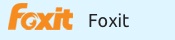
|
|---|---|---|
| Redact PDF |
Redact PDF to permanently black out and remove sensitive content on the PDF file |
Block out contents on file |
| Edit Text and Images |
Add text, link, and image to PDF file, change text color, font, align, line space and so on |
Edit the properties of text and images in PDF file |
| User-friendly Interface | ||
| Cost Performance | ||
| Compatibility |
Work well with Windows, Mac and iOS |
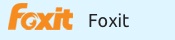
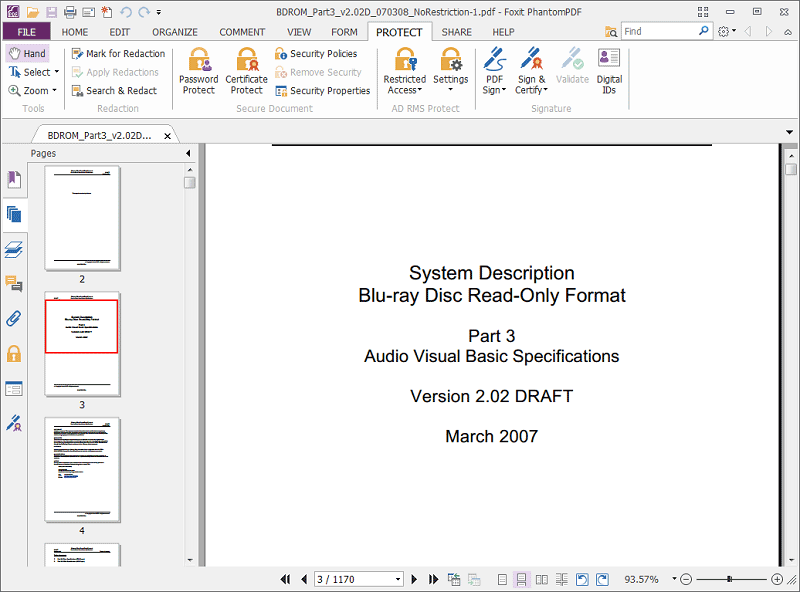
1. Go to "File" and then "Open" now select and upload PDF.
2. Next move to "Protect" to get the redaction feature.
3. Click on "Redaction" and select "Mark for Redaction".
4. Move to text field and select texts, or image you want to redact with the hand tool on the screen. You will see the area marked black.
5. Lastly go to "Protect" then "Redaction" and right click on "Apply Redaction". From there you can click on "Apply".
![]()
Step 2. Redact a PDF Document on Mac
Move the pointer to the top right of the program and click on the "Redaction" button. Then click the "Arrow" icon to expand the redaction options.
To redact selected parts, click on "Mark for Redaction". Then use the cursor to select the items to be redacted and you will see the area marked black. You can also "Search & Redact" content.
Still get confused or have more suggestions? Leave your thoughts to Community Center and we will reply within 24 hours.
"Thoughtfully designed and very capable PDF editor."