PDFelement - Edit, Annotate, Fill and Sign PDF Documents

The way iPad is designed it ideal for one to view and read PDF files on it. It is a perfect platform for your reading purposes. You can be able to read and highlight texts of your PDF file. Highlighting makes it easier to identify key points on your PDF or to reference.
To be able to highlight PDF on iPad without the hassle you need to install a PDF highlighter on your iPad. In this article, we will take you through the right PDF Highlighter for iPad and give a step-to-step guide for how to use it.
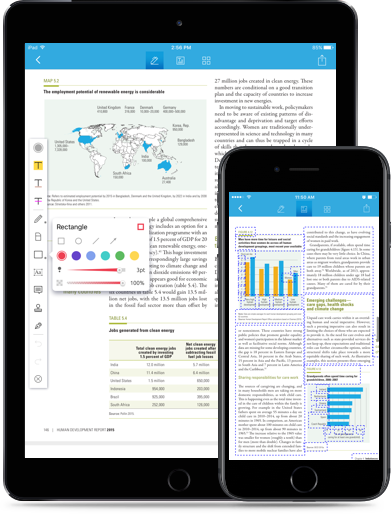
An iOS application that highlights PDFs files smartly on iPad is Wondershare PDFelement for iOS . This application is a fully featured PDF application that not only supports iPads, iPhones and iPod Touch that are running iOS 8.0 and above. You can use this software to highlight texts with different colours, strikethrough, and underline, create notes using sticky notes and also add comments. It also has a free hand drawing tool that improves your productivity on iOS platform.
Wondershare PDFelement for iOS boasts of other PDF features highlighted below.
Once you have installed Wondershare PDFelement for iOS on your iPad, search for the app and tap on it to open. Next, you will have to go through document lists on the app window. Tap on the PDF file that you want to read and highlight. On the contrary, you can open the PDF with the program by going to the documents folder on your iPad and tap on Open with Wondershare PDFelement for iOS.
Once you have opened the PDF file, you can now move your finger to the bottom left corner and tap on "≡" icon. This move will then display annotations options built into the app. Tab on the first one, which is a "Highlighter" icon.
Still get confused or have more suggestions? Leave your thoughts to Community Center and we will reply within 24 hours.