PDFelement - Edit, Annotate, Fill and Sign PDF Documents

Apple iPhone is a great phone which works with latest update of iOS. Also the latest version has bought quite amazing new features which will boost its functionalities. But when it comes to power users it might often frustrate you. It's simply not possible to save a PDF file and transfer them without using any app.
In this article we will make you understand that how you can send PDF from iPhone by email attachment, using one of the best PDF apps on the Internet. However the latest version of iOS after version 8 requires a feature which will allow its mail users to attach any PDF files, images and videos. So below we will show you how you can send the attach PDF document and send it.
Wondershare PDFelement for iOS is one of the most useful PDF editors available online. This is because it allows users to manage your PDFs on an iPhone in much similar way you would do on desktop software. With the help of this app you can edit text in various formats by changing color of font size, and type. Wondershare PDFelement is a pretty application which allows you to scan, sign and send PDFs and moreover it comes with advanced features like annotations, highlighting, fillable forms and much more.
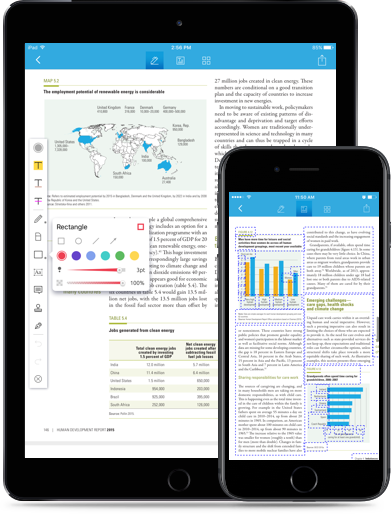
Wondershare PDFelement for iOS offers another way to take the padlock off your PDFs. It is a powerful desktop and mobile platform which offers a complete control over editing, combining and creating PDFs. This app has simple functions like highlighting, adding graphic elements and annotations. PDFelement is a vast toolbox that works on both Mac and Windows.
Wondershare PDFelement for iOS also has other features like:
Firstly launch the Wondershare PDFelement for iOS on your iPhone. You will now see the document list. Tab on the PDF you want to send to open it.
Tab on the "Share" icon at the top-right corner. Select "Send Email to" on the "More" menu. On the next screen, you'll see that the email is ready for you.
Still get confused or have more suggestions? Leave your thoughts to Community Center and we will reply within 24 hours.