PDFelement - Edit, Annotate, Fill and Sign PDF Documents

Do you have a PDF file on your computer that you want to send it to your iPhone? One may want to have the PDF file on the iPhone so that he or she can read it anywhere on the phone. Moreover, it is even easier to manage and modify the PDF on your iPhone if you have the right application.
With the latest iPhones, you can enjoy reading files from its sleek designs and the high-quality display. Therefore, this article has been well researched and shows you the way that how to send PDF to iPhone from PC/Mac with the best PDF app in the market.
Wondershare PDFelement for iOS is a PDF application that allows you manage your PDFs on your iPhone, iPad or iPod touch. This application not only does it allow you to send PDF files from your Mac or PC over Wi-Fi but also save email attachments and open them, and also synchronise your documents with Dropbox, iCloud, One Dive and not forgetting iCloud. Also, this application can import images from your Photo library or camera and convert them to PDF.
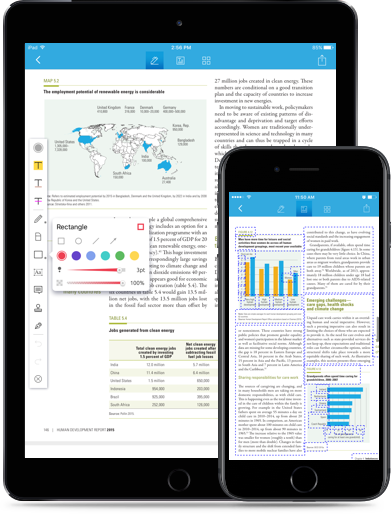
It will create quality editable PDF files out of that. Moreover, Wondershare allows you to convert your PDF file to formats like Microsoft Word, Excel, PowerPoint, HTML Pages, EPUB, Plain Text and Rich Text without losing its quality.
It is an easy to use tool that has other features that you can benefit from such as:
Open Wondershare PDFelement on your iPhone and ensure that you have connected your computer and iPhone over the same network. Next tab on the "Local" menu and choose "WiFi".
Now you'll be presented an address, which you should input into the browser on your PC/Mac. Pay attention that don't leave that page or lock screen while transferring PDF files.
Still get confused or have more suggestions? Leave your thoughts to Community Center and we will reply within 24 hours.