PDFelement - Edit, Annotate, Fill and Sign PDF Documents

The availability of PDF editors provides the opportunity to edit the pages within a document. It is a great convenience because the extension is readable on any device and computer and has high-security features, which makes it impossible for another party to edit without the notice of the owner. Editing a PDF document on a computer is easy because of the availability of a keyboard.
However, when you are carrying out the editing or willing to write on an existing PDF document on your iPad, you require additional tools or a program that offer you such ability. The post will talk about the best tool that will give you the capacity to write on PDF on iPad and a step-by-step guide for how to achieve it.
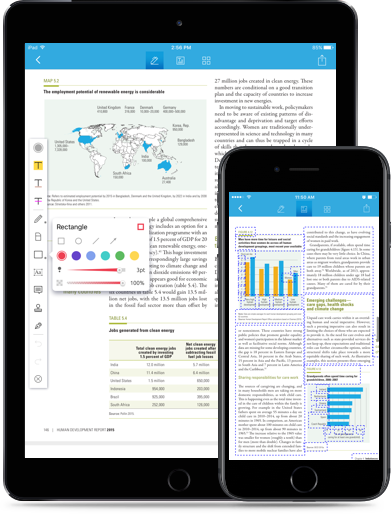
The tool that we are going to talk about is Wondershare PDFelement for iOS . With the help of the software, it is possible for you to carry out all the editing that you wish to perform on a PDF. Not only that, but the program also offers additional tools that are capable of transforming the document into the style you would like to present it to the readers. The enhanced security features provided within the program ensures that it is impossible for any other person to make any changes to the document.
The key features of the PDFelement for iOS are listed below:
The first thing to do is open PDFelement for iOS on your iPad. The document list will be presented on the screen. Choose the PDF your want to write notes on and tab on it.
Tap on the "≡" icon at the bottom-left corner of the screen after you open the PDF document. These are all of the annotation tools of PDFelement for iOS. Tab on the 4th "Pencil" icon on the menu bar.
Still get confused or have more suggestions? Leave your thoughts to Community Center and we will reply within 24 hours.