14 Free PDF Printers that You Definitely Can't Miss
2024-10-10 14:48:50 · Filed to: Tech Tips and Tricks · Proven solutions
Printing to PDF is a great tool for saving time and energy. Unfortunately, Windows doesn't come with a print to PDF option, so users still need a separate PDF printer program when they want to print files to PDF. PDF printers allow you to save and print a file as a PDF. There are also online PDF printer programs. This makes it easy for printing PDF from any computer without much hassle. In this article, we'll take a look at the top 14 PDF Printer apps for Windows, Mac, iPhone and Android.
The Best PDF Printer: What to Consider
- Print quality - the document should be printed with clarity.
- The ability of batch print - it allows you to print many documents at once.
- The printing speed and efficiency - it can print files as quickly as possible.
- Support to multiple print modes - it should allow customizing the page size, or support to print in Poster, Multiple, Booklet mode, and so on.
- Print Content - the document, comment, and form are all available to be printed.
- Print option - you can reverse pages, print as an image, and choose page orientation.
- Print background - it should support Gra print and Color print.
- User-friendliness - it must be easy to use instead of complicated operations.
If you need a powerful PDF printer to create and edit PDFs, try PDFelement. It allows you to easily print and batch print files to PDF without altering the formatting. It can easily save and print Word, Excel, Powerpoint, text documents, and images to PDF. You can print to PDF directly from the Microsoft Windows application, and browsers, with the help of the PDF printer.
- Part 1. Top 8 Virtual PDF Printers for Windows 10/8/7
- 1. PDFelement - PDF Printer & Editor
- 2. Adobe® Acrobat® XI Printer - Adobe PDF Printer
- 3. Foxit PDF Printer - High Quality
- 4. PDF-XCHANGE Standard Printer - Lightweight
- 5. Sumatra PDF Printer - Simple and Lightweight
- 6. Expert PDF Printer - Light Annotation
- 7. Cute PDF - PDF Printer for Windows 7
- 8. Bullzip Free PDF Printer - Free to Use
- Part 2. Best Virtual PDF Printers for Mac
- 1. PDFelement for Mac
- 2. Preview
- 3. PDF Printer Lite
- 4. iPubsoft PDF Creator
- Part 3. Free Printer Open Source
- 1. PDFlite
- 2. PDFCreator
- FAQs about PDF Printer
Top 8 Virtual PDF Printers for Windows 10/8/7
1. PDFelement
As one of the best PDF printer applications, PDFelement comes equipped with features that make PDF printing much easier.
Print Microsoft Documents to PDF
After you install PDFelement on your PC, the PDFelement printer will be embedded into your Microsoft Word, Excel, Powerpoint, Outlook, etc. so that you can easily print files to PDF directly on the application.
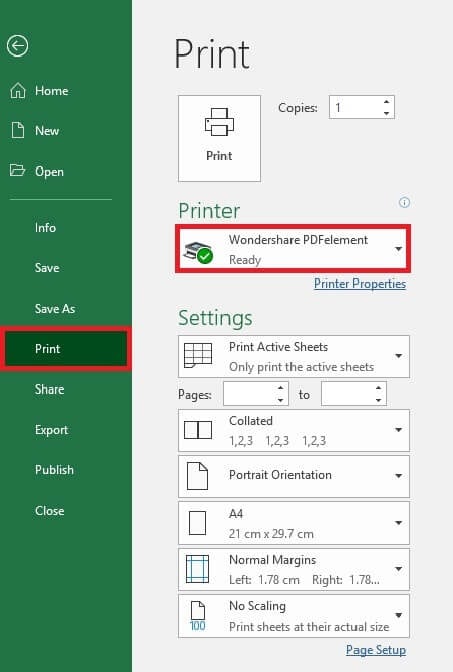
For example, if you need to print a PPT document to PDF, just click Files > Print and select Wondershare PDFelement printer to print the file.
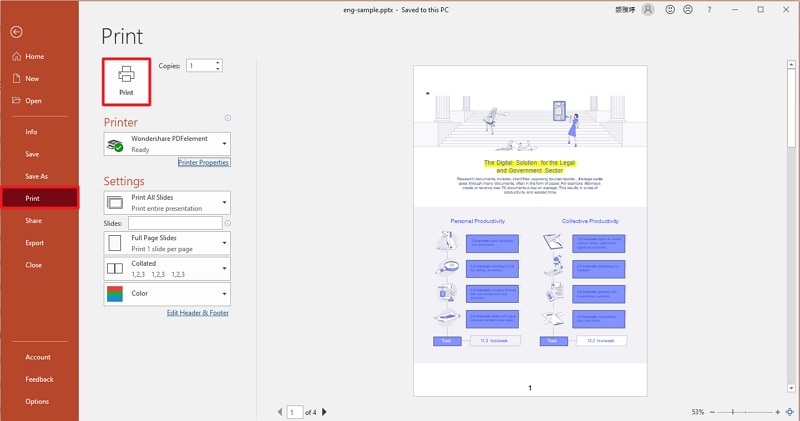
• Print Webpage to PDF
PDFelement PDF printer is also available on browsers such as Chrome, Firefox, Internet Explorer so that you can easily print a web page to PDF. Just click the Print option and select Wondershare PDFelement as the printer.
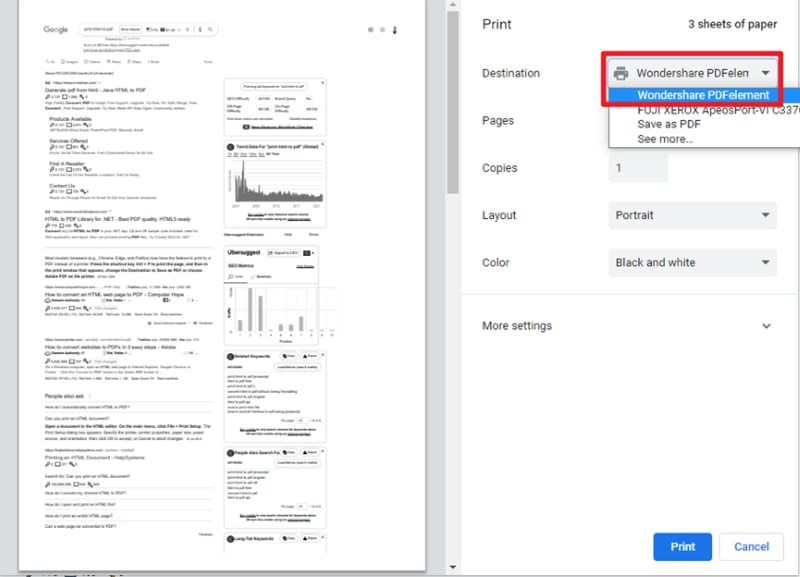
• Print Outlook Emails to PDF
If you need to print an email to PDF, PDFelement can help you with that, too.
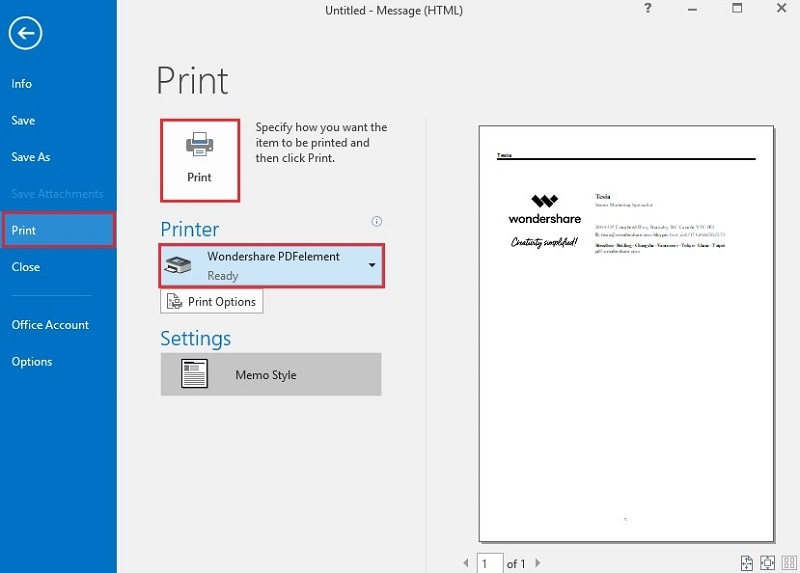
• Create PDF from Files
Besides printing documents to PDF, PDFelement also provides an easier way for you to create PDF from various documents. After you have PDFelement installed on your computers, right click a document or image that you want to turn into PDF, and select "Create to PDF with Wondershare PDFelement".

How to Print PDF within PDFelement
- Firstly, you need to import your PDF file into this program.
- And then click the "File" > "Print" button. After that, the Print settings window pops up, making you choose the print settings according to your needs.
- After setting, click the "Print" button to start the print process.

Edit PDFs After Printing
As a powerful PDF printer and editor, PDFelement will make it easy to make changes to PDF files, thanks to numerous editing features that make it one of the best PDF editor programs. You can add text, remove text, add images, remove images, and even annotate the document. You can also convert PDF to Word, Excel, Powerpoint, images and more. All of these features and many more make Wondershare PDFelement the ultimate PDF printer for Windows.
Pros of using PDFelement:
- It is very easy to use and highly reliable.
- The document format will remain after virtual printing.
- Create PDF from files in various formats: docs, doc, xlsx, xls, ppt, jpg, png, etc.
- When you print files to PDF, you will have multiple options. You can print to PDF with comments or without; you can print to PDF and make it double-sided.
- It supports batch print PDF files at the same time.
- Edit PDF smoothly like you are editing on a word processor.
- Convert scanned PDF to editable and searchable texts with the OCR feature.
Cons of using PDFelement:
- Too many features if you only need a PDF printer to create PDFs.
Review for Wondershare PDFelement
2. Adobe® Acrobat® XI Printer
Adobe Acrobat XI Printer is one of the most popular PDF printers in the business and has remained the go-to solution for most users. Adobe Acrobat XI Printer offers a one-stop solution for all PDF-related needs, including PDF printing. It offers a wide range of editing and annotation functions through plugins and supports all types of PDF files, even encrypted ones.

Pros of using Acrobat:
- It is very reliable.
- Its PDF printing features are also quite easily accessible.
- The user can edit the PDF any way they want to by using one of the many available plugins.
Cons of using Acrobat:
- The plugins that allow you to edit the PDF are not free.
- Support for Acrobat XI has ended.
Review for Adobe Acrobat Printer
3. Foxit PDF Printer
This free PDF printer is a great solution if you are looking for a light PDF printer that is just as reliable as more advanced ones. Foxit PDF Printer has recently gained popularity thanks to the fact that it comes loaded with plenty of features that increase its capability for PDF editing and printing. Editing with Foxit is easy, and it also doesn't hurt that the program comes with a very pleasing user interface.

Pros of using Foxit:
- It is completely free.
- The printing function is easy to use and reliable.
- It comes with a pleasing and very easy-to-use interface.
Cons of using Foxit:
- The editing function is fairly limited as compared to some other programs on this list.
Review for Foxit PDF Printer
4. PDF-XCHANGE Standard Printer
PDF-Xchange Printer may not have quite as nice of a user interface, but it is still a highly reliable PDF printer that makes it very easy for users to print to PDF. Its editing features are also quite advanced, making it easier for the user to edit and annotate documents before printing. It is also one of the most popular lightweight PDF software programs on the market.

Pros of using PDF-Xchange:
- It is a lightweight and very easy-to-use PDF Printer.
- Its editing features are highly functional.
Cons of using PDF-Xchange:
- Its user interface is not as visually pleasing as other programs.
- It is expensive compared to its competitors, and the trial version is very limited.
Review for PDF-XCHANGE PDF Printer
5. Sumatra PDF Printer
This PDF printer is completely stripped of all unnecessary editing features found on other PDF printers we've seen so far in this list. This makes it one of the lightest PDF programs in the business but also takes away the ability to make any edits to the document. It is a great solution if you just want a program to read and print PDF online, and is also completely free to use.

Pros of using Sumatra PDF:
- It is completely free to use.
- It can be used to read other file types, including MOBI and EPUB.
Cons of using Sumatra PDF:
- The lack of features means you cannot make edits to your PDF before printing.
Review for Sumatra PDF Printer
6. Expert PDF Printer
This free PDF printer and reader can easily handle light annotation and editing, making it a great solution if you don't need to edit your PDF too much. If you are just looking for a PDF reader, this program offers everything you need.

Pros of using Expert PDF:
- It is very easy to use and comes with a great user interface.
- It is completely free to use.
Cons of using Expert PDF:
- It doesn't offer much in terms of editing.
Review for Expert PDF Printer
7. Cute PDF
It is a free PDF printer that works with various applications, including text editors, image editors, web browsers, and more. It is also handy for the creation of PDF documents, and also comes with many features designed to help you edit your PDF.
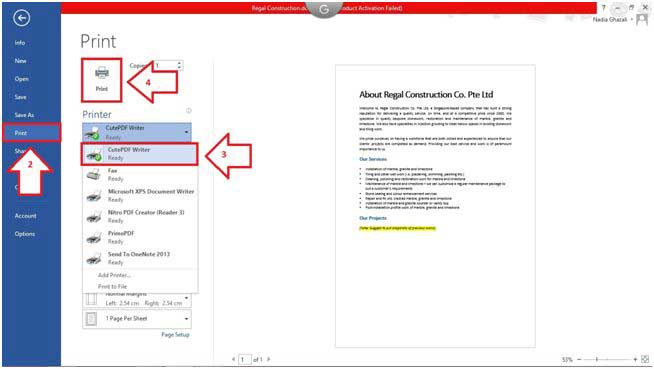
Pros of using Cute PDF:
- It is effortless to use and completely free.
- Its features make it easy for you to edit existing PDF documents and create new PDF documents.
Cons of using Cute PDF:
- It doesn't allow users to convert PDFs to other formats.
Review for Cute PDF Printer
8. Bullzip Free PDF Printer
Bullzip Free PDF Printer works as a Microsoft printer which allows you to print to PDF from many programs. This PDF printer is totally free and does not contain any advertising. It works with Windows 10, 8.1, 8, 7, Vista, and XP. However, its editing and conversion features are quite limited.

Pros of using Bullzip Free PDF Printer:
- It is entirely free to use.
- Bullzip Free PDF Printer is a very easy-to-use printer application. All you have to do is to select the document, set the printing options, and print.
Cons of using Bullzip Free PDF Printer:
- It cannot be used to edit or convert the PDF to other formats.
- Its interface is not very visually appealing.
Free Download or Buy PDFelement right now!
Free Download or Buy PDFelement right now!
Buy PDFelement right now!
Buy PDFelement right now!

Elise Williams
chief Editor