PDFelement - Edit, Annotate, Fill and Sign PDF Documents

Did you just realize that your scanned PDF needs some editing? Common mistakes happen like forgetting to edit our documents as expected before we can scan them. For instance you're required to submit a document with certain number of pages to a client or a colleague and after you have scanned your document you notice you didn't do it. However, this should not cause you to panic. All you need to do is make your scanned PDF editable. You can do this by using of Foxit PhantomPDF that is built with OCR feature. This article will tell you how to use Foxit OCR feature on Windows and Mac.
| Items |
 
|
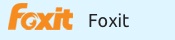
|
|---|---|---|
| Perform OCR |
Turn scanned PDF into editable files with great output quality, and supports over 20 languages |
Turn scanned PDF into editable file with OCR |
| Edit Text and Images |
Add text, link, and image to PDF file, change text color, font, align, line space and so on |
Edit the properties of text and images in PDF file |
| User-friendly Interface | ||
| Cost Performance | ||
| Compatibility |
Work well with Windows, Mac and iOS |
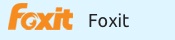
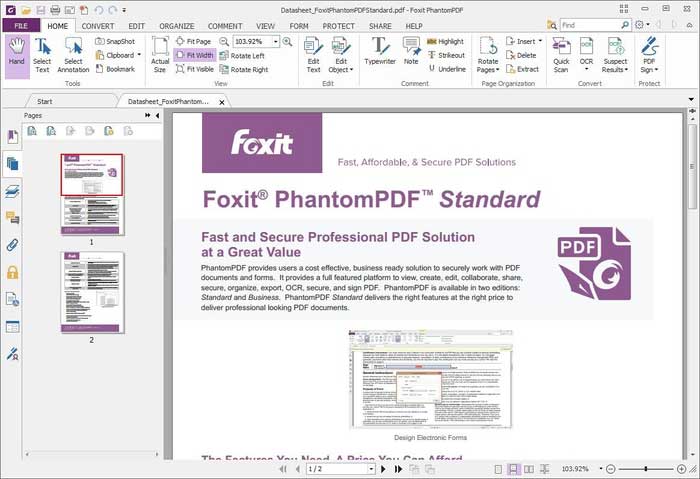
1. With Foxit PhantomPDF, first select Home then click "Convert". Continue to tap on "OCR" then click on "Current File".
2. To choose the output type, get to "Editable Text" to make the image text editable. You may make the image text searchable by checking on "Searchable Text Image" option.
3. Thereafter click "OK" to distinguish your document. A recognition text process bar appears showing the progress.
![]()
Still get confused or have more suggestions? Leave your thoughts to Community Center and we will reply within 24 hours.
"Thoughtfully designed and very capable PDF editor."