PDFelement - Edit, Annotate, Fill and Sign PDF Documents

Foxit PDF Editor allows you to customise your PDF files. You will be able to delete and append pages, change the sequence of the pages, as well as inserting texts and shapes in the document. Although it is a nifty software, it has its disadvantages. Yes, you can always use another software after applying Foxit on your PDF file, but would it not be better to have everything in one software? Not only is it convenient for you as a user to use a Foxit PDF Editor alternative, it will also not bog your Windows 10 computer with multiple programs. Below is a great Foxit PDF Editor for Windows 10 alternative.
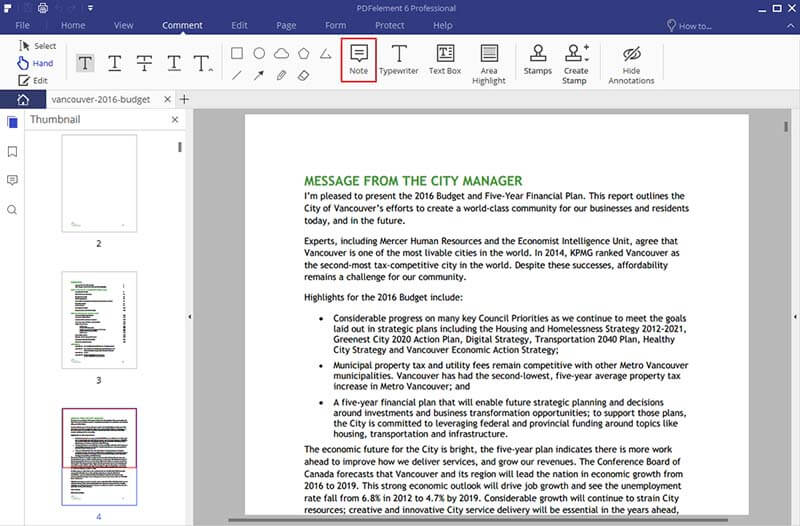
There are several Foxit PDF Editor alternatives, but we prefer Wondershare PDFelement as it allows users to take full control on their PDF files. The editing feature on this PDF editor is as powerful as any word processors, and sometimes even better.
PDFelement also allows users to convert PDF to Word, Excel, Text, PPT, EPUB, HTML, RTF and images formats. Its OCR plugin will be able to help you improve the usability of the said PDF file. In addition, you are able to fill in or create forms from scratch with its six interactive field options.
Editing PDF documents using PDFelement is really easy. Just follow these four steps:
Now that you have downloaded and installed Windershare PDFelement for Windows 10, launch the software on your Windows 10-run computer. On the Home window, click on the "Create PDF" button to start creating a PDF file from an existing document – you can choose from any Microsoft Office documents or image files. Click "Open" once you have selected the file(s).
Once the document has been uploaded onto the software, click on the "Edit" tab to start the editing process.
The software will provide you a list of editing tools so that you can append or delete pages, add or delete texts, insert pictures or add watermarks. Just click anywhere on the document to start editing.
To add any annotations on the document, click on the "Comment" tab. It will give you an array of tools to annotate your document.
You will be able to leave comments and mark your PDF content. You can highlight texts, add sticky notes, add text boxes, stamp the confidentiality of your PDF document, add shapes and arrows and so much more. You will also be able to change the properties of the annotations. If you have added multiple annotations, you will be able to preview them in the annotation list window located on the left window.
Now that you have finish editing your document, you can either save it in PDF format or convert the file to a different output file. Click on the "Home" tab and select a format you prefer.
When a pop-up window will appear, click on the "Add Files" button to convert files in batches. Choose the output format. To make the document OCR-enabled, tick the "Enable OCR" checkbox. You will be able to select the pages you want to convert by clicking the "Page Range" button. Finally, start the conversion process by clicking the "Convert" button.
Check for the most comprehensive comparison chart between PDFelement and Foxit.
Still get confused or have more suggestions? Leave your thoughts to Community Center and we will reply within 24 hours.