PDFelement - Edit, Annotate, Fill and Sign PDF Documents

In the world of PDF converters, Foxit PDF to Excel Converter has a place of its own. With the help of foxit PDF to Excel Converter, PDF to Excel conversions have always been raved on about for their quality. Known for its start up performance, Foxit PDF to Excel converter support quite a few functions on pdf. While the Foxit PDF to Excel converter has a good interface, it might appear complicated. Add to it the option to customize your own foxit convert pdf to excel options, it becomes further more complicated.
| Items |
 
|
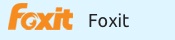
|
|---|---|---|
| Convert PDF |
Convert PDF to Word, Excel, PowerPoint, Text file, JPG, PNG, GIF, BMP, TIFF, EPUB and HTML |
Able to convert PDF file to multiple format |
| Edit Text and Images |
Add text, link, and image to PDF file, change text color, font, align, line space and so on |
Edit the properties of text and images in PDF file |
| User-friendly Interface | ||
| Price | ||
| Compatibility |
Work well with Windows, Mac and iOS |

Wondershare PDFelement is the best Foxit PDF to Excel Converter Alternative in the market. It not only provides you the services offered by Foxit Reader but it also offers more than that. The menus are easy to find for their similarity to MS office ribbon menus make it much more familiar.
The user interface is designed to meet even the lay man who has absolutely no prior experience with these softwares. Most importantly, it is the most cost-effective Foxit Reader alternative. Apart from the above, Wondershare PDFelement also possesses the ability to support multiple platforms including Mac and the latest version of Windows 10. By far rated as the best, it gives you an easy way to meet all PDF related requirements single handedly.
Come and check the comparison of PDFelement and Foxit PhantomPDF.
Converting PDF to Excel is very simple when you are using the best Foxit Reader alternative - Wondershare PDFelement.
You have to first open the Wondershare PDFelement and the PDF files to be converted in it. You can simply click on the "Folder" icon in the software to open your PDF file for conversion.
Or click on the "Open..." button to import PDF files.
Once you have made the changes to the PDF, you can click on the menu option "To Excel". This will direct you to a small window, where you have the option to select any specific pages for conversion or to change the format to which it is to be converted (*.xls or *.xlsx) and also the destination folder name.
Once you have made the necessary settings, you can now click on the button marked "Convert" and your excel file will be ready for your use just like that.
Still get confused or have more suggestions? Leave your thoughts to Community Center and we will reply within 24 hours.