PDFelement - Edit, Annotate, Fill and Sign PDF Documents

It has been a while since Microsoft launched Windows 10. Although it is a great upgrade, we must admit there are some rough patches that need to be fixed. One aspect that users do not need to be concerned about is assessing their PDF files as it is very adaptable across all operating systems. Now that you have upgraded to Windows 10, it would probably be good if you upgrade your PDF editor as well. With the right software, you will be able to work on your PDF files like you would with any word processors! In this article I will introduce you 5 best PDF Editors for Windows 10 and how to edit PDF on Windows 10 without any hassle.
Wondershare PDFelement is an all-in-one PDF editor that will allow you to create, edit, stamp and annotate on your PDF document. Its range of embedded tools will allow you to work with your PDF files differently. Its best feature would be its OCR capabilities which would let you convert scanned documents and images to be converted to searchable PDF files. Additionally, you can convert PDF files into other output formats such as Word, Excel, PowerPoint, EPUB, HTML, RTF as well as an array of image files such as JPG, JPEG, PNG and TIFF.

Pros:
Cons:
If you are also looking for a workable PDF editor in Windows 10, you can give it a try. And here is what you can do with Wondershare PDFelement to edit PDF in Windows 10
After you installed Wondershare PDFelement, you can open a normal PDF file in it. Then go to the "Edit" tab and now you can start to edit the text on the PDF file when you click on the text. And you can also choose the "Add Text" function in the Edit tab to add texts as you want.
If your files are scanned ones, in order to edit the PDF texts, you will need to first OCR the file. Go to the "Edit" tab and click the "OCR" button. After sometime, you are going to get the editable and searchable texts.
Note: If you haven't register or download the OCR plug-in in Wondershare PDFelement, this user guide tells you how you can should do it in order to have the full function.
If you need to add comments to the PDF files, you are able to find the tools in the "Comment" tab. There are quite a lot of options you can choose, such as highlight, typewriter, sticky note, underline and much more. You can also add stamps to your files and also sign your PDF files with your name in the stamps.
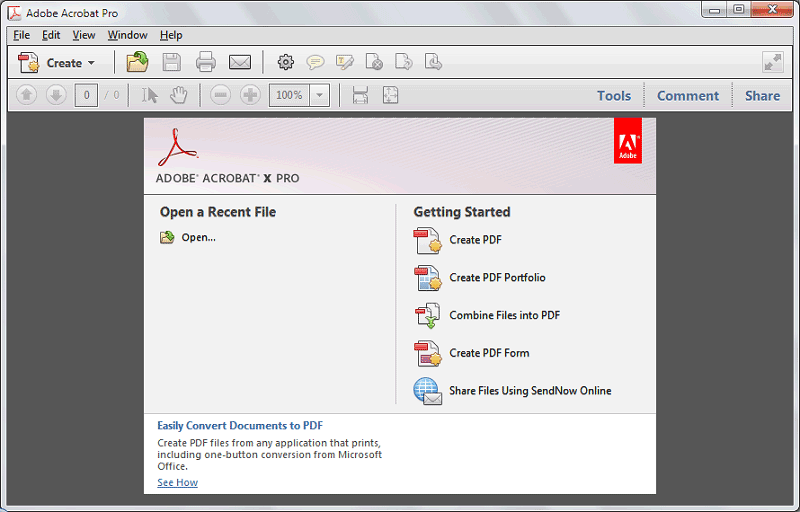
It is one of the most sought after tools for reading and editing PDF documents. It offers a wide range of easy-to-use conversion tools and features. It is also possible to convert PDF documents into a wide range of file formats, and you can always combine different types of files to create a single PDF document.
Pros:
Cons:
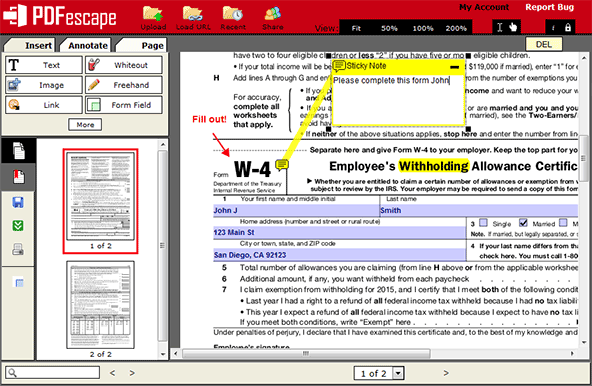
This web-based tool comes in handy for those who do not wish to download tools for editing PDFs. It works well on all operating systems because all you need is a working internet browser to access this PDF editor. It is really easy and quick to use.
Pros:
Cons:
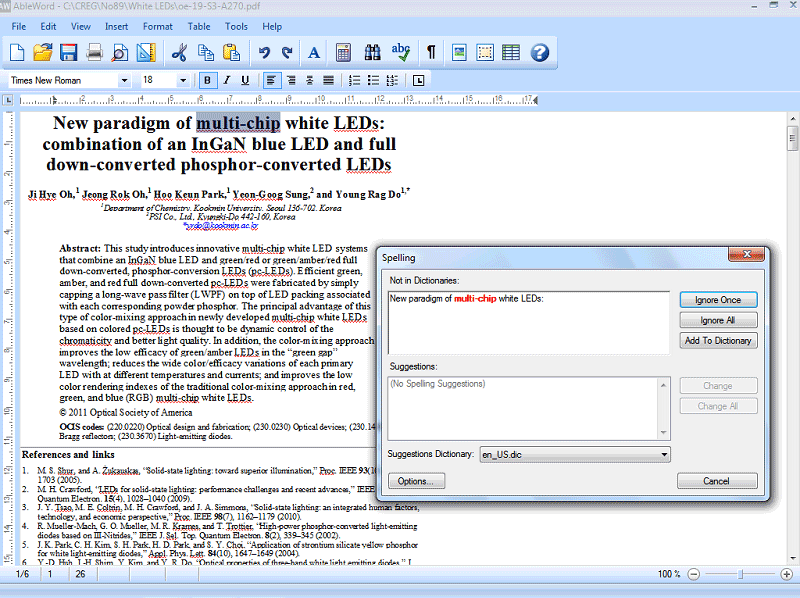
Think of this software as a PDF editor with word processor capabilities. You will be able to create and edit any PDF files as well as other file formats with this application. It resembles an older version of Microsoft Word and therefore you would have a sense of familiarity in navigating this PDF editor
Pros:
Cons:
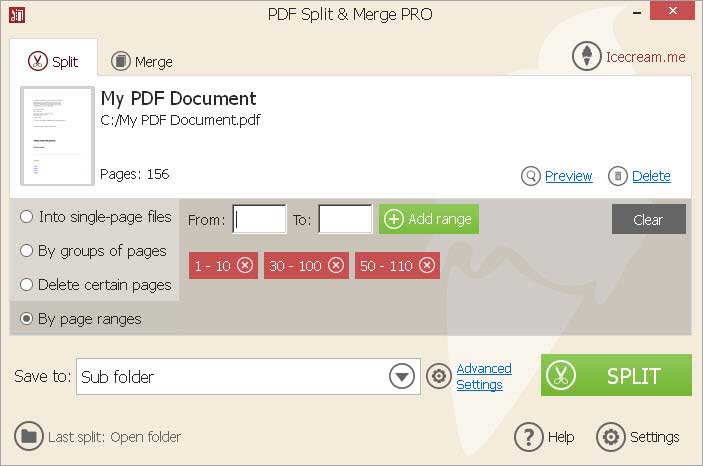
This application is great if you only want something that enables you split and merge PDF files without any fuss. Other than splitting, merging and rearranging the position of the documents, there is nothing else it can do.
Pros:
Cons:
Still get confused or have more suggestions? Leave your thoughts to Community Center and we will reply within 24 hours.