PDFelement - Edit, Annotate, Fill and Sign PDF Documents

Most of the PDF editors come with the price tag but some will edit PDF free of cost. A good free PDF Editor will let you edit any kind of text, images, graphics or charts present in the PDF file. And a good freeware PDF editor should not install malwares or have built-in Ads in the programs. However, most of the freeware PDF editors don’t provide the professional features such as adding new text or modifying the scanned PDF files on your computer. Here’s the list of the best free PDF editors with the best features.
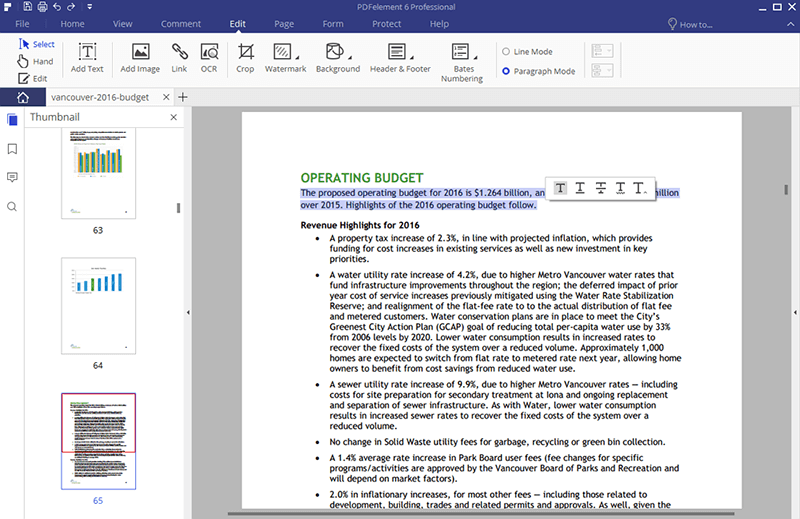
The very first program is the Wondershare PDFelement which is available for both Windows and Mac OS X. This free PDF editor has a minimalistic user-interface with all the advance features to create, edit, convert or protect PDF files. You can either add new text in the PDF file or can edit the already present text in the PDF file and by editing means you can even change the font size of the text in the PDF file. Similarly, all the images present in the PDF files can also be edited; you can resize them, crop them, extract them or rotate them in any direction.
Another unique feature is the presence of the OCR feature to edit the text in scanned images. You can also convert the edited PDF files to many famous formats such as image, documents, PPT, XLSX or even the HTML. When the OCR feature is enabled while converting a PDF document, it will convert the scanned image into editable word file.
Supporting OS: Windows, Mac OS X and iOS
How to edit PDF free with PDFelement? Here is the answer!
Download and install Wondershare PDFelement on your computer from the links given above. Import the PDF files to the program, you can directly drag and drop the PDF file in the program or can use the "Open PDF" option to import the PDF files.
In order to edit text, go to the "Edit" tab and click on "Edit Text" button. Now select the text that you want to edit and make changes in it.
In order to adjust the font size of the text, use the "Edit Text" option under "Edit" tab and select the text. Now, change the font of the text from the dedicated button in program.
Click on "Edit Objects" under "Edit" tab present in Wondershare PDFelement and click on the image to be edited. You can adjust the size of the image from the main screen. In order to change the rotation of image, right click on the image and select "Rotate" option.
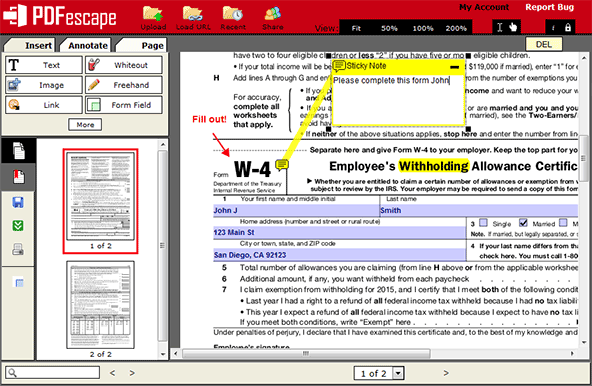
PDFescape is another tool which comes with free services to edit, annotate and view PDF files. The user – interface of the program is not good for most of the users but it still promises to provide all the options to annotate or edit PDF files. Apart from the desktop version, it also has the online service to convert or edit the PDF text on your computer. The free version of the program will let you view or edit the basic PDF files but in order to edit the PDF files, you will need the professional version which will let you add new images or text in the PDF files, edit already present text or print the PDF files.
Pros:
Cons:
Supporting OS: Windows and Online Version

PDF Exchange editor is another free PDF editor which has a lot of pro features for absolutely free of cost. You can either create PDF files from different office documents, scanned images or from the blank PDF pages. Moreover, it also has the OCR feature for the scanned documents using the scanner with your computer. Moreover, the editing features of the program are pretty much like other PDF editors, you can edit text or images present in the PDF files, create PDF forms or can even fill the PDF forms on your computer. Apart from editing, you can also annotate the PDF documents using PDF Xchange Editor on your windows computer. Lastly, PDF Xchange Editor will let you lock any PDF document or you can also remove password from the PDF file.
Pros:
Cons:
Supporting OS: Windows
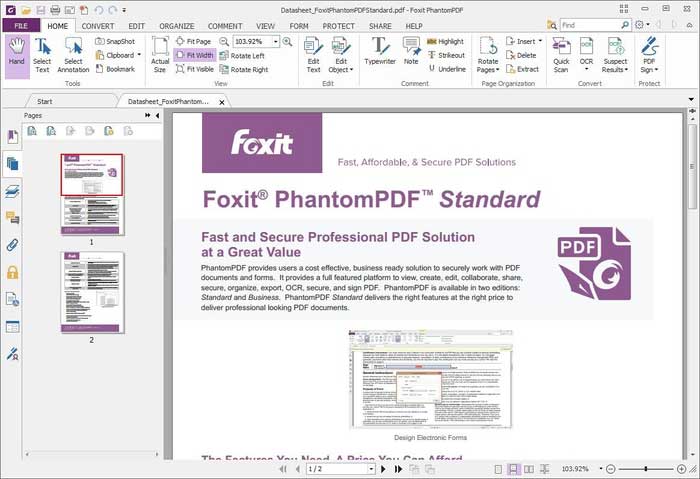
Foxit Reader is undoubtedly one of many popular PDF reading programs which will let you edit the text or images in the PDF files. Just like the best reading experience, the editor also provides a great editing experience, from text or images to layouts and format, Foxit PDF editor or Phantom PDF will let you do all these things in a great option to use the OCR feature for the scanned documents. Moreover, you can instantly edit and share the PDF files with other users. Moreover, it can also be used to sign and encrypt or redact the documents. So, virtually you can change all the information of your PDF document using Foxit PDF editor. On the other hand, the worst part about this editor is the price; you can either pay one time $109.99 price for a standard license or can pay $7/month to use the services.
Pros:
Cons:
Supporting OS: Only Windows
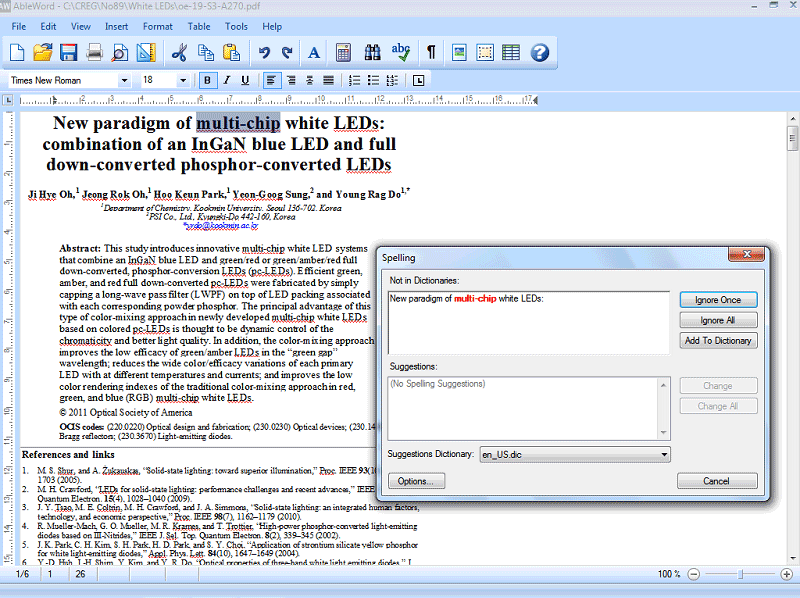
Unlike other free PDF editors, it does not contain any annotating, reading or converting features. However, the editing features are pretty much powerful in the program. You can import a PDF or word document in the program and can edit it just like any word document. It means that text can be added anywhere on the PDF file. Moreover, images can also be edited in the program. However, there is no way to edit the scanned documents using this software.
Pros:
Cons:
Supporting OS: Windows
Still get confused or have more suggestions? Leave your thoughts to Community Center and we will reply within 24 hours.