PDFelement - Edit, Annotate, Fill and Sign PDF Documents

So much of our business data are in the form of tables and we are dependent on excel sheets to maintain and manage them. With Nitro excel to PDF, you can now convert all your important excel files to PDF and share them with ease. With its advanced and security features, you can convert Nitro excel to PDF and make your tables into a more presentable and printable format. Nitro excel to PDF is a leading PDF converter and it comes with an easy to access user interface. Also, with the security options offered by PDF, it is logical and sensible to share your excel in PDF mode by converting Nitro excel to PDF. The only drawback is the speed of conversion which is relatively slower compared to PDFelement.
| Items |
 
|

|
|---|---|---|
| Create PDF |
Create PDF from a single other format file. Combine different formats documents into one PDF file. |
Create PDF from other formats. |
| Convert PDF |
Convert PDF to ePub, HTML, GIF, RTF, PNG, JPG, Word, Excel, TXT, PowerPoint, HWP, HWPX, etc. |
Can't export PDF to ePub, HWP, HWPX formats. |
| Compatible Systems |
Windows, Mac, iOS |
Windows |
| Processing Speed | ||
| Friendly Price |

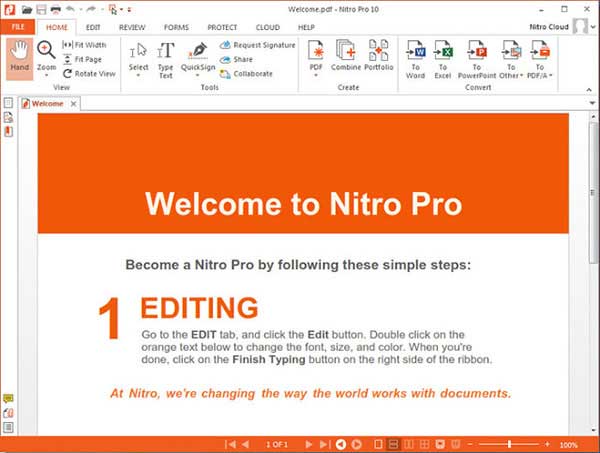
You can convert any file from any application to PDF with the help of Nitro Pro. All you need is for the application to support the printing. Hence, there is no question of not being able to convert MS Excel spreadsheets to PDF. Follow the below simple steps and you can convert Nitro excel to PDF.
Step 1: Open the software from desktop. Under the Home tab, you will see an option titled PDF. Click on it and you will see a dropdown list featuring "From File", "From scanner" and "From clipboard". Choose the From File option.
Step 2: Now the system will present a dialog box with a button "Add files". Click on the same and choose the excel file that you want to convert to PDF. You can add multiple files and convert them together.
Step 3: Once you have chosen the files, click on "Create" from the bottom. The system will ask you to choose the name of the file under which the PDF needs to be saved along with the destination folder.
Step 4: Provide the same and click on "Save". Nitro Pro will start converting the document. The only downside is that it takes a lot of time in creation of even a simple and a small excel.
![]()
Step 3. Save Your PDF File
That is it! You will now be able to see the excel file in PDF format on your PDFelement screen. You can now save this file in any place you want by choosing either the "Save As" or the "Save" button from the File menu.
You can now manage the PDF as you wish to or "share" it with others.
What makes a PDF converter more compatible for conversion from excel to PDF is its ability to handle multiple documents or selective documents or selective pages. It is also the flexibility, the user interface and the security features that make a converter stand out. PDFelement with its advanced features, easy to access menus, friendly interface, collaborative connection to Google drive, Dropbox and one drive, definitely is a better option when you are looking for an all in one PDF converter.
Still get confused or have more suggestions? Leave your thoughts to Community Center and we will reply within 24 hours.
"Thoughtfully designed and very capable PDF editor."