PDFelement - Edit, Annotate, Fill and Sign PDF Documents

If you have a PDF file that you want to publish online, you can put it on a webpage as it is or for better results you can convert PDF to HTML. Converting it to HTML online is better especially if you want the contents of the PDF file to match the formatting of your website. There are a lot of online PDF to HTML converters that you can use. But if you don’t want to download any software to your computer you can use a PDF to HTML online converter.
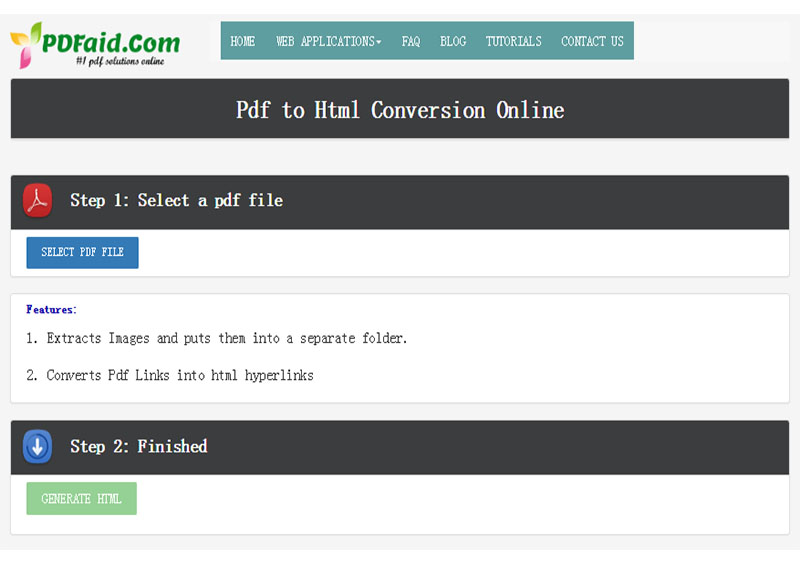
This is a free tool that comes with loads of features to help you easily convert your PDF to HTML. It is a great option if you want to maintain the formatting of your PDF. This is because the program will map the appropriate system fonts, size and style to make sure that they accurately fit what you have on the PDF. Single and multi- column pages as well as any tables you may have included in the PDF file are also converted just as they are and graphics remain unchanged after conversion.
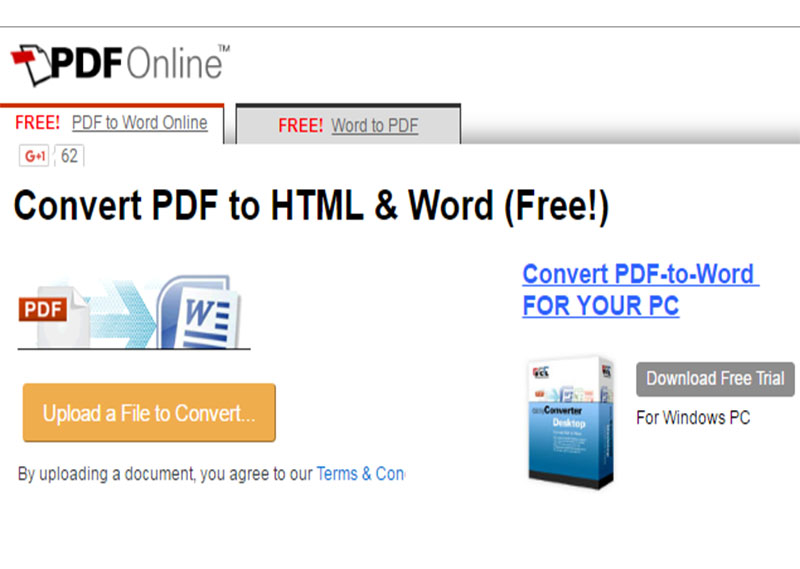
This is another great free online PDF to HTML converter that is also very easy to use. All you have to do is upload your PDF file to the home page and the program will convert the file which will then be downloaded to your computer. The resultant HTML file will be downloaded as a compressed .zip file. The online tool guarantees that it won’t alter the data on your PDF file in any way.

This is another great way to convert your PDF file to HTML. Like most other options, all you have to do is upload your PDF file to the homepage of the program and begin conversion. The online tool is completely free to use without any restrictions and can also be used to convert PDF files to other formats including Word, JPG and BMP. It was however a little bit slow to load and convert especially if the file is a little on the larger side.
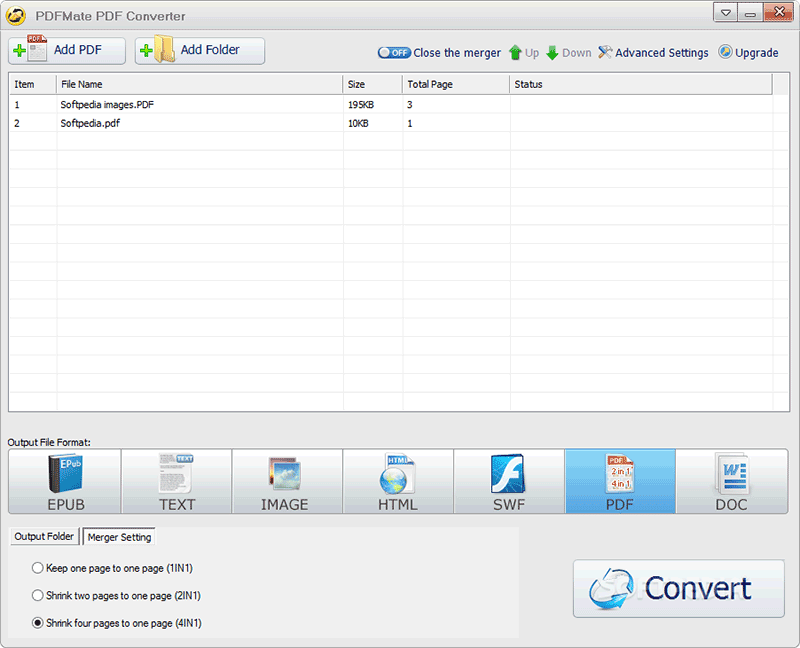
This one provides you with one of the fastest ways to convert PDF to HTML without altering the layout and formatting of your PDF. It is free and very easy to use. All you have to do is upload the PDF file and then select the output format before conversion. The online version of the tool does however have a 2MB limit for the PDF file, any larger and there is no guarantee that the resultant HTML file will not be altered. You can choose to download the software version that removes this and other restrictions.
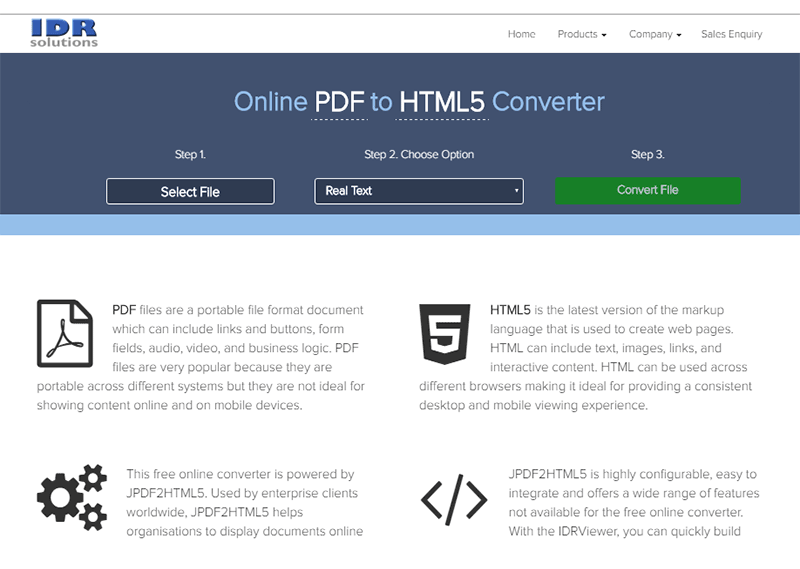
This one is a great free online PDF to HTML converter that supports HTML tags, HTML5, CSS3, JavaScript, SVG and even web fonts. It also comes with a lot of other formatting options that ensure your HTML file will be just the way you want it to. Like all the other’s we’ve seen, using it is just as easy. All you have to do is upload the PDF file and let the program do the rest.

The online tools we have seen above have their advantages but they also come with quite a few shortcomings as well. For instance, most of them cannot be used to convert large PDF files and they all certainly cannot be used to edit the PDF file.
If you are looking for a solution that comes packed with many options to choose from Wondershare PDFelement is the tool you want. Not only can you use it to convert a PDF file to HTML, you can also use to edit and even create PDF files. This makes it a complete solution for all your PDF needs.
Let’s take a look at how easy it is to use PDFelement to convert your PDF to HTML.
Assuming that you have installed Wondershare PDFelement to your computer, launch the program. In the main window, you should see a number of options to choose from. Click on "Convert PDF" to launch the converting window.
A dialogue box will appear with the option to add the file you want to convert in several different ways. You can either choose to drag and drop the file into the window or you can click on "Add Files" on the top-right side of the window.
Once the file has been successfully added, select the output format (in this case HTML) from the drop down menu in the top- left side of the window. By default, PDFelement will save the resultant PDF file to your desktop, you can change this by clicking on "Browse" and then choosing where you want the folder to be saved.
Click on "Convert" once you are happy with all the selections and wait for the program to convert the file. Now, all you have to do is go to the output folder to view your converted file. Your HTML file with all its components will now be ready to be uploaded to your website.
Still get confused or have more suggestions? Leave your thoughts to Community Center and we will reply within 24 hours.