PDFelement - Edit, Annotate, Fill and Sign PDF Documents

The use of PDFs is on rise as these files can be shared easily. However, the problem arises when a person has to take a printout and fill a PDF form manually, which are related with IRS tax, resume, etc. Nitro Pro is a good choice to fillout fillable PDF forms. As long as you have the fillable form, Nitro Pro can make them editable.
| Items |
 
|

|
|---|---|---|
| Multiple Form Elements |
PDFelement offers multiple form elements such as button, text field, checkbox, digital signature and so on |
Different form elements to choose |
| Form Template |
Have great PDF Templates in lots of field |
No PDF Template |
| User-friendly Interface | ||
| Running Speed | ||
| Compatibility |
Work well with Windows, Mac and iOS |

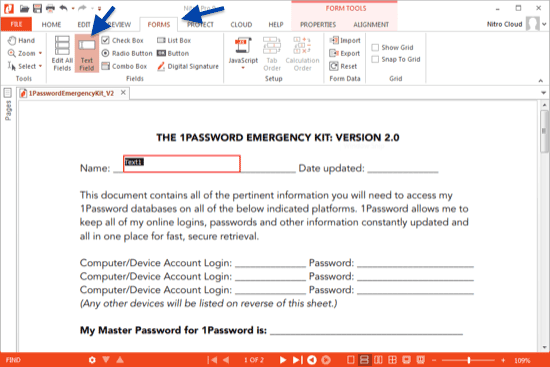
1. Firstly, "you must have Forms in hand". In order to create a Nitro powered PDF form, you have to click at the "Select" option on the left. The fillable form opens and now you can create the respective fields.
2. Look at the menu section at the top of the screen and click the "Forms" tab. You have to click the "Text Field" button. You can draw a text field to enter the text or provide double click on the form.
3. Adjust the outlook of the text field by opening the "Properties" tab under "Form Tools".
![]()
Step 2. Create and Edit Forms
After you clicking the Form tab, there are multiple options like: Add Text Field, Check Box, Radio Button and so on. You can clcick any button you need.
Let's take "Add Tex Field" for example. After clicking it, You need select an area to set the text field by clicking the area you need. Then a text field box will appear, you can enter text as your requirement.
Still get confused or have more suggestions? Leave your thoughts to Community Center and we will reply within 24 hours.
"Thoughtfully designed and very capable PDF editor."