PDFelement - Edit, Annotate, Fill and Sign PDF Documents

Nitro PDF Converter is a top PDF Converter, which can convert PDF to Word, Excel and all kinds of Images. PDF files can be converted into JPG, PNG, TIFF easily using Nitro PDF Converter. However, the drawback of Nitro PDF converter is their inability to convert PDF to BMP and GIF. Nitro PDF Converter also lack of ability to handle documents of HTML and EPUB formats.
| Items |
 
|

|
|---|---|---|
| Convert PDF |
Convert PDF to Word, Excel, PowerPoint, text file, JPG, PNG, GIF, BMP, TIFF, EPUB and HTML |
Able to convert PDF to multiple format |
| OCR Function |
Turn scanned PDF into editable files with great output quality, and supports over 20 languages |
Turn scanned PDF into editable file with OCR |
| User-friendly Interface | ||
| Running Speed | ||
| Compatibility |
Work well with Windows, Mac and iOS |

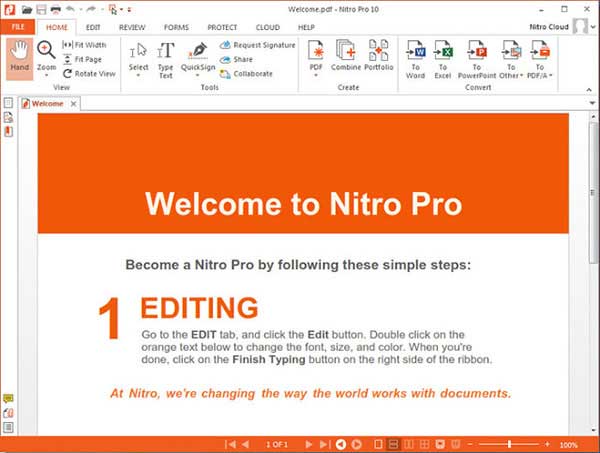
1. Open the Nitro PDF Converter, You will see a tab marked "Convert" under the Home menu. Under Convert, there are multiple options like "To Word", "To Excel", "To Powerpoint", "To Other" and "To PDF/A".
2. Click on "To other" and you will see another dropdown list featuring "To Image", "To Rich Text", "To plain Text" and Extract images. Select the option "To Image".
3. The system will provide you a dialog box titled "Convert PDF to Images", add files. You will see a heading "Conversion settings". By default it shows as PNG, but you have other options in the dropdown list – "JPEG, TIFF, Multi Page TIFF". Choose one of them.
4. Once you have made all the choices, click on the button "Convert".
![]()
Step 3. Convert to Image File
Add the PDFs that you want to be converted to image. On the right side of the screen, the screen displays the file format to which it will be converted. The default value here is JPG and you can choose other options like "BMP, GIF, TIFF or PNG" depending on your requirements.
Set all the options you want to change, and you just click on the "Convert" button at the bottom. And your file will be converted and saved in the destination folder in a few second.
Still get confused or have more suggestions? Leave your thoughts to Community Center and we will reply within 24 hours.
"Thoughtfully designed and very capable PDF editor."