PDFelement - Edit, Annotate, Fill and Sign PDF Documents

Who doesn't want to stay up-to-date? Updating your OS has tons of benefits if you choose the right OS and follow the required steps: Improved performance, more beautiful and slicker interface and so on. Don't you fancy the speed and reliability and new features of your office desktop Windows? Put all these aside, security is the element that makes it necessary to keep your Windows OS for instance if you are a Windows guy, up-to-date. OK, now that you have buckled up to do some upgrades, you need to ask yourself this important question: What do I need to update my OS? To answer that question you have to make sure of the following preparations before Windows 10 upgrade.
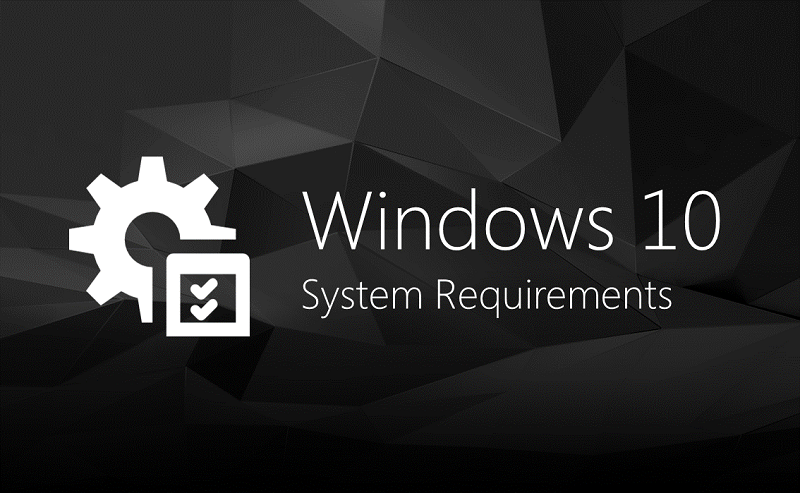
These are the official system requirements published by Microsoft:

The most important thing to do is to take a backup of your essential files such as songs, photos, documents or even certain applications that you work with and the folders containing certain types of files you might consider important. If you use some premium applications like Microsoft Office, you may want to take a backup of their product keys as well. You have two options:
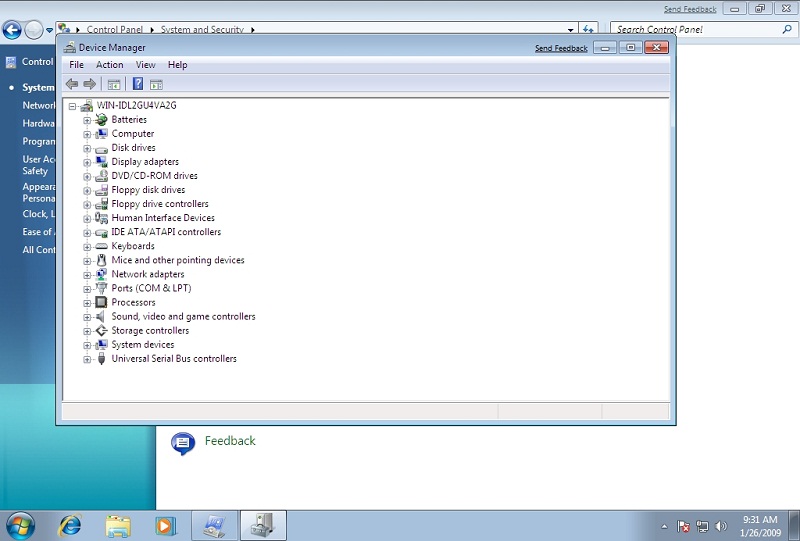
Unfortunately, that is a pretty serious drawback. Honestly, if you don't want to get stuck in an extensive range of malfunctions and bugs after finishing the upgrade, you have to have the most recent drivers installed before you actually proceed to the upgrading process. There are simple steps through which you can actually indicate how old your current drivers are. Don’t worry. Both steps are easy as heck!

However odd it might sound in the first place, if you are the kind of guy with 3 USB hubs, 5 Bluetooth devices and 5 external hard disks or devices as such and attach all of them to your PC 24/7, there is a tiny portion of possibility that you might face some trouble during the upgrade process. By malfunctions, I mean malfunctions! Your screen could go black; upgrade may freeze all of a sudden. So if you take an advice from a computer geek, you best detach them before you proceed with the upgrade.
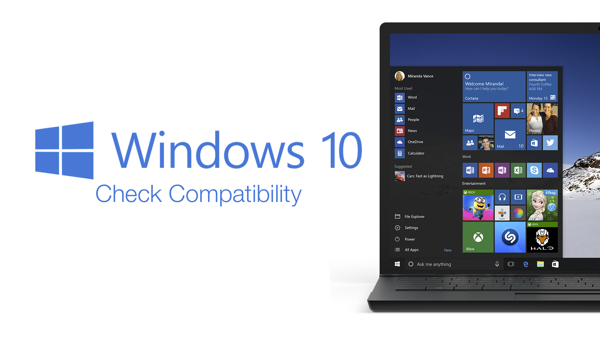
What you are concerned about and you should be, is the compatibility issue. A Good old-time friend of any PC user! With the help of the genius boys and girls at Microsoft, you should not be worried that much; most of the application that run quite smoothly on Windows 7, 8 or 8.1 will remain smooth and fine on Windows 10 as well. Should you be too worried about your Illustrator for example, there is always a way out. Before proceeding to Windows 10 upgrade, contact your application's support team and ask for compatibility issues. If you face any troubles after the upgrade, uninstalling and reinstalling the application could fix that in some cases.
Whatever you do, do not make a fuss over preparation thing. If you just take the above-mentioned steps carefully and believe in your skills and most importantly keep patient, you can successfully finalize the upgrade and enjoy the smooth breeze of Windows 10 in almost no time.
Still get confused or have more suggestions? Leave your thoughts to Community Center and we will reply within 24 hours.