PDFelement - Edit, Annotate, Fill and Sign PDF Documents

Unlike old days, we don't have to rely on the software on our computer; everything can be done using any computer with the internet connection. From entertainment to work, we can do everything using different web services. So, if you are looking for a way to open PDF online, it is possible using some web services, that’s online PDF openers. There are many PDF openers online which provides great way to read the PDF files.
However, the have some limitations like you cannot annotate the PDF files, highlight any text or change the text in PDF files. Here's our list of the best Online PDF openers for Windows, Mac OS X, Linux and even Chrome OS.
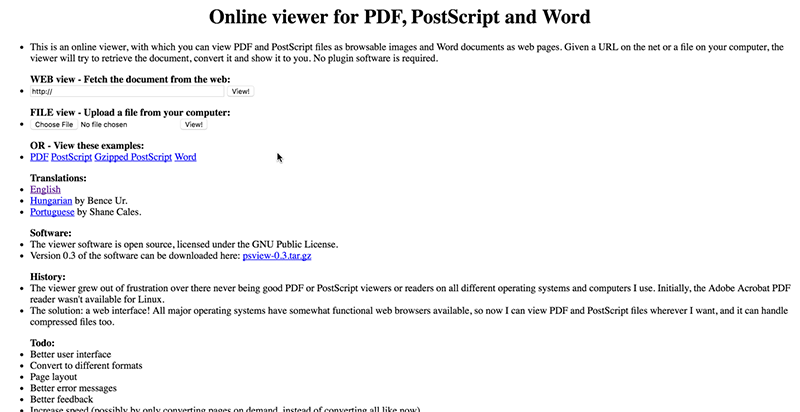
It is a text based PDF viewer which will let you add PDF files from your computer or a web link to view and read. Once the document is opened, the user-interface is very difficult for everyone to understand and you cannot use the shortcut arrow keys to navigate in the document. However, the page numbers will be shown on the left side of the screen. You can click on any page number to go to that particular page. Moreover, you can also rotate your PDF document using Samurajdata PDF viewer. There is an option to view all pages in the PDF file at the same embedded on the bottom left corner of the screen.
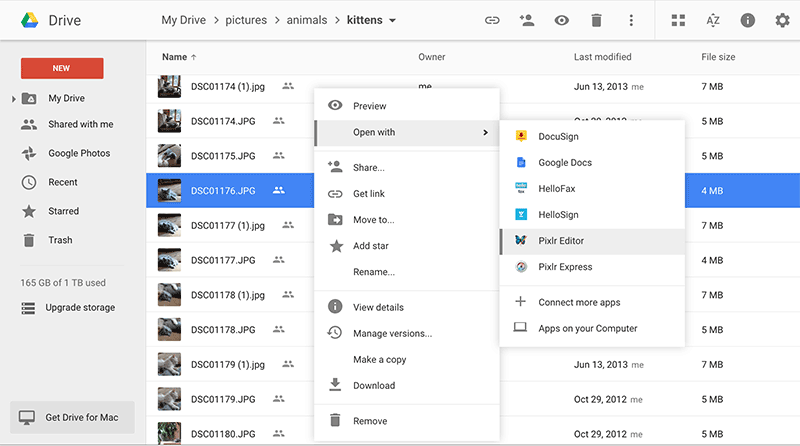
Over the years, Google has made several changes to the Google Docs and it has become Google Drive now. If you are using Google Chrome, normally, the PDF files will be automatically opened. However, if the file is present on your computer, you can upload the file in the Google Drive to view it online. Once the file is uploaded, it will navigate you to the third party PDF viewer and there are no options to annotate the PDF files in any possible way.

This online PDF opener is offered by an online PDF editing web service. The basic account of PDFEscape will let you view the PDF files smaller than 10Mb or 100 pages. On the good side, PDFEscape provides some options to annotate the PDF documents. You can add different objects on the screen such as rectangles, circle or the sticky notes. One unique thing about PDFEscape is the ability to underline any text present in the PDF file. Once the annotation is complete, you can also download the PDF file or save it.
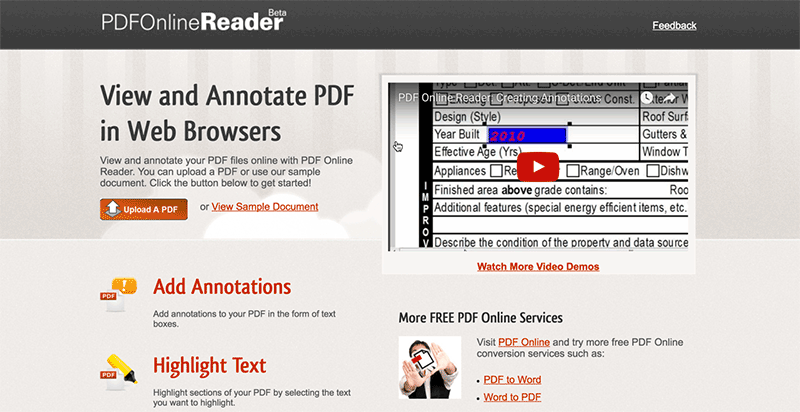
This online PDF opener has probably the best user-interface among all other online PDF openers. There is one button on the screen to upload the PDF file and you can highlight the text present in the PDF file. Other options include adding links to the PDF file, bookmarking and downloading the PDF file. On the other hand, there is no option to add sticky notes or comments to the PDF file which should be present in any online PDF opener.
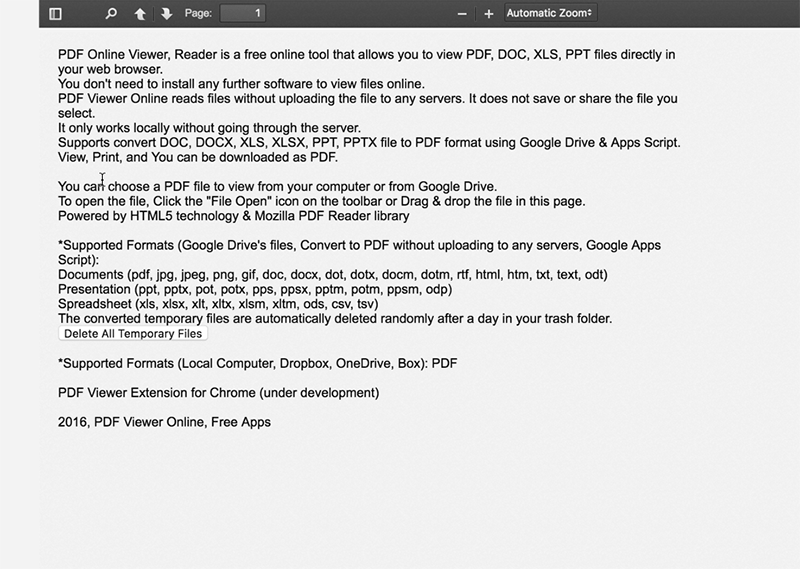
The last but not the least PDF opener is Softgateon PDF viewer which lacks the basic features but has the unique features. The user-interface is very complicated and sometimes finding the upload button becomes a problem. However, you can easily go through different pages of the PDF file and it is probably one of the fastest online PDF file opener. Users can also directly import the documents from the Google Drive, however, this option is not easy to find and you will have to authorize this account of your Google account.

All of the above mentioned online PDF openers do not provide the rich functionality but you can't annotate a PDF file or fill a PDF form using these PDF readers. That's where a professional level PDF all-in-one package, Wondershare PDFelement comes in.
Still get confused or have more suggestions? Leave your thoughts to Community Center and we will reply within 24 hours.