PDFelement - Edit, Annotate, Fill and Sign PDF Documents

PDF documents have become an integral part of our daily life. Be it a simple electronic bill or a complicated financial statement, everything is shared in PDF format to ensure that it is safe from hackers. What makes PDF more sought out is the fact that it is supported on platforms like Windows and Mac equally and it has enhanced security features. Similar to Windows, users of Mac also make use of different PDF to Word converter for Mac free to convert their PDF files into other formats like Word, Excel, etc. Let us take a look at the top five free PDF to word converters for Mac.

An easy to install and simple to use tool, Wondershare PDFelement for Mac is definitely on the top of the list of PDF to Word for Mac free converters. It is not just software for converting PDF to word, but it also supports multiple other file formats and is very reliable when handling large files.
Some of the most important features of this free PDF to word converter for Mac are:
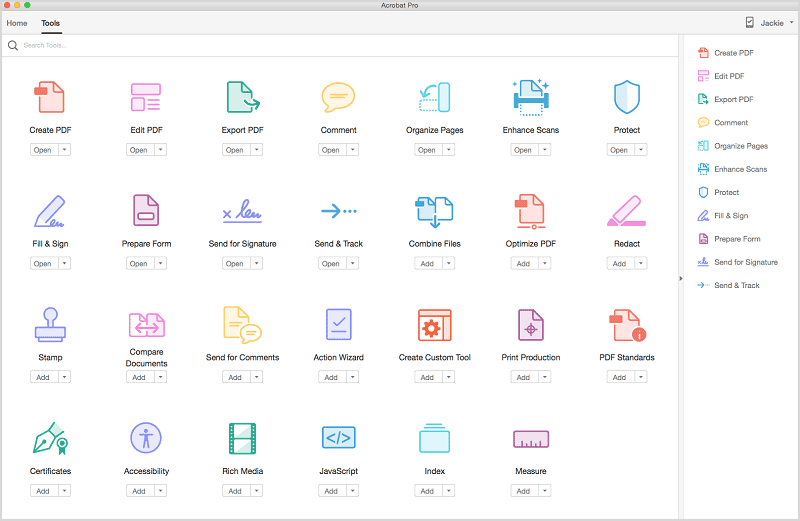
This is another highly impacting PDF to Word Converter for Mac free, which can help you create, edit and convert PDF files with much ease. It almost shares all the salient features of the Wondershare PDFelement from file format support to multiple file conversions. However, it is very slow and the installation takes a lot of your time.
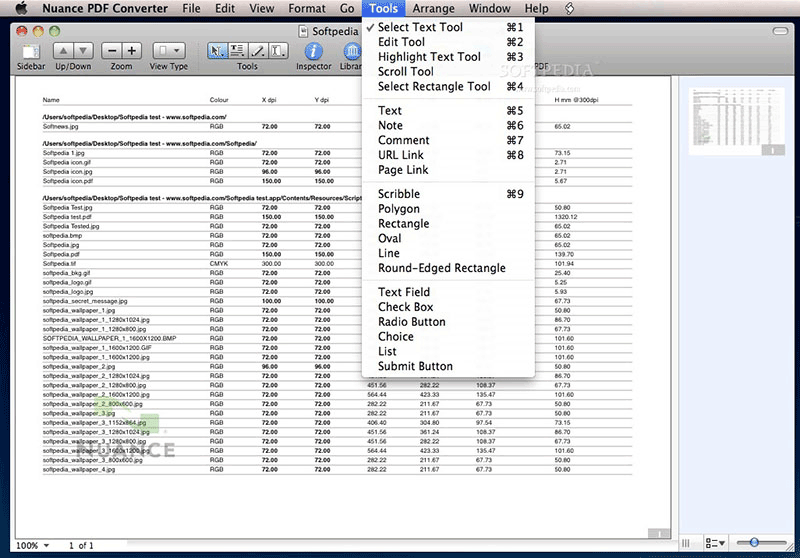
This is another free PDF to Word Converter for Mac. It also has multiple features to support your conversion to and from PDF. It also supports multiple file formats, large file handling, best resolution in OCR, multiple file conversions, etc. The only downside to this converter is that the editing options are not as innovative as that of the Wondershare PDFelement.
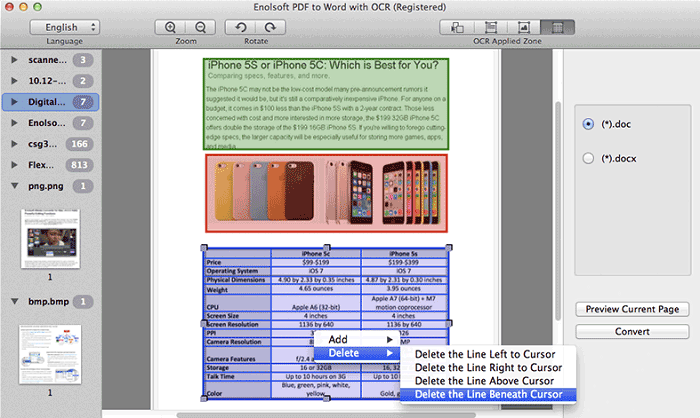
This PDF to Word for Mac free Converter works very well for OCR technology. The transformation of scanned images to word is not just accurate but also quite faster compared to many other converters in the market. It also allows for specific page conversion and batch conversions making it versatile for your PDF conversion needs. But it doesn’t support PDF editing which makes it a less preferred option.
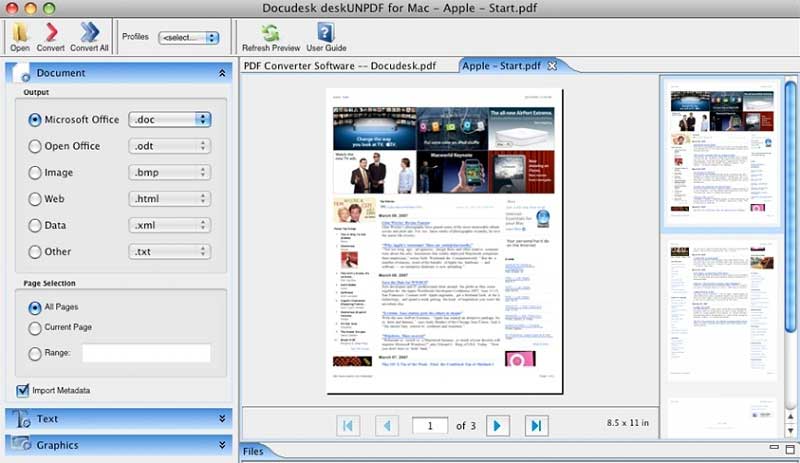
Another ergonomically designed free PDF to Word Converter for Mac, this converter features a whole range of options like OCR, multiple file conversion, multiple format support and so on. The downside is the quality of the output, which may sometime not be as efficient and accurate as that of the PDFelement.
It is quite easy to use the Wondershare PDFelement for converting PDF to Word on Mac. Follow the steps as given below.
To do the conversion of the PDF, you need to first upload the PDF onto the PDFelement or open it in the PDFelement. To do this, first launch the software by clicking on it. The screen before you will have the option called "Open Files…" Just click on this button to insert the files for conversion. Now select the file that you want to convert and click "Open".
You can also drag and drop the files that you want to convert onto the page.
The Wondershare PDFelement also gives you an option to make any changes to the PDF prior to conversion. To use this option, you just need to click on the icon marked as "Edit" from the toolbar and you will be able to make any change to the text or the image in the file.
Click on the "Convert" button on the top right corner. Once you have chosen the file for conversion, you can then select any specific page that you want to convert. On the top right side, you can see an icon "W" which means conversion to word. If you want to change the format, you can click and change the icon accordingly. After inputting the necessary information, you can now click on the button marked "Convert" at the end of the window. Your converted file will be ready for your use in seconds.
Please do note that if you are using a trial version, then you may be able to convert only 5 pages and also the OCR option will not work without you registering. Also, there will be a watermark on the converted pages whenever you make a change to the PDF.
Still get confused or have more suggestions? Leave your thoughts to Community Center and we will reply within 24 hours.