PDFelement - Edit, Annotate, Fill and Sign PDF Documents

Are you looking for a PDF writer for Mac? Is your Mac PDF writer giving you a hard time and you're looking for better alternatives? Then you are at the right place! We know that searching for a perfect PDF editor for Mac is tough task. Here we have tried and tested best PDF writers for Mac and listed them in order of how we liked it. So that the next time when you're looking to download PDF writer for Mac, you don't have to waste your time!

Out of all the PDF writers out there for Mac, we loved Wondershare PDFelement for Mac the most because of its user friendly, simple and intuitive interface. It is a PDF writer that is packed with all the powerful tools that you may need to create, convert, annotate, protect and edit your PDF easily and quickly!
Supporting OS: Mac, Windows, iOS
Ratings: 5/5
With Wondershare PDFelement, writing on PDF files is very easy. Here is a step-by-step tutorial to write PDF on Mac:
You can write text on your PDF file by simply using the wide variety of tools available under "Edit". Click "Edit" and double click the text you want to change. It will be highlighted in blue and a cursor will be available to you for writing text on PDF.
For writing text on scanned files, you can click on "Perform OCR" button on the notice and just select the language. You have the freedom to add/remove/edit almost everything.
You can write notes on your PDF file and add text comments, sticky notes, Text boxes or callouts by easily clicking on the "Markup" tab present on the toolbar!
You will immediately see a number of new options after activating Markup. You can hover over the cursor over it to understand their use. Just click on the option you want to add and click on the place where you want to add it!
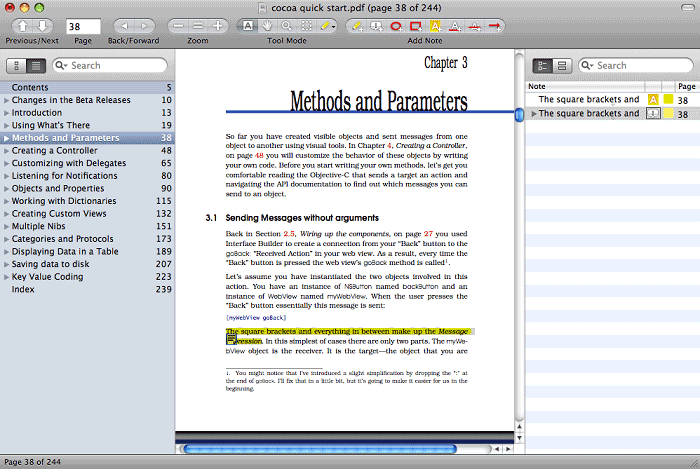
Skim is a PDF writer for Mac that lets the user read and annotate a PDF file. It allows making a lot of changes digitally. It provides features for a variety of annotations and markings into the PDF file. This is free software with movable text boxes for notes. Even the colour of these notes can be changed. It is easy to hiding and undoing the marks. This is useful for studying and editing.
Pros:
Cons:
Supporting OS: Mac OS
Ratings: 3.5/5

Preview is a powerful built in tool in Mac OS. It has a wide array of editing tools. The user can edit text and images in PDF files. The functionality of merging, splitting, arranging the pages of the PDF file is also available with preview. In the snow leopard version of Mac, it also offers the function of annotations.
Pros:
Cons:
Supporting OS: Mac
Ratings: 3.7/5
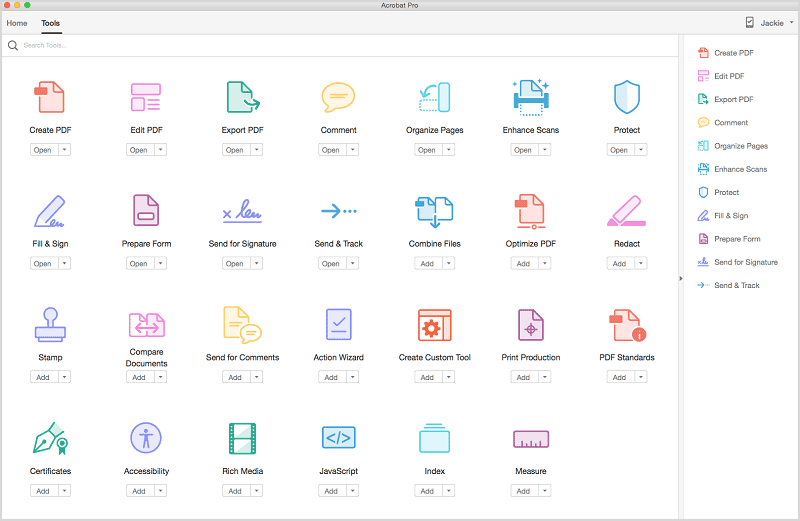
Adobe Acrobat is a known name in the world of PDF writers for Mac. It offers great functionality of Adobe reader along with other extra features of editing existing PDF files, combining PDF and creating fill-able forms etc. It comes in good and intuitive design and boasts a cartload of features.
Pros:
Cons:
Supporting OS: Mac & Windows
Ratings: 4/5
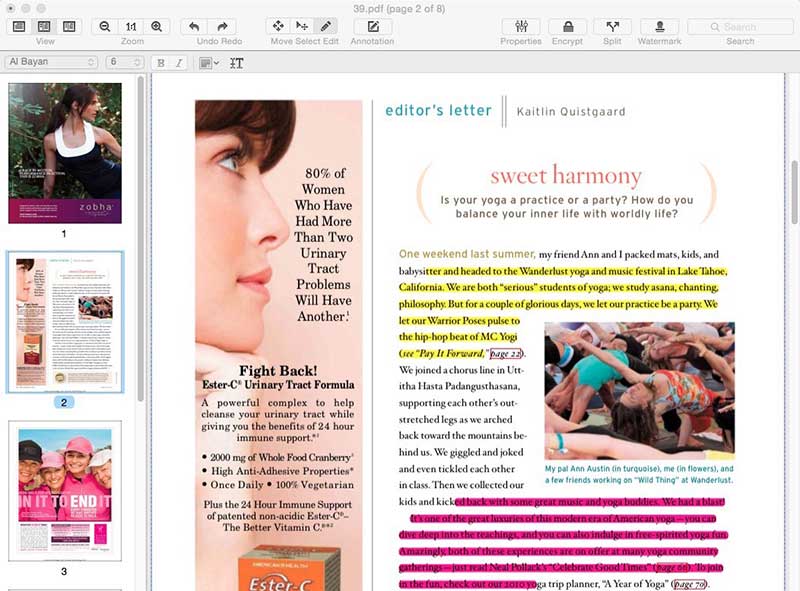
A-PDF Editor for Mac is a professional tool for editing PDF files that can be both scanned and normal. It can be used to add or remove graphical elements to the PDF file. Watermark feature is also available with this PDF writer. A-PDF editor for Mac is simple and easy to use software for editing of the PDF files.
Pros:
Cons:
Supporting OS: Mac
Ratings: 3/5
Still get confused or have more suggestions? Leave your thoughts to Community Center and we will reply within 24 hours.