PDFelement - Edit, Annotate, Fill and Sign PDF Documents

We all have every now and then come across one or two bugs and issues at work, behind our computer desks or while working with handheld devices. Preview, the default digital formats, and PDF viewing program on Mac, despite its undeniable practicality and comprehensiveness, is not an exception at all. In this paper, we are going to present to you the 3 most common issues related to Preview not working on Mac the way it's supposed to and discuss the common fixes and introduce one major solution (a perfect equivalent for Preview on Mac OS). So, if you are ready, let’s get started.
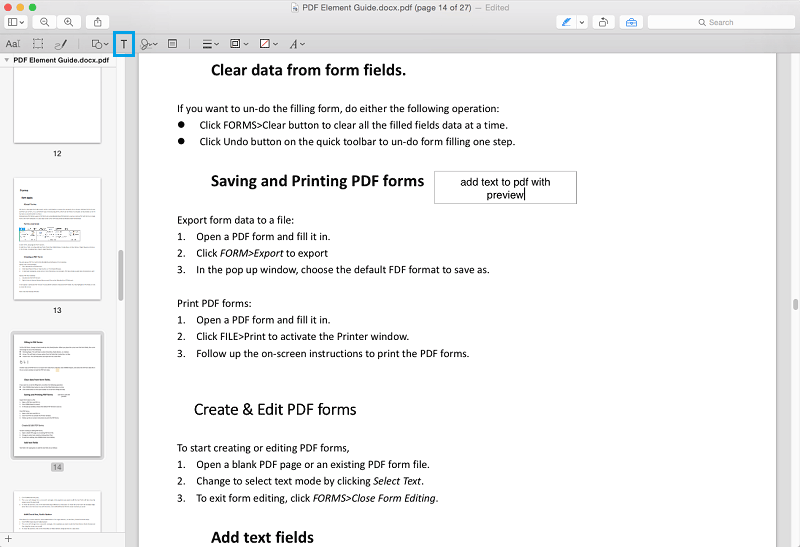
Preview sometimes lets us down in applying changes to the text of a PDF. For instance, issues might occur when you want to simply replace a word in a PDF with another word without changing anything else. Preview is most likely disappointing in that respect. I mean even if the PDF is slightly editable in other applications like Adobe Reader, Preview messes up your time and the result is most of the time not satisfactory at all.
Solution:
Unfortunately, there is nothing much you can do about it inside the Preview itself. Our recommendation to fix this issue is using another application. An easy-to-lean application like Wondershare PDFelement (https://pdf.wondershare.com/pdfelement/). Just Import the PDF you are having an issue with and apply your desired changes and save it as a new PDF. Then open the new PDF with Preview.
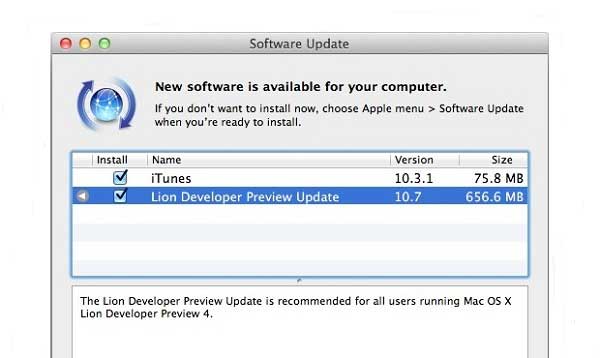
Crashes suck! Sometimes you spend all day reading and annotating PDFs making educational flash cards (in case you are a college student like me) you can use later for future reference. Preview is highly likely to crash while you are in the middle of reading or have opened a PDF with too many pages trying to annotate a particular page. It has happened to me a lot and it’s so gross. This issue is reported commonly by both Yosemite and El Capitan users.
Solution:
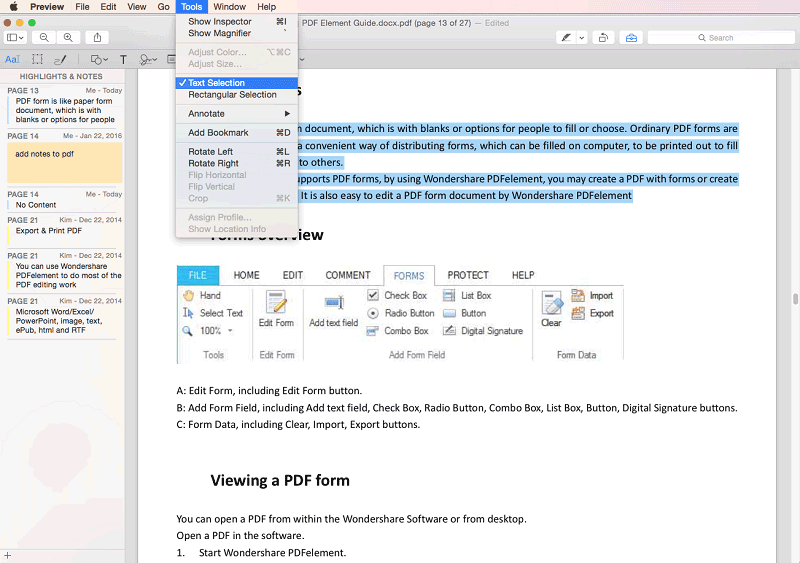
If you open a scanned PDF document with Preview and decide to annotate it, you notice that the select text tool or the highlight text tool won’t work, for instance. You can’t apply changes to certain parts of the text or you may end up highlighting the whole page instead! Pretty annoying huh?
Solution:
Our suggestion is using an inexpensive OCR application. Preview does not support editing scanned PDF documents. Follow the article to know more about our suggestion.

Wondershare PDFelement for Mac is the application that helps you forget all the pains that you went through with Preview. It is a full-package that can meet the trickiest expectations of every user. You can enjoy the inline text editing features, without causing any unwanted changes to the document. The OCR technology used in PDFelement allows you to make digitalized documents both searchable and editable.
In terms of conversion, PDFelement truly makes a splash. It supports PDF to Word, Excel, Text, PowerPoint, EPUB, HTML, RTF and images like JPG, JPEG, PNG, TIFF and etc. With its annotations tools, you can highlight part or parts of the text, create different shapes to make your document more illustrative. Read the PDFelement and Preview comparison
Still get confused or have more suggestions? Leave your thoughts to Community Center and we will reply within 24 hours.