PDFelement - Edit, Annotate, Fill and Sign PDF Documents

PDF is one of the most popular document formats for the simple reason that it widely available- anyone on any device can read PDF and it provides a secure option for document creation and sharing. Being able to print to PDF for free has however been quite a challenge for many people. Until the release of Windows 10, Windows users found it rather difficult to print to PDF. But before you turn to the various print to PDF online options, many of which are not as reliable as they advertise, we have a solution for you. In this article we are going to be looking at the top 3 ways to print to PDF free as well as provide you with a great way to easy create PDF files.
The following are the top 3 software you can use to print to PDF free of charge. You may already be familiar with all of them.
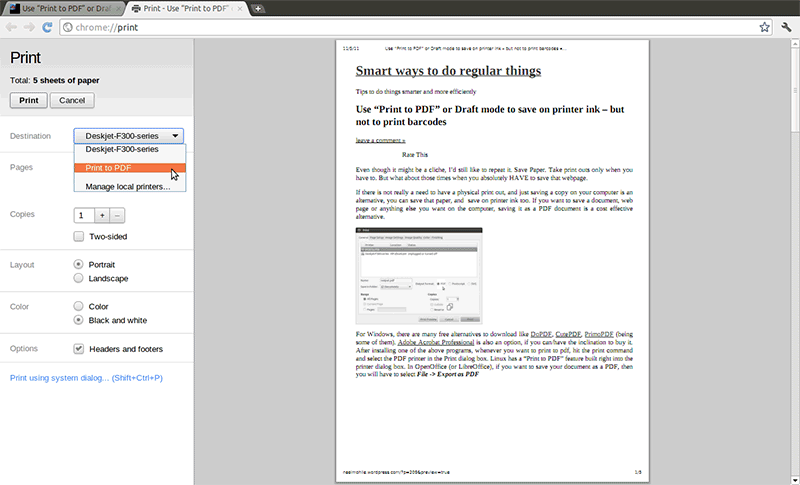
On Google Chrome you can simply print to PDF free of charge by opening the web page in Google Chrome. The browser then allows you to save it as a PDF. This is almost the same as print to PDF.
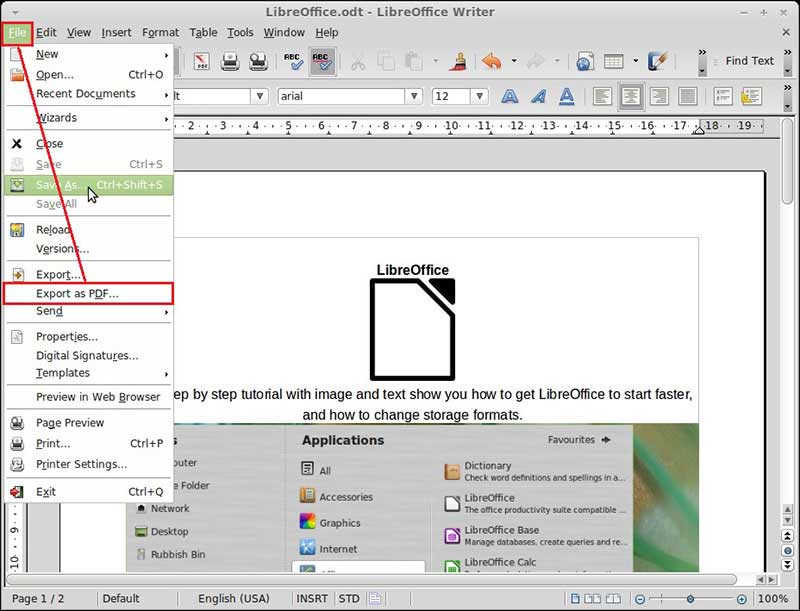
LibreOffice is another free software that will allow users to print to PDF. Although the process can be a little bit complicated, it is reliable and quite useful.
We've already mentioned that Microsoft Office with the introduction of Windows 10 has granted its users the ability to print to PDF free. This is however only available for Windows 10. Windows 7 and Windows 8 users may need to make use of other alternatives.
Since Windows besides Mac is one of the more popular Operating Systems currently in use by many, we thought it important to show you how to use the new Print to PDF feature that has been included in Windows 10.
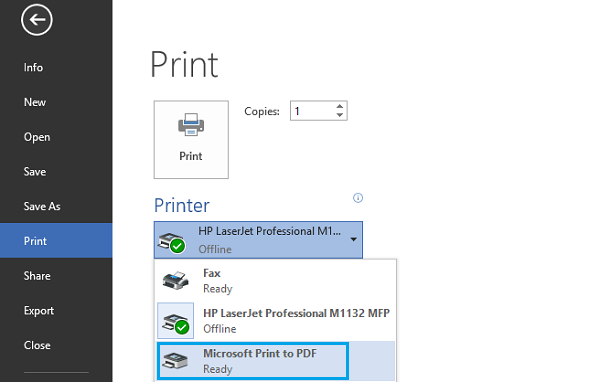
The feature should activate automatically. If you are in a printable application such as Word, hit Ctrl + P on your keyboard to open the print window and then select "Microsoft Print to PDF" as your printer. Enter a destination folder to save the file and then you’ll have a PDF.
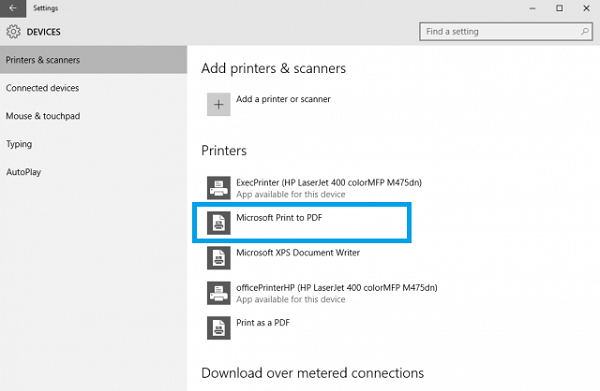
Are you looking for an easier way to print to PDF files? Or do you use Windows 7 and 8 and can’t make use of Print to PDF free feature in Windows 10? There is a program that is designed to make it very easy for you to create PDF files very quickly. Wondershare PDFelement (Wondershare PDFelement for Mac) is currently the best way to create and manage all aspects of a PDF document.

With this program you can easily print to PDF file as we shall see very shortly but that's not all you can do. You can proceed to edit the PDF file any way you want. Some of the features that make PDFelement your best option among many include:
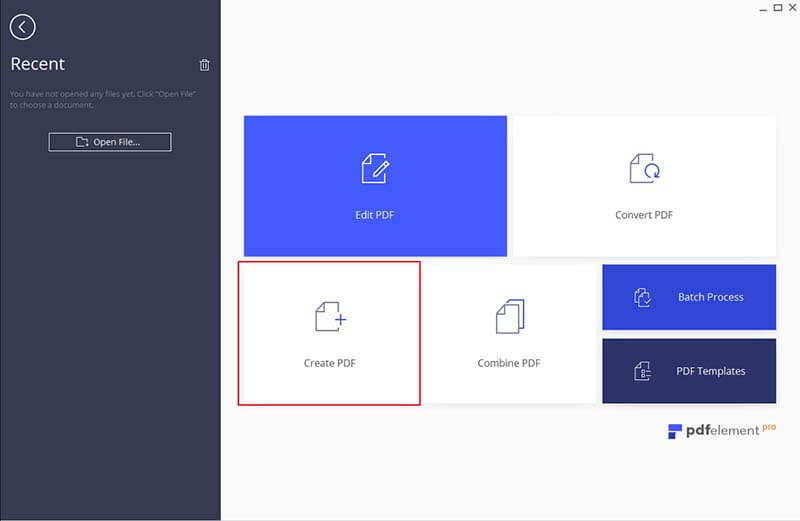
Creating a single PDF file in PDFelement is very easy. Simply drag and drop the file to the main interface of the program. You can also just drag the file to the PDFelement icon on your desktop.
Or click the "Create PDF" tab on the program. Browse to add files in the pup-up and click "Open" to make the file into PDF.
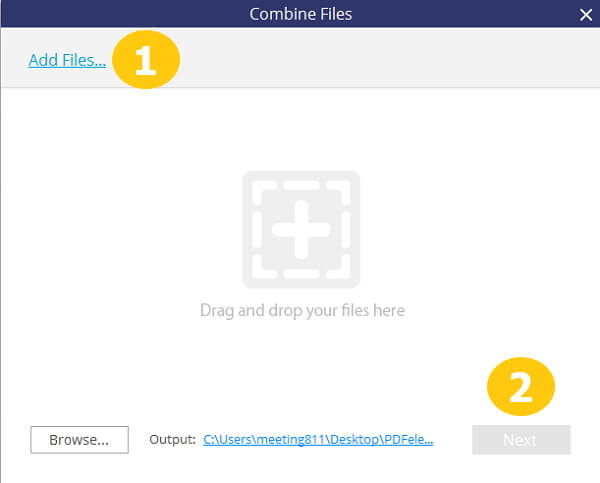
On the other hand, if you want to create PDF files from different files in different formats. Click on "Home" and then "Combine Files" Now, click "Add Files" to browse for the files you want to make up the new PDF file.
The new PDF file, made from all the different files will be opened in PDFelement. You can then save the PDF for editing or print it.
Still get confused or have more suggestions? Leave your thoughts to Community Center and we will reply within 24 hours.