PDFelement - Edit, Annotate, Fill and Sign PDF Documents

Finding a normal PDF editor is easier than finding a scanned PDF editor. Editing a scanned document and finding a scanned PDF editor online are both difficult tasks. To edit scanned PDF, a PDF editor with OCR is needed. OCR stands for optimal character recognition. This technology is vital to edit scanned PDF files. There are many options available to edit scanned PDF but not all of them are perfect. Here we are listing the best scanned PDF editors with OCR to help you in order of our preference.

Not just normal PDF files, Wondershare PDFelement is fully capable to edit scanned PDF files with equal efficiency. It has the OCR feature included and can enable you to edit anything you want in your scanned PDF file without breaking a sweat. It has a huge variety of edit functionalities available. What's better is that you can digitally sign the document and protect it with a password if you don't want anyone tampering with your file. This is our favourite PDF editor without which, our list can't be complete!
Supporting OS: Windows, Mac, iOS
Price: $89.95 with OCR, lifetime of free updates!
Ratings: We rate it 5 stars.
The following is the guide on how to edit PDF with this best scanned PDF editor:
To simply open the PDF in PDFelement don't need any work. You can simply "Drag and Drop" the files that you need to edit directly into the software window in both Windows and Mac.
Alternatively you can use the "Open" option in Windows and the "Open File" option in Mac to open your PDF file by browsing for it on your computer.
However, for opening a secured or password protected PDF file, you will need to input the password assigned to that PDF file.
PDFelement can automatically detect if a PDF file is image based or scanned. It will make suggestions to "Perform OCR". Or, you can find "OCR" tab on the Ribbon bar. When the notice appears, you get the choice of selecting a language and PDFelement does the rest. It will perform OCR on the PDF file and make it editable.
For Mac users, the orange notice will crop up reminding you to perform an OCR. Click "Perform OCR" or "OCR" button on the toolbar. Select the language and press "Convert".
For editing a Scanned or image based PDF file on PDFelement involve easy and simple steps. Windows users can edit by clicking the "Edit" option and selecting "Edit Text". There are different modes available such as "Line mode" or "Paragraph mode" to assist you.
For Mac users, simply select the "Edit" button. You can straightaway go to the text you want to edit and double click it to start editing.
Note: It's absolutely critical to perform OCR on the scanned or image based file to edit it in both Windows and Mac.
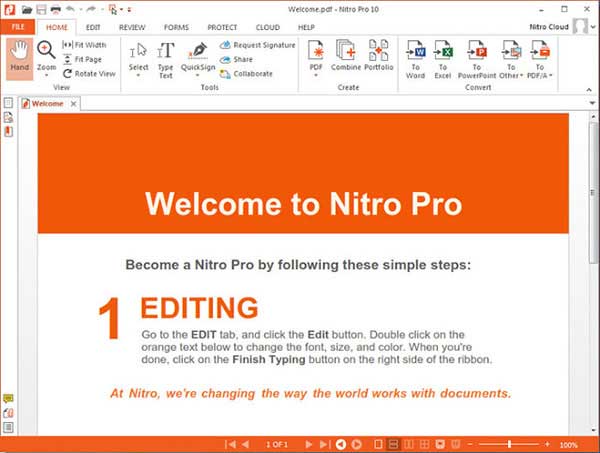
Nitro PDF editor is a program that has much great functionality to edit a normal as well as scanned document. You can organize your documents and make it neat and tidy by using the assign page number feature. You can add watermarks, bookmarks or logos as you find necessary. The Nitro PDF editor offers OCR function that is needed to make scanned PDF files editable.
Pros:
Cons:
Supporting OS: Windows
Price: $ 159.99
Ratings: We rate it 3 stars.
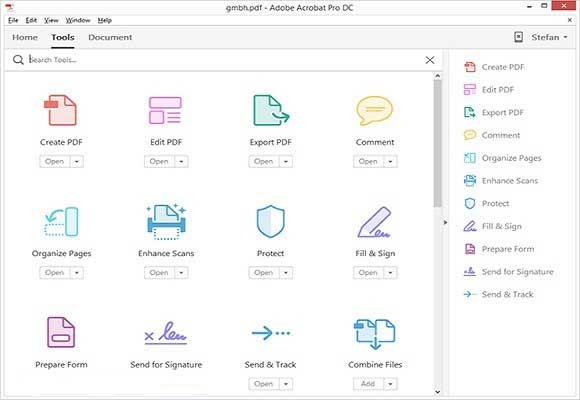
Adobe is a name that is quite popular in the PDF world for its great variety of features. It is packed with features that probably a user will never need. It comes with an automatic OCR that can be used to edit scanned PDF files and image based PDF files.
Pros:
Cons:
Supporting OS: Windows & Mac
Price: $14.99 per month
Ratings: We rate it 4 stars.
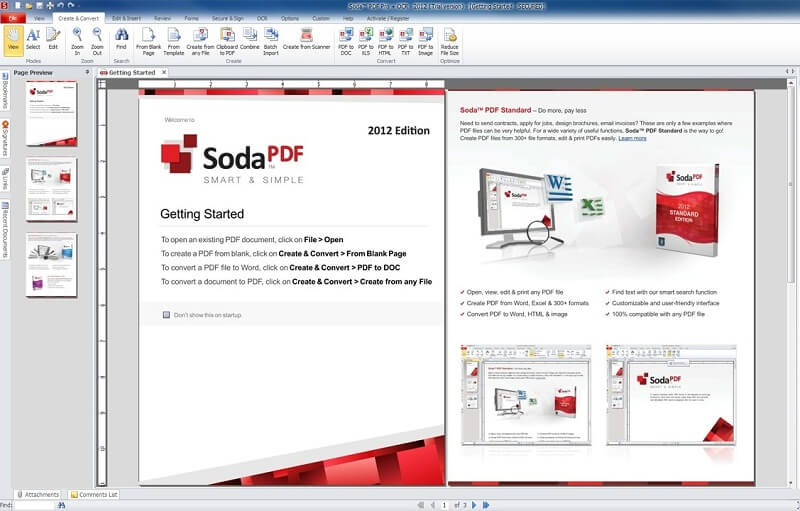
Soda PDF editor also comes with the OCR support, you can utilize it to make scanned PDF files editable. It comes with an "Auto" function that recognizes the text automatically. The page range feature can be used to recognize the text within all images and the functionality to convert it into PDF is also available.
Pros:
Cons:
Supporting OS: Windows & Mac
Price: $40
Ratings: We rate it 4 stars
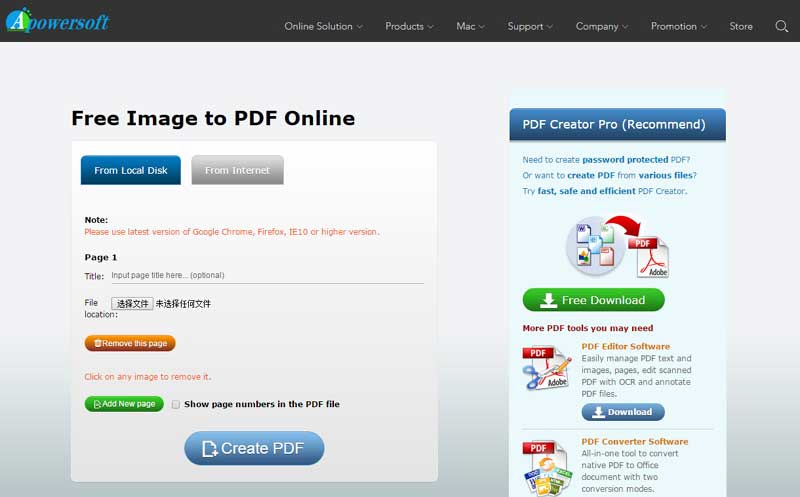
If you need a PDF editor to edit image based and scanned files, Apower PDF editor has OCR technology support. It also has several extra features like adding a header or footer, deleting the protected data on the PDF etc. Form filling or form creation features are also available.
Pros:
Cons:
Supporting OS: Windows
Price: Free
Ratings: We rate it 3.5.
Still get confused or have more suggestions? Leave your thoughts to Community Center and we will reply within 24 hours.