PDFelement - Edit, Annotate, Fill and Sign PDF Documents

Cropping PDF pages helps to get rid of the borders that you are not happy with and deem surplus. Through cropping, you get to downsize the document and you are left with the most relevant content. The way in which you do cropping matters a lot so don't do it in just any way you feel like. Of course you will come across many software programs to help you in that but in this article, I will tell you the easiest solution to crop PDF pages.

The worth of any software program lies in its features and Wondershare PDFelement scores very high in that. The program has some of the best editing features and that translates to assured effectiveness. There are no limitations on the extent of editing that you can perform on a PDF document with Wondershare PDFelement. It can be modifying texts, images and pages, or annotating and highlighting all of which are within the capabilities of the program.
In addition, you can convert your PDF document from or to Word, Excel as well as PowerPoint and more with a lot of ease. The quality is 100% original and compatibility is assured so nothing to worry you on that. The OCR feature digitizes scanned PDF document content for easy searching, formatting, editing and other tasks like deleting, inserting and resizing.
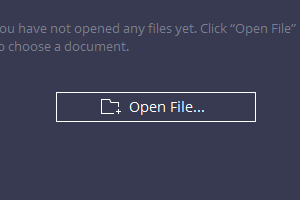
You will start at this point by importing PDF files to Wondershare PDFelement. To do this, you can click the "Open" button on the Home window to browse your local folder.
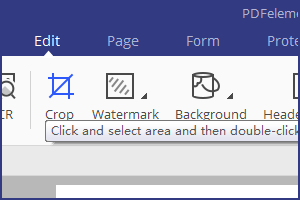
Click on the "Page" menu and find out the button "Crop". Move the mouse over the page to select the range you want to crop. Double click the selected cropping area to get more options.
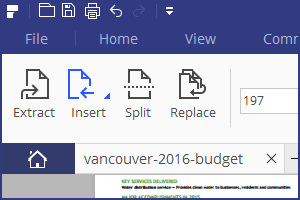
Besides cropping, there are other editing tasks to do on your PDFs and they include resizing, inserting, splitting pages etc. Choose what you need under the "Page" tab and apply.
Still get confused or have more suggestions? Leave your thoughts to Community Center and we will reply within 24 hours.