PDFelement - Edit, Annotate, Fill and Sign PDF Documents

I have got a very effective PDF file for my research but it's secured by a password. How can I get information from a secured file? Don't be a concern. Now I am going to tell you how to copy from secured PDF with four efficient solutions. The most recommendable tool is PDFelement, which is easy to use and powerful that enables you to copy text from secured PDF effectively. It also supports to read, edit, annotate, create, convert, and sign PDF documents.
If your PDF documents are protected by the permission password to prevent from editing, changing, copying or printing, then you are unable to copy text from secured PDF. Then PDF Password Remover is the best tool for you to remove the restrictions without password and copy from locked PDF documents.
Launch the program on your computer. Now import your desired file by clicking the "Add Files" button on the top left corner. A pop-up dialog box will appear. From the dialog box choose the file you want to decrypt.
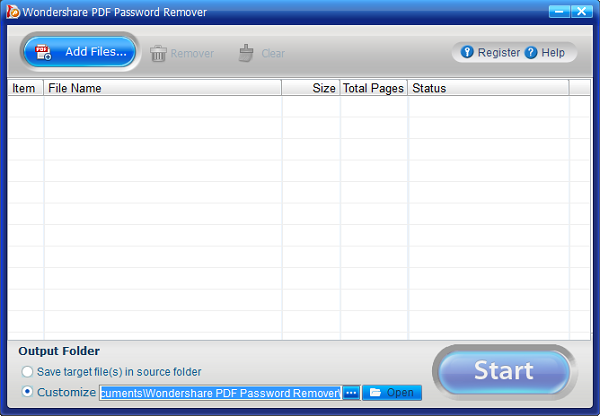
After the PDF has been imported into the program, you can then click the "Start" button. Your encrypted file will be decrypted from copying restriction. Then use a PDF reader to open the new PDF document to copy text out of it.
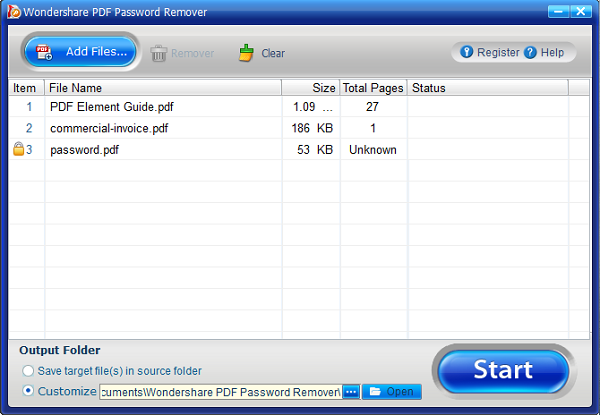
With PDFelement, you can not only take a snapshot of the secured PDF content, but also use the embedded OCR feature to turn the snapshot to editable text content directly.
After opening the secured PDF document in PDFelement, please go to the "View" tab menu, and select "Snapshot" tool. Then use the mouse click to draw the area that you want to capture. Choose the "Save" option to save the image on your local drive.
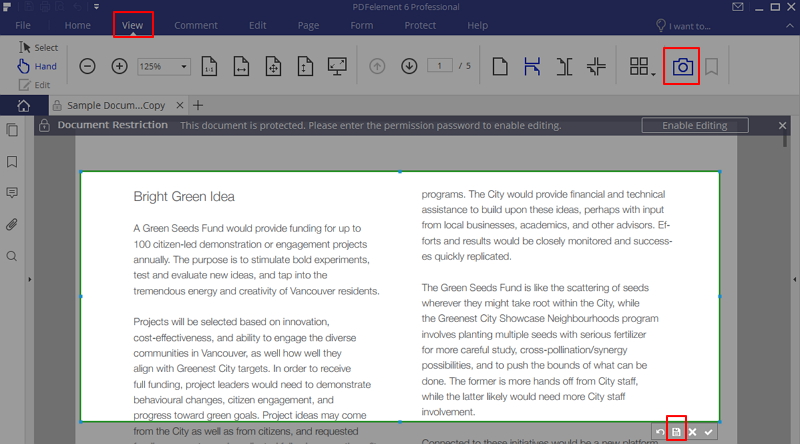
Drag and drop the saved snapshot into the window of PDFelement to create it to a PDF document, it will be an image-based PDF document and the text in it is not editable currently.
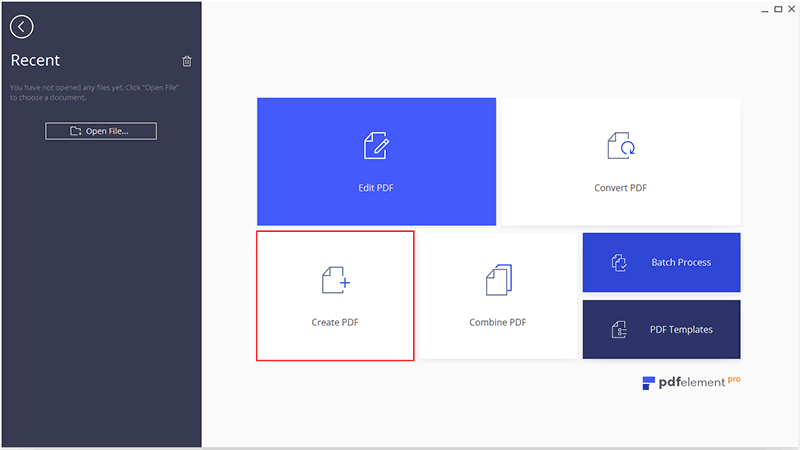
Use the "OCR" tool in the "Edit" menu, choose "Editable Text" mode, and choose the same language of the text to perform OCR. After performing OCR, a new editable PDF file will be opened automatically. You can select the text to copy. This is the third method about how to copy text from secured pdf file.
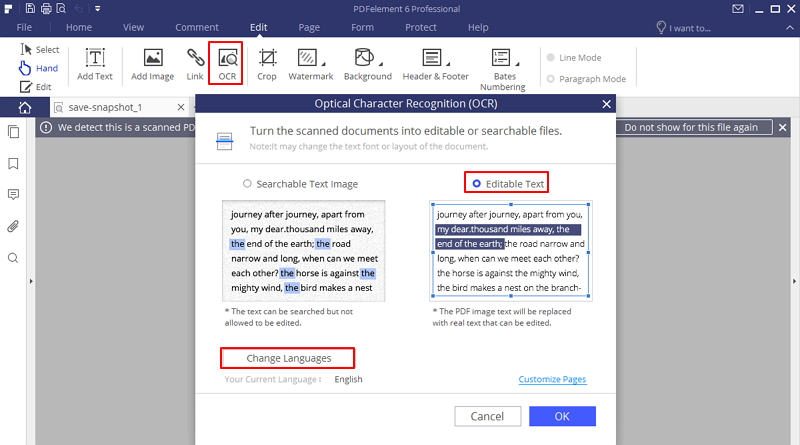
If you know the permission passwords of your PDF document, then you can use PDFelement to remove the password permanently. And use PDFelement or another PDF reader to copy text from PDF directly.
After opening the secured PDF document in the program, please click the "Enable Editing" button to enter the permission password.
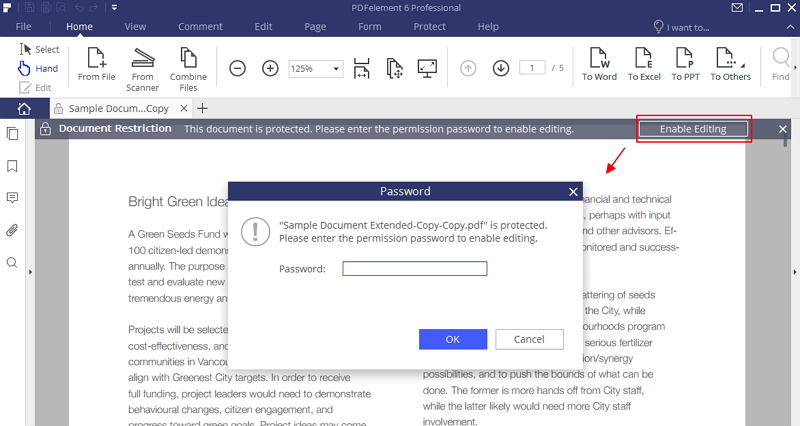
Go to the "Protect">"Password" button, un-check the permission option to unlock PDF permanently.
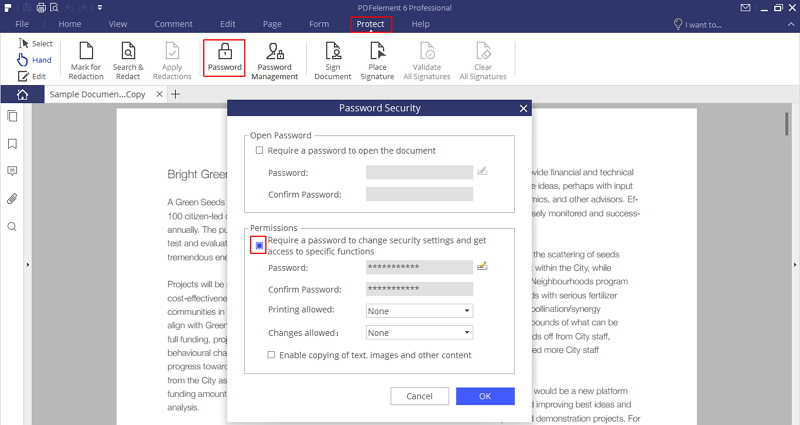
Now from the top menu bar choose the "Select" tool. Select your desired text from PDF and right click to choose "Copy Text".
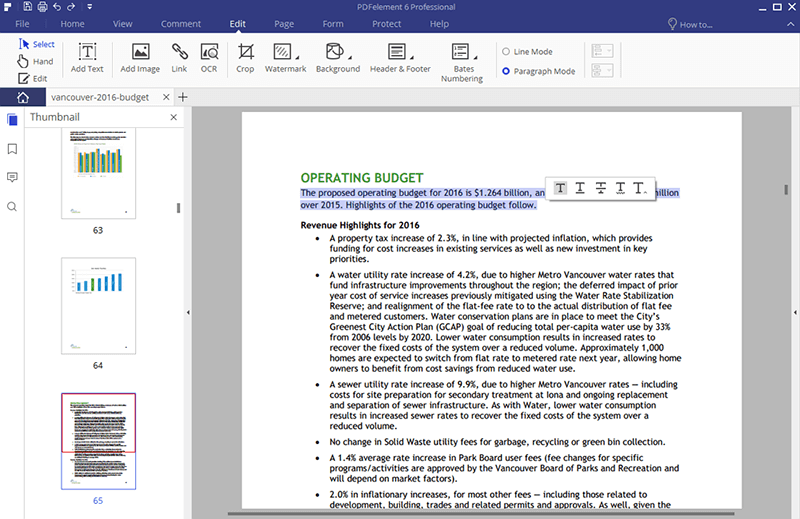
PDFelement also supports creation of PDF from blank documents, images, HTML, existing PDFs, screen capture and window capture. You can also convert PDF to images, HTML, PowerPoint, Word, Excel, EPUB, Pain Text and Rich Text etc. Learn the steps to edit PDF text easily.